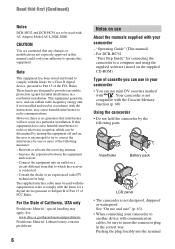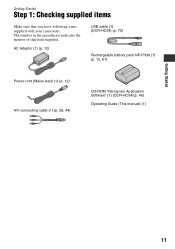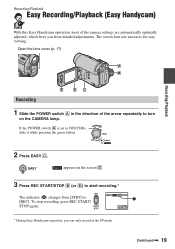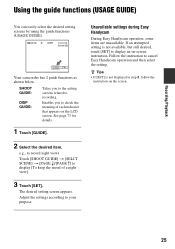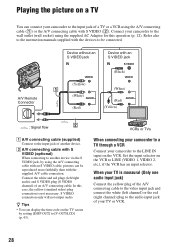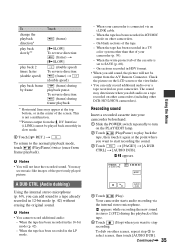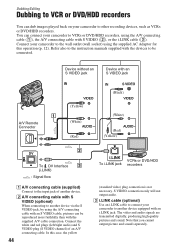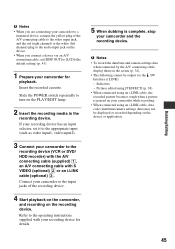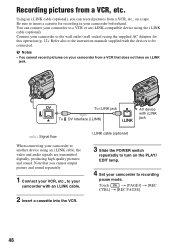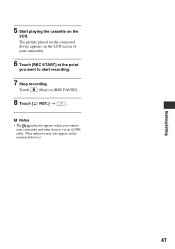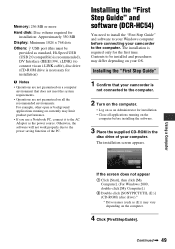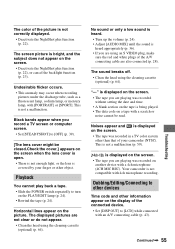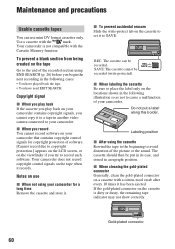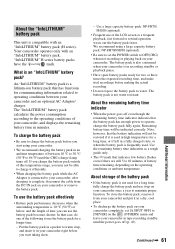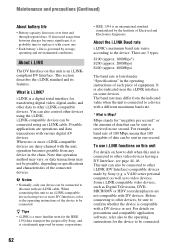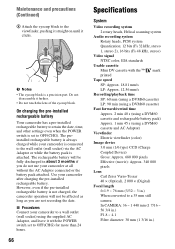Sony DCR-HC52 Support Question
Find answers below for this question about Sony DCR-HC52 - Handycam Camcorder - 680 KP.Need a Sony DCR-HC52 manual? We have 1 online manual for this item!
Question posted by chitinh2 on July 10th, 2012
Maximum Length Of A/v Conecting Cable?
what is the maximum leghth of A/V conecting cable I can conect my camera to TV ?Cause I want it as long as posible.
thank you!
Current Answers
Related Sony DCR-HC52 Manual Pages
Similar Questions
Sony Hdr-cx190 High Definition Handycam Camcorder What Is The Maximum
continuous recording time
continuous recording time
(Posted by fra1bopch 10 years ago)
Sony Handycam Dcr-sr21e
My Sony Handycam DCR-SR21e is not work in USB system. Showin a massge "preparing" when i cannect it ...
My Sony Handycam DCR-SR21e is not work in USB system. Showin a massge "preparing" when i cannect it ...
(Posted by anikjsr 10 years ago)
Camcorder Model Dcr-h20. Lens Does Not Focus; How Can I Fix
(Posted by georgechavez 10 years ago)
Where To Buy Parts For And Get Specifications For Sony Handycam Camcorder Trv318
Hello, Please tell me where to buy parts for the Sony Handycam TRV318. Also, where can I get the sp...
Hello, Please tell me where to buy parts for the Sony Handycam TRV318. Also, where can I get the sp...
(Posted by angahmad 10 years ago)
Where I Can Get A Memeory Stick For The
Sony Dcr Pc101 - Handycam Camcorde -1.0
Sony DCR PC101 - Handycam Camcorder - 1.0
Sony DCR PC101 - Handycam Camcorder - 1.0
(Posted by drfsantos 12 years ago)