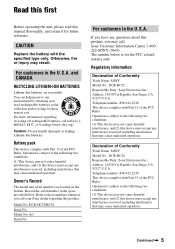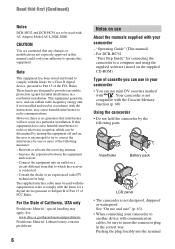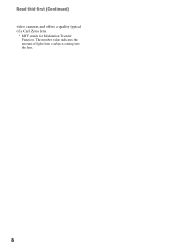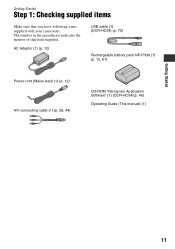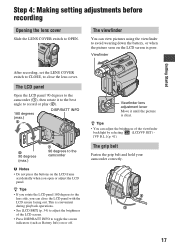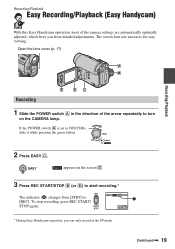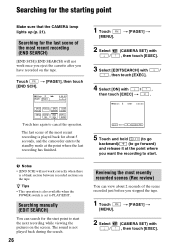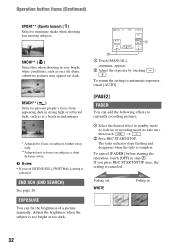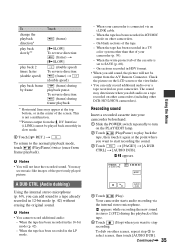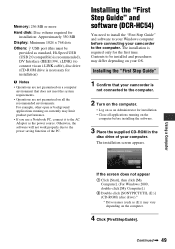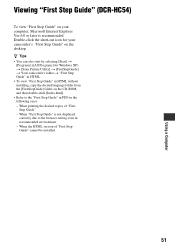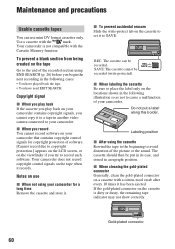Sony DCR-HC52 Support Question
Find answers below for this question about Sony DCR-HC52 - Handycam Camcorder - 680 KP.Need a Sony DCR-HC52 manual? We have 1 online manual for this item!
Question posted by georgechavez on July 25th, 2013
Camcorder Model Dcr-h20. Lens Does Not Focus; How Can I Fix
The person who posted this question about this Sony product did not include a detailed explanation. Please use the "Request More Information" button to the right if more details would help you to answer this question.
Current Answers
Related Sony DCR-HC52 Manual Pages
Similar Questions
Sony Handycam Dcr-sr21e
My Sony Handycam DCR-SR21e is not work in USB system. Showin a massge "preparing" when i cannect it ...
My Sony Handycam DCR-SR21e is not work in USB system. Showin a massge "preparing" when i cannect it ...
(Posted by anikjsr 10 years ago)
Sony Handycam Model Dcr-sr68e, Hdd Format Error, E:31:00, How To Fix It
Sony Handycam Model Dcr-sr68e, Hdd Format Error, E:31:00, How To Fix It
Sony Handycam Model Dcr-sr68e, Hdd Format Error, E:31:00, How To Fix It
(Posted by imrahim100 10 years ago)
My Sony Dcr=h52 Tape Door Will Not Close
(Posted by lbolton 11 years ago)
Driver For Camrecorder
Hello , I need windows7 driver for my SONY handycam DCR-HC26 Thanks
Hello , I need windows7 driver for my SONY handycam DCR-HC26 Thanks
(Posted by nadimbahous 11 years ago)
Is Sony Camcorder Model Dcr-sx85 Compatiable With Sony Dvdirect Express
(Posted by tommason49 12 years ago)