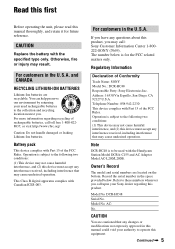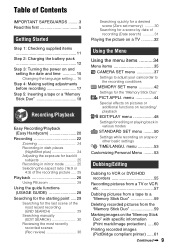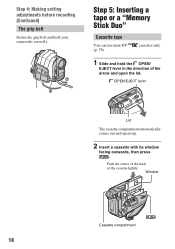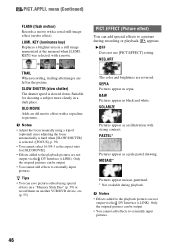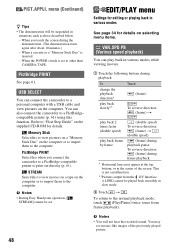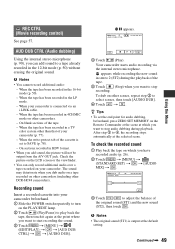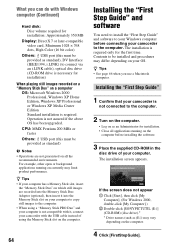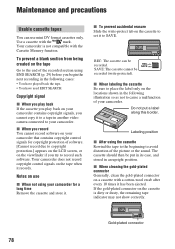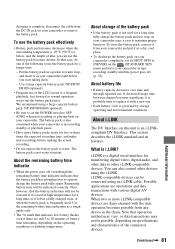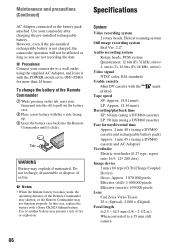Sony DCR-HC48 Support Question
Find answers below for this question about Sony DCR-HC48 - 1MP MiniDV Handycam Camcorder.Need a Sony DCR-HC48 manual? We have 1 online manual for this item!
Question posted by pcmambro on June 5th, 2013
Necesito Driver Para Mi Mini Dv Dcr Hc48 Handycam
tengo una maquina nueva con sistema windows 7 64 bit y no reconoce la camara uds creen que puedan facilitarme los driver para poder usarlo.
Current Answers
Related Sony DCR-HC48 Manual Pages
Similar Questions
How Do I Pause My Sony Dcr-sx85 Handycam Digital Video Camera
(Posted by BUDpsc 10 years ago)
Need I.link Driver That Works With Mini Dv Camcorder Sony Dcr-hc26 For Vista
(Posted by jpleduc 10 years ago)
Sony Dcr Hc-36 Mini Dv
hc-36 do not inject/eject. what is the problum
hc-36 do not inject/eject. what is the problum
(Posted by satyacomputeralg 12 years ago)
I Have A Mini Dv Handy Cam Mod.dcr-trv17 It No Longer Shows It Takeing A Charge
I have checked the charger and I have 8.4v I checked the battery charger post in the camera and ...
I have checked the charger and I have 8.4v I checked the battery charger post in the camera and ...
(Posted by puravida2202 12 years ago)
Where I Can Get A Memeory Stick For The
Sony Dcr Pc101 - Handycam Camcorde -1.0
Sony DCR PC101 - Handycam Camcorder - 1.0
Sony DCR PC101 - Handycam Camcorder - 1.0
(Posted by drfsantos 12 years ago)