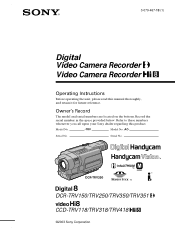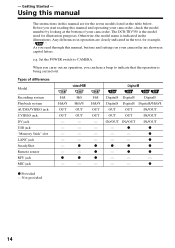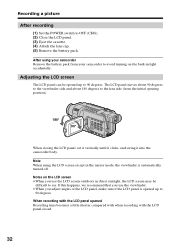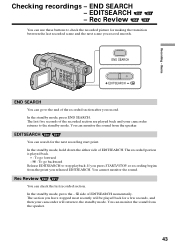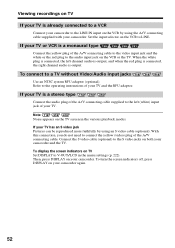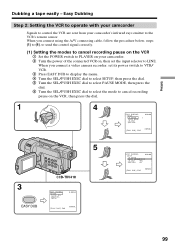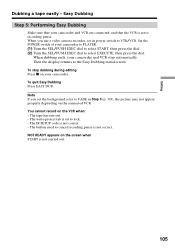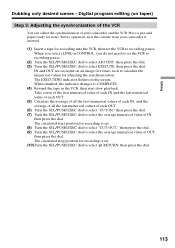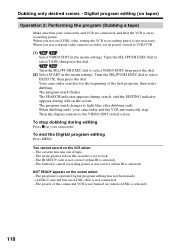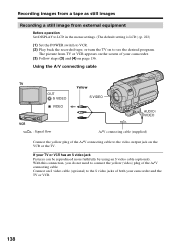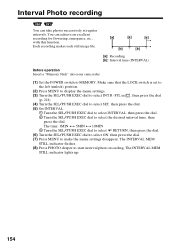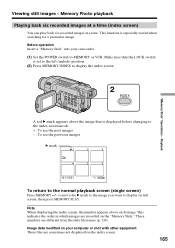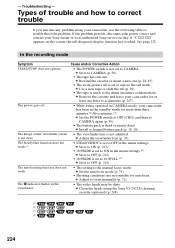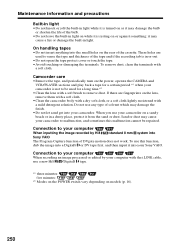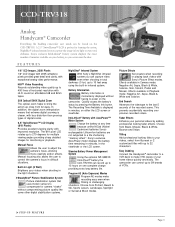Sony CCD-TRV318 Support Question
Find answers below for this question about Sony CCD-TRV318 - Video Camera Recorder 8mm.Need a Sony CCD-TRV318 manual? We have 3 online manuals for this item!
Question posted by nmjohnson209 on June 22nd, 2011
I Started Having A Problem With My Recorder
It will not record or play back a yellow arrow with a line under it comes up on the screen and it beeps with C:31:23 in the corner I dont know what happened and why it is doing this. Do I need to send it to be repaired or is this a easy fix??
Current Answers
Related Sony CCD-TRV318 Manual Pages
Similar Questions
I Dont Know How To Hook Up The Charger To The Recorder
i'm having a problem hooking the charger to the recorder
i'm having a problem hooking the charger to the recorder
(Posted by lynell734 9 years ago)
My Display Screen Reads Pp1 While Im Recording, Should That Be On The Screen
(Posted by Randytucker25 11 years ago)
Problem Deleting Video Files From My Sony Video Camera
Hi. I have a Sony HDR XR150 video camera. I am getting the following error message when I start the ...
Hi. I have a Sony HDR XR150 video camera. I am getting the following error message when I start the ...
(Posted by ptnewton 11 years ago)
Problem Of Connecting Camera To Pc
Can not display the data from the camera to PC Thank you
Can not display the data from the camera to PC Thank you
(Posted by alla12633 11 years ago)
Sony Hdr Sr7e Handycam,
Is 4year Old, Have Had Major Problems While Video On Wa
HAVE HAD MAJOR PROBLEMS WHILE VIDEO ON WARMER DAYS WITH A SHUDDER OR PICTURE VIBRATION WHILE VIDEO A...
HAVE HAD MAJOR PROBLEMS WHILE VIDEO ON WARMER DAYS WITH A SHUDDER OR PICTURE VIBRATION WHILE VIDEO A...
(Posted by robmalady 11 years ago)