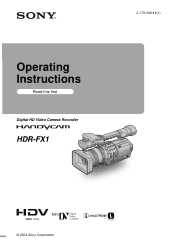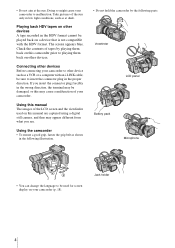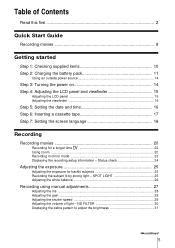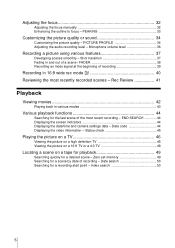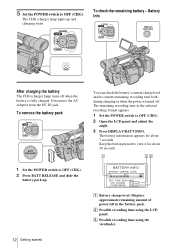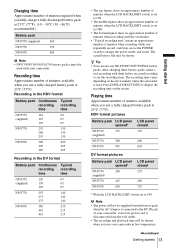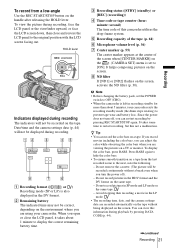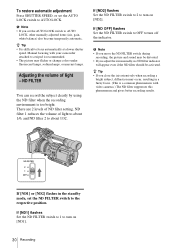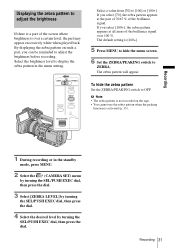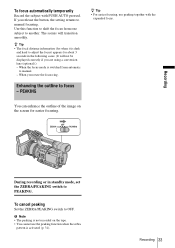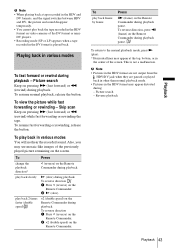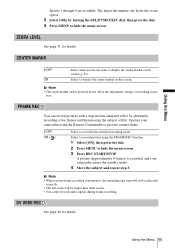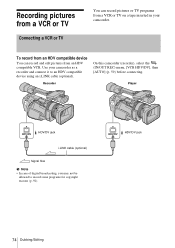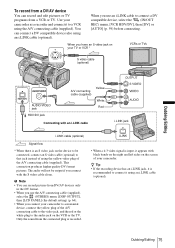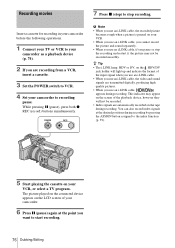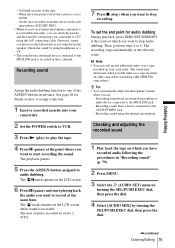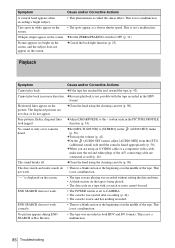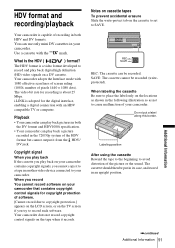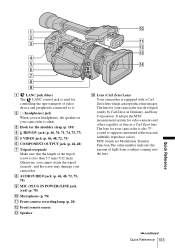Sony HDR-FX1 Support Question
Find answers below for this question about Sony HDR-FX1 - Handycam Camcorder - 1080i.Need a Sony HDR-FX1 manual? We have 1 online manual for this item!
Question posted by Randytucker25 on December 1st, 2012
My Display Screen Reads Pp1 While Im Recording, Should That Be On The Screen
The person who posted this question about this Sony product did not include a detailed explanation. Please use the "Request More Information" button to the right if more details would help you to answer this question.
Current Answers
Related Sony HDR-FX1 Manual Pages
Similar Questions
Having A Problem Capturing Hdv From Hdr-fx1
The adobe premier pro will only capture standard def off my HDV mini DV but will not recognize HDV. ...
The adobe premier pro will only capture standard def off my HDV mini DV but will not recognize HDV. ...
(Posted by BennyLopezmvp 8 years ago)
How Do I Get Hdr-fx1 To Record To Digital Media
(Posted by Nataschefc 9 years ago)
How Do I Get Pass The Language Display Screen? Or At Least To The Menue Screen.
(Posted by busbyps 10 years ago)
Display Screen
how do i remove date& time from screen so as not to have it on a cd after downloading to the cd ...
how do i remove date& time from screen so as not to have it on a cd after downloading to the cd ...
(Posted by Anonymous-75559 11 years ago)
How Do You Keep The Display Screen Settings When Using A/v Remote On Sony Xr260v
(Posted by 6fischers 11 years ago)