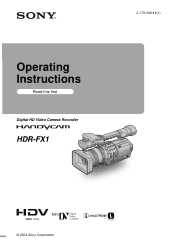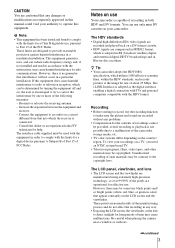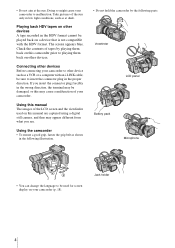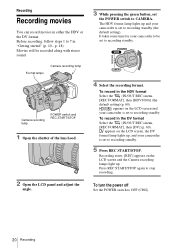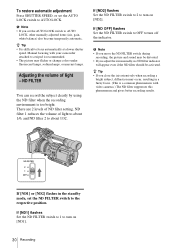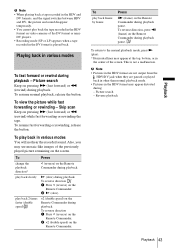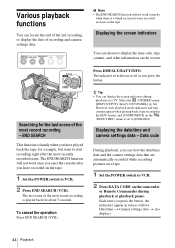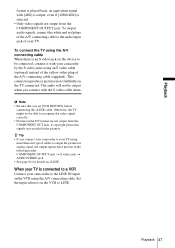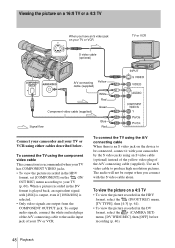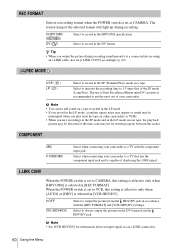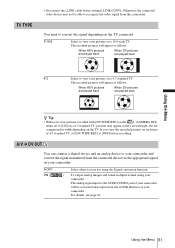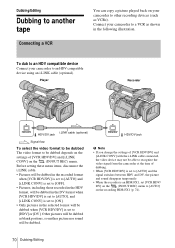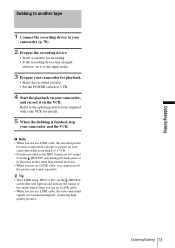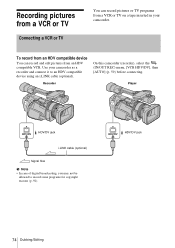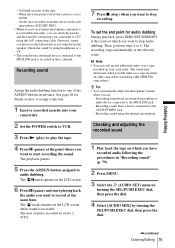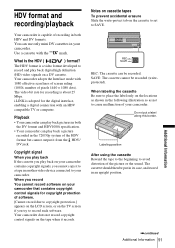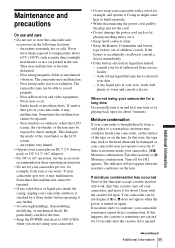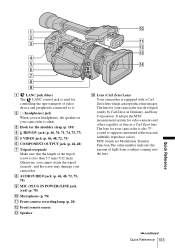Sony HDR-FX1 Support Question
Find answers below for this question about Sony HDR-FX1 - Handycam Camcorder - 1080i.Need a Sony HDR-FX1 manual? We have 1 online manual for this item!
Question posted by Nataschefc on September 5th, 2014
How Do I Get Hdr-fx1 To Record To Digital Media
The person who posted this question about this Sony product did not include a detailed explanation. Please use the "Request More Information" button to the right if more details would help you to answer this question.
Current Answers
Related Sony HDR-FX1 Manual Pages
Similar Questions
Sony Video Camera Recorder 8 (ccd-fx310) Troubleshooting
I have a Sony Video Camera Recorder 8 (CCD-FX310) which has not been used for years....... I am supp...
I have a Sony Video Camera Recorder 8 (CCD-FX310) which has not been used for years....... I am supp...
(Posted by bobkerestes 1 year ago)
Having A Problem Capturing Hdv From Hdr-fx1
The adobe premier pro will only capture standard def off my HDV mini DV but will not recognize HDV. ...
The adobe premier pro will only capture standard def off my HDV mini DV but will not recognize HDV. ...
(Posted by BennyLopezmvp 8 years ago)
Sony Fx1 Camcorder Loses Its Settings When Not Used
(Posted by ijjcanncel 10 years ago)
My Display Screen Reads Pp1 While Im Recording, Should That Be On The Screen
(Posted by Randytucker25 11 years ago)
How To Output Digital Media From Dcrpc5 To A Computer?
When I connect my DCRPC5 handycam to computer via a mini and normal USB I get error message saying U...
When I connect my DCRPC5 handycam to computer via a mini and normal USB I get error message saying U...
(Posted by gsellray 11 years ago)