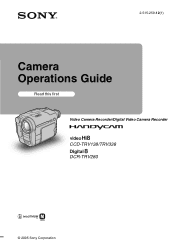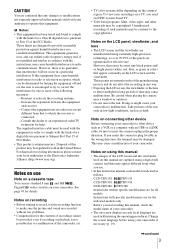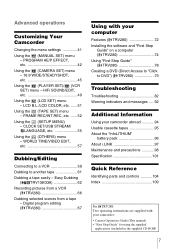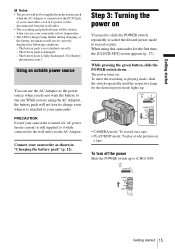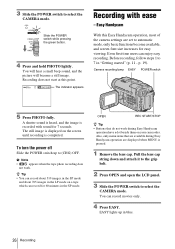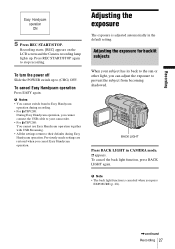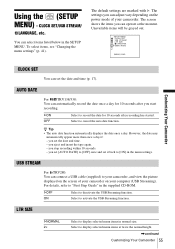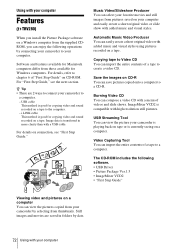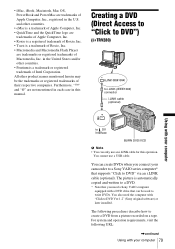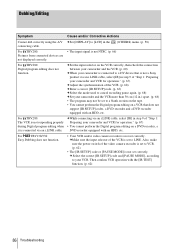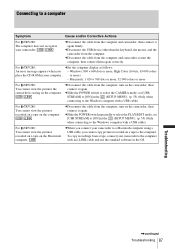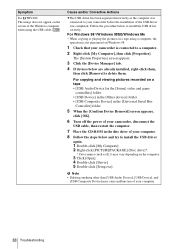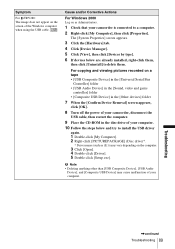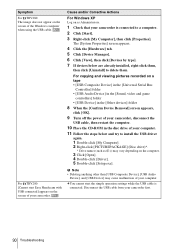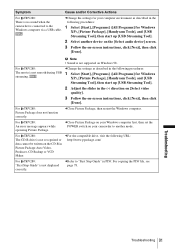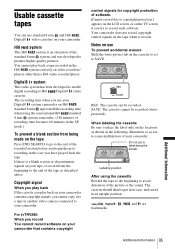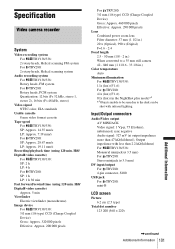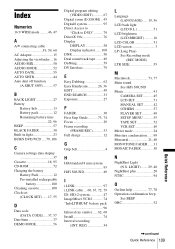Sony CCD-TRV138 Support Question
Find answers below for this question about Sony CCD-TRV138 - Handycam Camcorder - 320 KP.Need a Sony CCD-TRV138 manual? We have 1 online manual for this item!
Question posted by rwmiller248 on January 25th, 2012
Sony Accessories To Load Tapes On Computer
Manual says a CD-ROM and either a USB cable or i-LINK cable are needed to load tapes onto a computer. Can these be purchased separately?
Current Answers
Answer #1: Posted by UsPinay on January 25th, 2012 6:26 PM
YES you can buy any brand separately. I just bought an external DVD-ROM 2 weeks ago at Best Buy.Try to buy
HP - 8x External USB 2.0 Double-Layer DVD±RW/CD-RW Drive
Model: HPDVD550S
SKU: 3447935
USB 2.0 interface; up to 8.5GB on DVD+R DL and DVD-R DL media; up to 8x DVD+R and DVD-R; 5x DVD-RAM; 24x24x24 CD-RW.
The regular price that time was $59.99 but it was on sale for $49.99. Now i just look at the web site. the price went down to $39.99. A huge savings.I rated the product for 5.0 for the Value of the Price. ease of use is 5.0.Performance is 5.0 and Ease of Installation is also 5.00.Perfect! A 5 star rate!
The regular price that time was $59.99 but it was on sale for $49.99. Now i just look at the web site. the price went down to $39.99. A huge savings.I rated the product for 5.0 for the Value of the Price. ease of use is 5.0.Performance is 5.0 and Ease of Installation is also 5.00.Perfect! A 5 star rate!
Posted by USPinay
Related Sony CCD-TRV138 Manual Pages
Similar Questions
Sony Video Camera Recorder 8 (ccd-fx310) Troubleshooting
I have a Sony Video Camera Recorder 8 (CCD-FX310) which has not been used for years....... I am supp...
I have a Sony Video Camera Recorder 8 (CCD-FX310) which has not been used for years....... I am supp...
(Posted by bobkerestes 1 year ago)
Video Camera Eating Tapes
My video camera Sony DCR-TRV27 started messing up tapes (eating tapes) Any sugestion
My video camera Sony DCR-TRV27 started messing up tapes (eating tapes) Any sugestion
(Posted by janosurimb 1 year ago)
Buying Accesories
how can i purchase a usb cable and the cdrom software for my ccd-tvr138/tvr338 camcorder
how can i purchase a usb cable and the cdrom software for my ccd-tvr138/tvr338 camcorder
(Posted by rlgia 10 years ago)
Sony Video Recorder Ccd-trv138
I am trying to find the accessory to plug my recorder into my TV. What kind and where can I purchase...
I am trying to find the accessory to plug my recorder into my TV. What kind and where can I purchase...
(Posted by deonnastroud 12 years ago)
Does Anyone Know Where I Can Find The Cd Rom That Comes With This Camcorder?
I lost mine, that is why I am asking
I lost mine, that is why I am asking
(Posted by randwass 12 years ago)