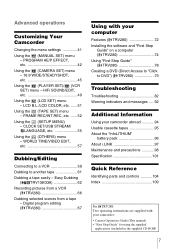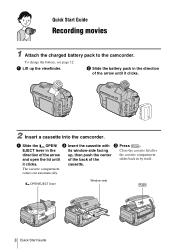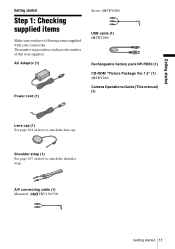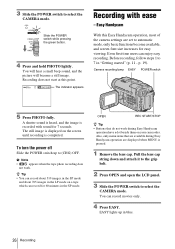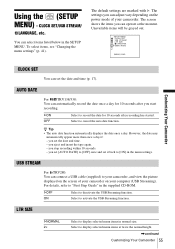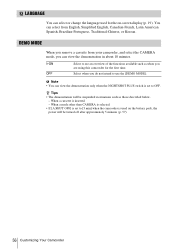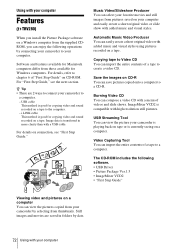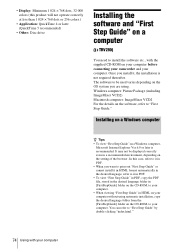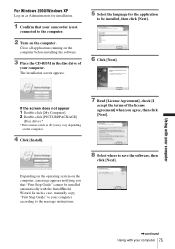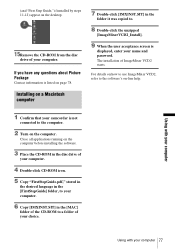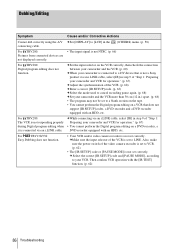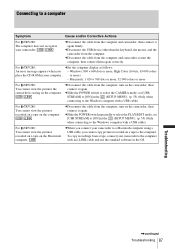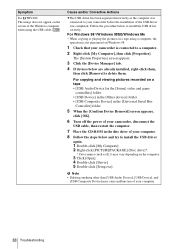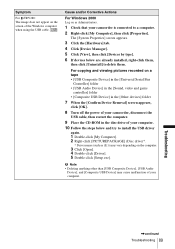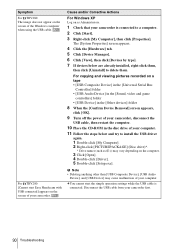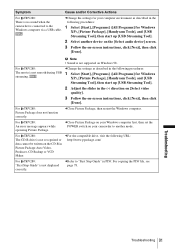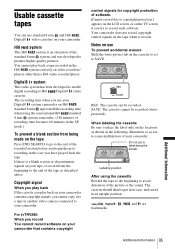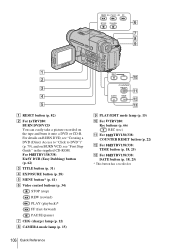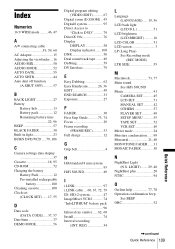Sony CCD-TRV138 Support Question
Find answers below for this question about Sony CCD-TRV138 - Handycam Camcorder - 320 KP.Need a Sony CCD-TRV138 manual? We have 1 online manual for this item!
Question posted by randwass on July 17th, 2011
Does Anyone Know Where I Can Find The Cd Rom That Comes With This Camcorder?
I lost mine, that is why I am asking
Current Answers
Related Sony CCD-TRV138 Manual Pages
Similar Questions
Where Can I Get A Copy Of The Cd Rom Handycam Application Software Please?
(Posted by tonyharrison 11 years ago)
Sony Accessories To Load Tapes On Computer
Manual says a CD-ROM and either a USB cable or i-LINK cable are needed to load tapes onto a computer...
Manual says a CD-ROM and either a USB cable or i-LINK cable are needed to load tapes onto a computer...
(Posted by rwmiller248 12 years ago)
I Need A Charging Cord For The Sony Camcorder Ccd-trv138 Ntsc
Where do I find a charging cord for the Sony Camcorder CCD-TRV138 NTSC Hi8
Where do I find a charging cord for the Sony Camcorder CCD-TRV138 NTSC Hi8
(Posted by deidrebuck 12 years ago)
How Long Does The Battry On This Product Last
HAVING PROBLEMS WITH THE BATTRY OF MY CAMCORDER
HAVING PROBLEMS WITH THE BATTRY OF MY CAMCORDER
(Posted by lenardmllr 12 years ago)
Found New Hardware Wizard, Asks For Cd-rom, Hardware Not Installed Properly
Everytime I connect it to my windows xp desktop pc, i get the found new hardware balloon but then th...
Everytime I connect it to my windows xp desktop pc, i get the found new hardware balloon but then th...
(Posted by flameunlimited 12 years ago)