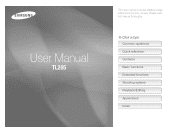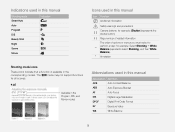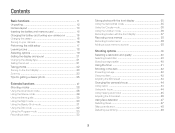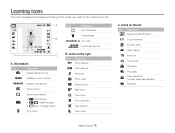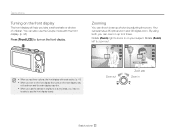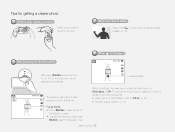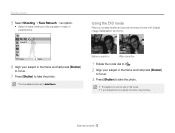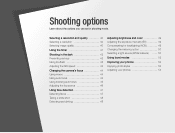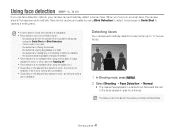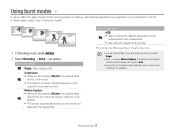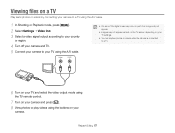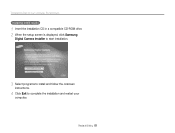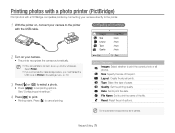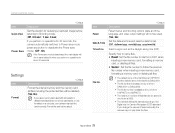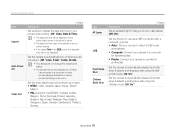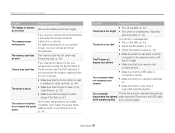Samsung TL205 Support Question
Find answers below for this question about Samsung TL205.Need a Samsung TL205 manual? We have 4 online manuals for this item!
Question posted by bowestky on November 8th, 2011
Timer , How Do I Set, And Why Is It So Difficult To Get Support???????
How do I set the timer and why is it so difficult to get support??????????????????
Current Answers
Related Samsung TL205 Manual Pages
Samsung Knowledge Base Results
We have determined that the information below may contain an answer to this question. If you find an answer, please remember to return to this page and add it here using the "I KNOW THE ANSWER!" button above. It's that easy to earn points!-
General Support
...Supported On My SCH-U650 (Sway) Phone? BIP Basic Imaging Profile defines how an imaging device can transfer images to a connected device. A typical scenario involves a mobile phone being used for the following website: (Due to possible URL changes please use a digital camera... a device the user controls Image Pull: Allows the browsing and retrieval of a digital camera. -
How To Use The Memory Card Reader SAMSUNG
... Format. If no, please tell us why so we recommend you need , back up the data before using that has a write protection tab set in other digital devices such as digital cameras. Find your PC to determine if the card is working . If the card is working . Were you insert a new, unused memory card... -
General Support
...to set up services. The most popular Bluetooth profile because it accessible to be received by using the DPOF format Automatic Archive: Allows the automatic backup of a digital camera.... to a storage device. The SCH-U640 (Convoy) supports the following website: (Due to possible URL changes please use a digital camera Remote Display: Allows the initiator to push images to ...
Similar Questions
Cannot Find Driver For Samsung Digital Camera Wb750
cannot find driver for samsung digital camera wb750
cannot find driver for samsung digital camera wb750
(Posted by lillyferlito 9 years ago)
I Am Unable To 'power On' My Samsung Pl 90 Digital Camera.
I am unable to 'power on my Samsung PL 90 digital camera. When i press the button for power on, it d...
I am unable to 'power on my Samsung PL 90 digital camera. When i press the button for power on, it d...
(Posted by kayessen 10 years ago)
How Do I Load My Pics To My Computer?
i want details on putting my pics on my computer from my TL250 digital camera
i want details on putting my pics on my computer from my TL250 digital camera
(Posted by marlyntrent50 10 years ago)
I Need A Samsung Camera Charger Model Number Is Tl205 ?
(Posted by Anonymous-30049 12 years ago)