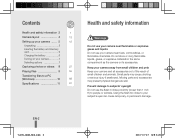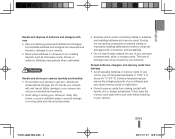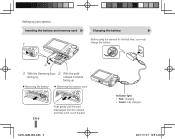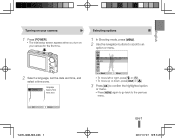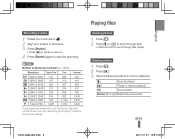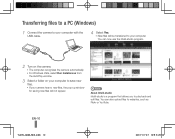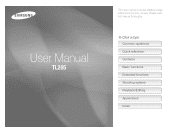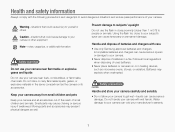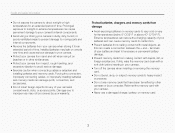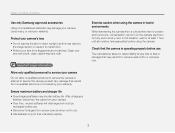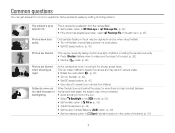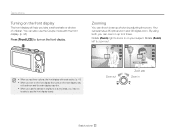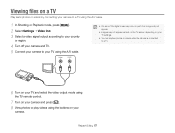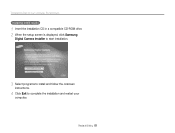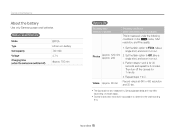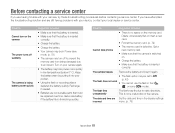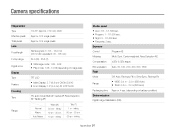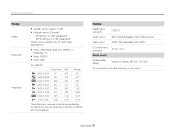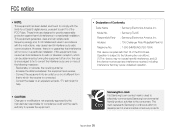Samsung TL205 Support Question
Find answers below for this question about Samsung TL205.Need a Samsung TL205 manual? We have 4 online manuals for this item!
Question posted by cadzk57 on April 25th, 2014
Samsung Tl205 Camera Wont Turn On
The person who posted this question about this Samsung product did not include a detailed explanation. Please use the "Request More Information" button to the right if more details would help you to answer this question.
Current Answers
Related Samsung TL205 Manual Pages
Samsung Knowledge Base Results
We have determined that the information below may contain an answer to this question. If you find an answer, please remember to return to this page and add it here using the "I KNOW THE ANSWER!" button above. It's that easy to earn points!-
General Support
...User Configurable Email Client? SCH-A670 Support Speed Dial? SCH-A670, Digital Dial Is Not Recognizing My Voice, How Do I Send Pictures ...SCH-A670? Time & Connectivity Settings & Configurations How Do I Turn This Off? My MetroPCS SCH-A670 Beeps Approximately Once Per Minute, How Can... In My Phonebook, How Can I Disable Or Change The Camera Shutter Sound On My MetroPCS SCH-A670? How Do I ... -
General Support
...4: Network Selection* 5: Caller ID 6: Closed User Group* 6: Bluetooth 1: Turn Bluetooth Off/On 2: My Devices 3: My Phone’s Visibility 4: My ...Software Update* 0: Voice Command Settings 1: Choice Lists 2: Sensitivity 3: Digit Dialing 4: Sound 5: About * : Reset Settings # : Phone... Video Clips 4: Favorite Video 4: Games 5: Applications 1: Camera 2: Voice Command 3: Alarm 4: Calendar 5: Task 6: ... -
How To Keep The Intelli Studio Software From Installing SAMSUNG
To turn off Intelli-Studio, follow the steps below: 1. Power on your PC. Product : Digital Cameras > SAMSUNG CL65 18373. How To Keep The Intelli Studio Software From Installing STEP 2 STEP 3 Power On Your Camera Intelli Studio automatically pops up when you connect your camera to your Camera. 19138. How To Change Your Camera's Flash Setting Compact >