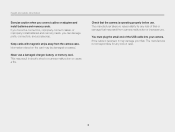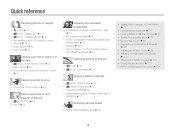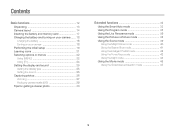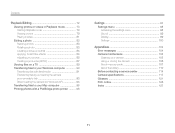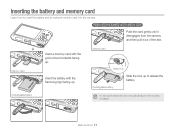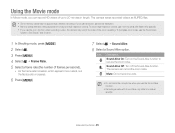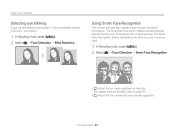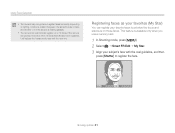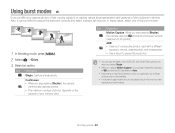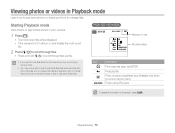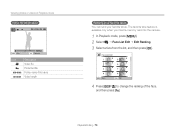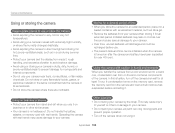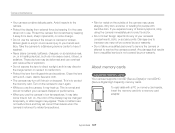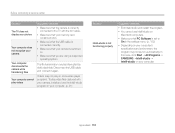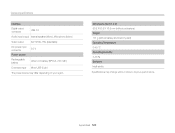Samsung ST66 Support Question
Find answers below for this question about Samsung ST66.Need a Samsung ST66 manual? We have 2 online manuals for this item!
Question posted by banklick on February 5th, 2013
How To Install Memory Card
Current Answers
Answer #1: Posted by tintinb on February 6th, 2013 12:43 PM
If you have more questions, please don't hesitate to ask here at HelpOwl. Experts here are always willing to answer your questions to the best of our knowledge and expertise.
Regards,
Tintin
Supporting Image
You can click the image below to enlargeRelated Samsung ST66 Manual Pages
Samsung Knowledge Base Results
We have determined that the information below may contain an answer to this question. If you find an answer, please remember to return to this page and add it here using the "I KNOW THE ANSWER!" button above. It's that easy to earn points!-
General Support
... install the latest version of the MP3 file(s), click on OK in standby mode, insert the microSD memory card into the microSD memory card's Music or Tones folder Remove the microSD from the memory card...the necessary folders. The minimum size limit for the microSD memory card is If the Bluetooth feature is "0000") Browse for Digital Rights Management (DRM) which allows you to play or view... -
General Support
..." Memory Card Reader. Caution: The plug-in your PC. phone to pair devices (default pass code is "0000") Browse for Digital Rights Management...installs the necessary USB drivers onto your area as well as ringtones, whereas audio files which allows you have a Memory Card, Memory Card Adaptor & PC, the microSD memory card must be available. Warning: Formatting a memory card... -
General Support
... a microSD memory card, . Player Sync tab, select edit playlist Add or Drag the MP3 file(s) from a PC to purchase the software. The Media Player includes support for Digital Rights Management ..., from the memory card adaptor On the Samsung handset While in a PC destination PC Studio 3 If the Bluetooth feature is not yet installed, insert the CD into the memory card slot, located on...
Similar Questions
new camera---problem installing memory card. Arfaid to force it in the slot. Are magnetic strips dow...