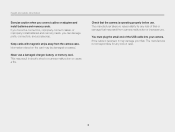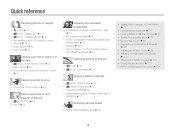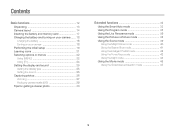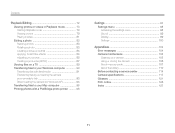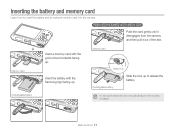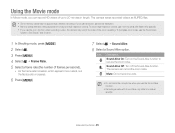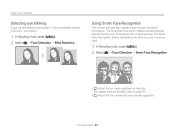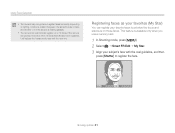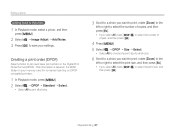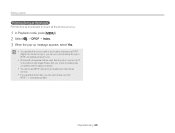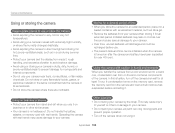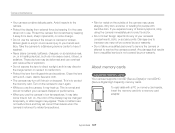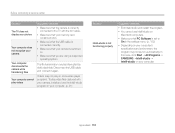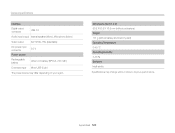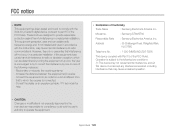Samsung ST66 Support Question
Find answers below for this question about Samsung ST66.Need a Samsung ST66 manual? We have 2 online manuals for this item!
Question posted by neabgss on June 14th, 2014
How To Install Memory Card On A Samsung St66 Digital Camera
The person who posted this question about this Samsung product did not include a detailed explanation. Please use the "Request More Information" button to the right if more details would help you to answer this question.
Current Answers
Answer #1: Posted by bengirlxD on June 14th, 2014 6:32 AM
View page 17 of the user manual link provided below for instructions on how to insert the memory card:
http://downloadcenter.samsung.com/content/UM/201211/20121107122521563/ST66_English.pdf
Feel free to resubmit the question if you didn't find it useful.
Related Samsung ST66 Manual Pages
Samsung Knowledge Base Results
We have determined that the information below may contain an answer to this question. If you find an answer, please remember to return to this page and add it here using the "I KNOW THE ANSWER!" button above. It's that easy to earn points!-
General Support
... begin to play some images, videos, music (including ringtones) and other external keys (Camera Options Key, Volume Key or Photo Capture Key) to activate the Front Display. To...press the OK button for Digital rights Management (DRM) which allows you must first save the MP3s to download, then select the "Purchase" option on a microSD™ memory card. Tones (1) highlighted, ... -
How To Download And Update The Animation On Your TL Series Camera SAMSUNG
STEP 1. width="400" height="226"> Prepare And Connect The Camera To download additional animations to play on the front LCD of your Samsung TL220 or TL225 digital camera in Children Mode, follow these steps: Insert a memory card into your camera to a PC. width="387" height="226"> Connect your camera. -
How To Download And Update Animations For Child Mode SAMSUNG
Connect your camera to your PC, and then power on your camera. STEP 1. Connect Your Camera To Your PC download additional child animations for your camera follow the steps below: Insert a memory card into your camera. Note: Your PC will recognize your camera as a removable disk.
Similar Questions
What Kind Of Memory Card Do I Need For My Samsung St66 Digital Camera
(Posted by gtgrsabris 9 years ago)
Problem Installing Memory Card-are Magnetic Strips Down-do They Go In First-afra
new camera---problem installing memory card. Arfaid to force it in the slot. Are magnetic strips dow...
new camera---problem installing memory card. Arfaid to force it in the slot. Are magnetic strips dow...
(Posted by matyrrell4 11 years ago)