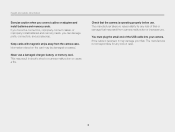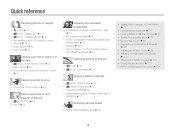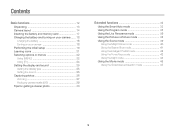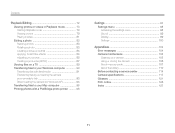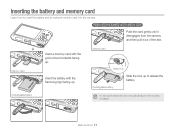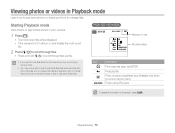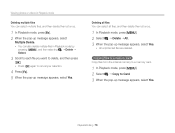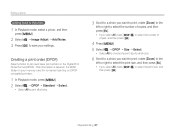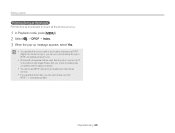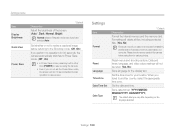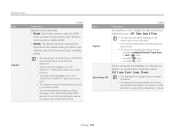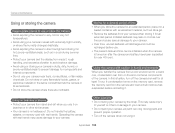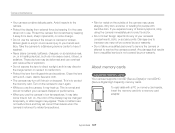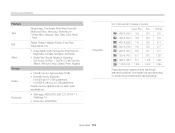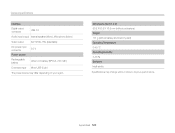Samsung ST66 Support Question
Find answers below for this question about Samsung ST66.Need a Samsung ST66 manual? We have 2 online manuals for this item!
Question posted by dajtank on May 3rd, 2014
How To Get Internal Memory Pictures Onto A Memory Card In Samson St66
The person who posted this question about this Samsung product did not include a detailed explanation. Please use the "Request More Information" button to the right if more details would help you to answer this question.
Current Answers
Related Samsung ST66 Manual Pages
Samsung Knowledge Base Results
We have determined that the information below may contain an answer to this question. If you find an answer, please remember to return to this page and add it here using the "I KNOW THE ANSWER!" button above. It's that easy to earn points!-
General Support
...card and keep all boxes Press Phone Press the Audio folder Press either Mass Storage or Ask on Connection If prompted, Select the Mass Storage USB setting If prompted, click "Open folder to open a box showing the handset's internal memory...the MP3 file(s) to a memory card, substituting MP3 file, audio and music for picures/videos, for copying pictures/videos to the handset To ... -
General Support
... compatible, please check your convenience, the instructions from the manual are as follows: PictBridge is a standardized technology which lets you transfer images from the memory card in a digital camera directly to a printer, all without a computer or photo editing software. On the A800, PictBridge provides the ability to quickly print the image displayed... -
General Support
...Digital Rights Management (DRM) which allows you to a PC requires a microSD Memory Card, Memory Card Adaptor & The microSD memory card must first be available. The minimum size limit for the microSD memory card is 32MB. Memory Card...handset's internal memory Double click on the Pictures or Videos folder (Internal Memory) Click on a formatted microSD Memory Card. After...
Similar Questions
How To Install Memory Card On A Samsung St66 Digital Camera
(Posted by neabgss 9 years ago)
How Do I Clear The Memory Card On A Digimax S800
I need to clear the memory card on a Digimax S800. How can I accomplish this ?
I need to clear the memory card on a Digimax S800. How can I accomplish this ?
(Posted by hermansanchez 10 years ago)
Problem Installing Memory Card-are Magnetic Strips Down-do They Go In First-afra
new camera---problem installing memory card. Arfaid to force it in the slot. Are magnetic strips dow...
new camera---problem installing memory card. Arfaid to force it in the slot. Are magnetic strips dow...
(Posted by matyrrell4 11 years ago)
How To Insert A Memory Card
My old digital camera was exposed to water and will no longer turn on. I was told that I could take ...
My old digital camera was exposed to water and will no longer turn on. I was told that I could take ...
(Posted by kymberliledet 12 years ago)