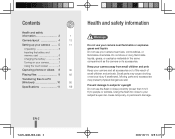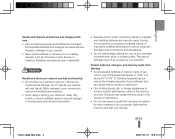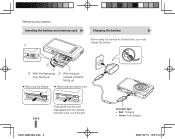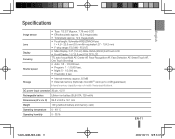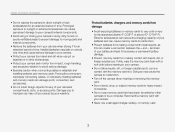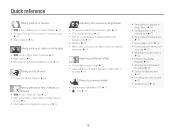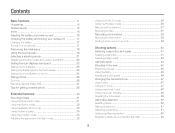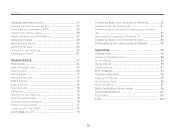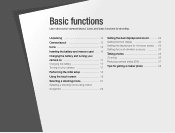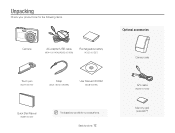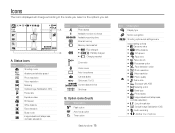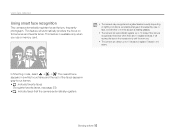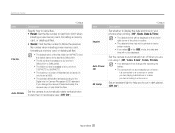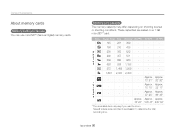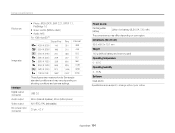Samsung TL220 Support Question
Find answers below for this question about Samsung TL220 - DualView Digital Camera.Need a Samsung TL220 manual? We have 4 online manuals for this item!
Question posted by kymberliledet on July 4th, 2011
How To Insert A Memory Card
My old digital camera was exposed to water and will no longer turn on. I was told that I could take the memory card out of it, put it in another camera and get my pics that way. I have a Samsung Dual View TL200. I tried putting my memory card in there but I dont see a spot for it, I don't think this camera even has a memory card. I would love to put one in here anyway bc this camera DOES NOT hold many pictures at all.
Current Answers
Related Samsung TL220 Manual Pages
Samsung Knowledge Base Results
We have determined that the information below may contain an answer to this question. If you find an answer, please remember to return to this page and add it here using the "I KNOW THE ANSWER!" button above. It's that easy to earn points!-
General Support
... up to 10 Recipients The SGH-T749 (Highlight) handset includes support for To transfer Pictures/Videos, using Windows Explorer" After the successful transfer of a microSDHC 16GB capacity memory card. However, for Digital Rights Management (DRM) which allows you to view and/or play some images, videos, music (including ringtones) and other content from... -
General Support
...) Phone To Stay On Longer? How Do I Create And Delete Alarms On My SGH-T459 (Gravity) Phone? How Do I Delete All Sounds or Ringtones From My SGH-T459 (Gravity) Phone? How Do I Change The Ringtones On My SGH-T459 (Gravity) Phone? How Do I Insert Or Remove The Memory Card On My SGH-T459 (Gravity... -
General Support
... Insert Or Remove The Memory Card On... Do I Take Pictures With My MetroPCS...Longer Verbally Prompting For A Command? View...Do I Turn Off Message...Way Call, Or Conference Call On My Phone? SCH-I220 FAQ List Below is a listing of Java or Flash? Configurations General Miscellaneous Advanced Features Apps / PIM Batteries Camera / Camcorder Internet Media Memory...
Similar Questions
Why Samsung Tl220 Dualview Digital Camera Do Not Turn On?
(Posted by Dennys007 11 years ago)
External Memory Card
Can a 4GB microSDHC card be used in a TL220 camera for the external memory? My manual as microSD car...
Can a 4GB microSDHC card be used in a TL220 camera for the external memory? My manual as microSD car...
(Posted by Joylynn750 12 years ago)
Samsung Digital Camera Tl220 Intelli Studio Will Not Load Onto Computer
intelli studio is suppose to auto load but nothing happens.
intelli studio is suppose to auto load but nothing happens.
(Posted by rjejbrittain 14 years ago)