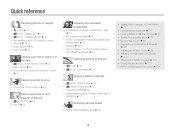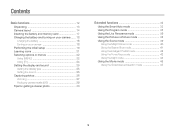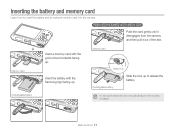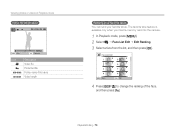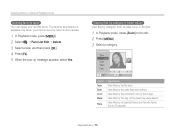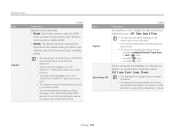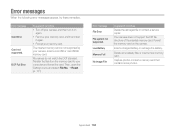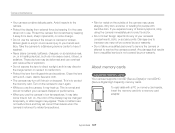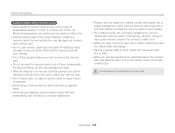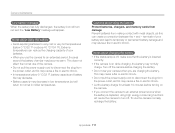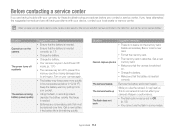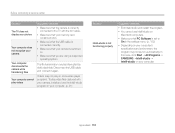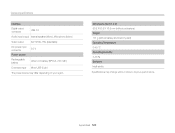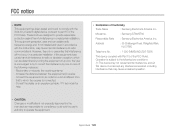Samsung ST66 Support Question
Find answers below for this question about Samsung ST66.Need a Samsung ST66 manual? We have 2 online manuals for this item!
Question posted by kikemsa on June 24th, 2014
How To Insert Memory Card Into Samsung St66
The person who posted this question about this Samsung product did not include a detailed explanation. Please use the "Request More Information" button to the right if more details would help you to answer this question.
Current Answers
Related Samsung ST66 Manual Pages
Samsung Knowledge Base Results
We have determined that the information below may contain an answer to this question. If you find an answer, please remember to return to this page and add it here using the "I KNOW THE ANSWER!" button above. It's that easy to earn points!-
SPH-M900 - How To Transfer MP3 Files SAMSUNG
STEP 3 STEP 4 STEP 1. Insert Memory Card and Connect USB To transfer MP3 files to your SPH-M900 (Moment) follow the steps below: Ensure that a memory card has been properly inserted into the device Connect the USB data cable to the device and a laptop or PC After the USB icon appears in the Notification Drawer, pull ... -
SCH-u450 - How To Transfer MP3s via Memory Card SAMSUNG
STEP 3. Insert Memory Card Into Phone Remove the microSD memory card from the microSD memory card reader and, if necessary, the SD adaptor Remove the battery cover then insert the microSD memory card into the memory card slot -
SPH-M900 - How To Transfer MP3 Files SAMSUNG
Insert Memory Card and Connect USB To transfer MP3 files to your SPH-M900 (Moment) follow the steps below: Ensure that a memory card has been properly inserted into the device Connect the USB data cable to the device and a laptop or PC After the USB icon appears in the Notification Drawer, pull ...
Similar Questions
How To Install Memory Card On A Samsung St66 Digital Camera
(Posted by neabgss 9 years ago)
How Do I Clear The Memory Card On A Digimax S800
I need to clear the memory card on a Digimax S800. How can I accomplish this ?
I need to clear the memory card on a Digimax S800. How can I accomplish this ?
(Posted by hermansanchez 10 years ago)
How To Insert A Memory Card
My old digital camera was exposed to water and will no longer turn on. I was told that I could take ...
My old digital camera was exposed to water and will no longer turn on. I was told that I could take ...
(Posted by kymberliledet 12 years ago)