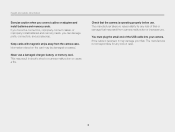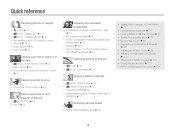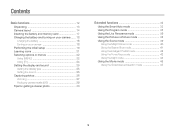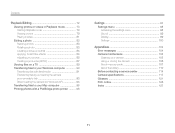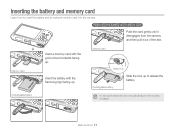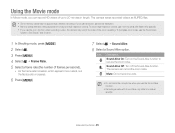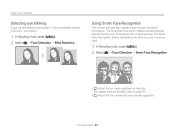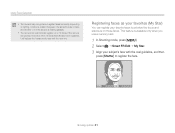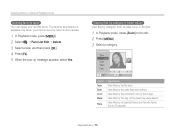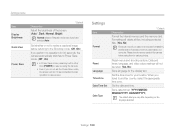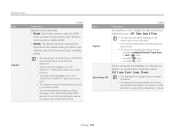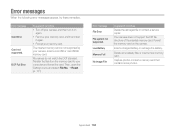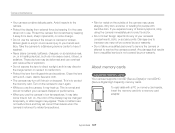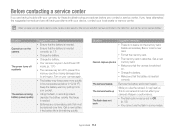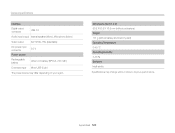Samsung ST66 Support Question
Find answers below for this question about Samsung ST66.Need a Samsung ST66 manual? We have 2 online manuals for this item!
Question posted by DavidMick on April 23rd, 2014
How To Delete Memory Card On Samsug St66
The person who posted this question about this Samsung product did not include a detailed explanation. Please use the "Request More Information" button to the right if more details would help you to answer this question.
Current Answers
Related Samsung ST66 Manual Pages
Samsung Knowledge Base Results
We have determined that the information below may contain an answer to this question. If you find an answer, please remember to return to this page and add it here using the "I KNOW THE ANSWER!" button above. It's that easy to earn points!-
General Support
... My SCH-I910 (Omnia) Phone? How Do I Start The Camera On My SCH-I910 (Omnia) Phone? IMPORTANT - How Do I Fix the Error Message Displayed When I Create or Delete A Voice Note On My SCH-I910 (Omnia) Phone? Do ... How Do I Allow Cookies On My SCH-I910 (Omnia) Phone? Can I Insert Or Remove The Memory Card On My SCH-I910 (Omnia) Phone? How Do I Disable Or Change The Mouse On My SCH-... -
General Support
... and 188 of the SPH-A800 User's Guide, please see a link to the manual in a digital camera directly to a printer, all without a computer or photo editing software. On the A800, ...nbsp;(To determine if your printer is a standardized technology which lets you transfer images from the memory card in the Handy Resources section below. For your printer's documentation or contact the... -
General Support
... soft key to View that have been copied or moved to delete All Voice Memos the entire Music Library To delete Memory Card Images or Audio, Copied or Moved to phone, follow the steps...steps below : Select My Content (7) Select Ringers Highlight a Ringer Ringer(s) deletion To Delete All Text Messages follow code (Last 4 digits of phone number) Select Erase Messages Select Yes (1) to Erase...
Similar Questions
How To Install Memory Card On A Samsung St66 Digital Camera
(Posted by neabgss 9 years ago)
How Do I Clear The Memory Card On A Digimax S800
I need to clear the memory card on a Digimax S800. How can I accomplish this ?
I need to clear the memory card on a Digimax S800. How can I accomplish this ?
(Posted by hermansanchez 10 years ago)
Problem Installing Memory Card-are Magnetic Strips Down-do They Go In First-afra
new camera---problem installing memory card. Arfaid to force it in the slot. Are magnetic strips dow...
new camera---problem installing memory card. Arfaid to force it in the slot. Are magnetic strips dow...
(Posted by matyrrell4 11 years ago)
How To Insert A Memory Card
My old digital camera was exposed to water and will no longer turn on. I was told that I could take ...
My old digital camera was exposed to water and will no longer turn on. I was told that I could take ...
(Posted by kymberliledet 12 years ago)