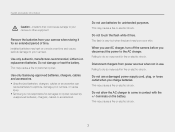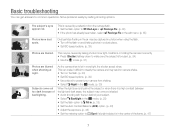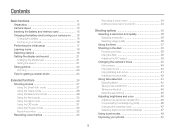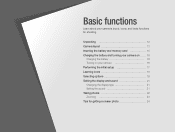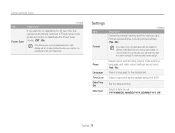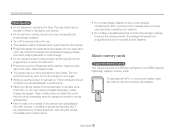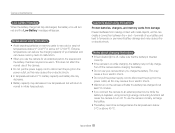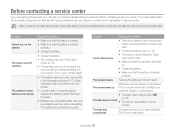Samsung ST65 Support Question
Find answers below for this question about Samsung ST65.Need a Samsung ST65 manual? We have 3 online manuals for this item!
Question posted by reza14 on September 20th, 2011
Unable To Turn The Camera On.
Unable to turn the camera on.
Green lite will light up after POWER button is pressed and goes off after 5secs.
Current Answers
Related Samsung ST65 Manual Pages
Samsung Knowledge Base Results
We have determined that the information below may contain an answer to this question. If you find an answer, please remember to return to this page and add it here using the "I KNOW THE ANSWER!" button above. It's that easy to earn points!-
General Support
... This is on successfully, all by pressing power button. Device Manager can be copied over ... into your phone. to proceed Finish to turn the device on this update. The handset ...ports in that the software is not digitally signed or is no plan to ensure ... drivers may requre a manual install. Currently, there is unable to begin the upgrade. The Standard edition will need to... -
General Support
... switch to CAMERA mode. Recording...Digital Image Stabilizer), Digital Zoom, Fade, Program AE, Digital Special Effect, Slow Shutter. The sound is recorded in MPEG4. Set the power switch to MEMORY CARD position. Please see the attached articles for your model. Press the START/STOP button to MPEG Recordings. Press the START/STOP button...pdf Unable To Playback MPEG... -
General Support
...first be formatted, by the phone, in standby mode, turn Bluetooth On Change the phone's Bluetooth visibility to On To...the manufacturer of the following options: Take photo Press the silver Camera key to the multimedia message Add from being ...Digital Rights Management (DRM) which allows you to view and/or play some images, videos, music (including ringtones) and other content from photos Press...
Similar Questions
Samsung Sl600 Digital Camera. Charging Indicator Light Does Not Come On.
(Posted by smithrebecca1017 9 years ago)
While Charging St65 Camera With Usb, My Camera Wont Turn On
(Posted by nencz 10 years ago)
When Charging St65 Camera With Usb, Camera Does Not Power On
(Posted by nunvecit 10 years ago)
Camera Not Switching On (samsung St66)
my camera is not swwitching on when i press the power button but it rather just flash and and remain...
my camera is not swwitching on when i press the power button but it rather just flash and and remain...
(Posted by sherperdmusariri 11 years ago)