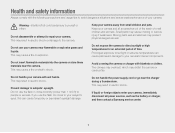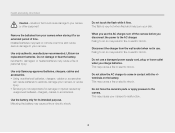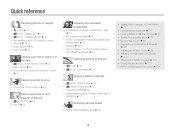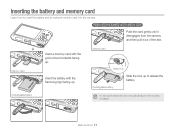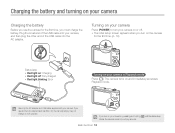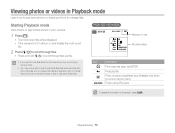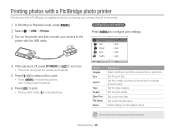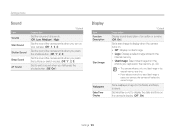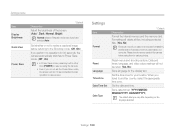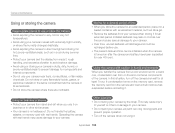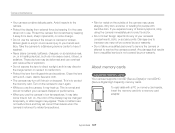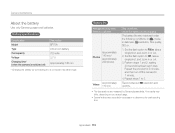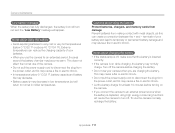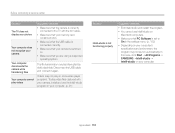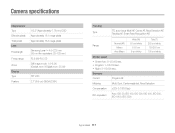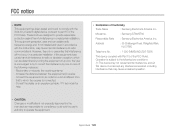Samsung ST66 Support Question
Find answers below for this question about Samsung ST66.Need a Samsung ST66 manual? We have 2 online manuals for this item!
Question posted by sherperdmusariri on February 25th, 2013
Camera Not Switching On (samsung St66)
Current Answers
Answer #1: Posted by tintinb on February 27th, 2013 1:22 AM
http://www.helpowl.com/manuals/Samsung/ST66/172632
If you have more questions, please don't hesitate to ask here at HelpOwl. Experts here are always willing to answer your questions to the best of our knowledge and expertise.
Regards,
Tintin
Related Samsung ST66 Manual Pages
Samsung Knowledge Base Results
We have determined that the information below may contain an answer to this question. If you find an answer, please remember to return to this page and add it here using the "I KNOW THE ANSWER!" button above. It's that easy to earn points!-
General Support
...) between your monitor needs service. If you see a Check Signal Cable figure, a colored square did not appear, or your monitor remained dark, your monitor and computer is turned on, and then press the power button on your PC before you perform the self test, most likely the monitor backlight has failed. If there is... -
General Support
...made when you want to change settings Button: Recent Programs ----------------------------- Phone...Connection Encryption Error Reporting External GPS Power R2VS Regional Settings Remove Programs Screen Version Connections USB...privacy is blocked due to PC Wireless Manager Help Call History New Notes ...Camera D-Day File Explorer Messenger Notes Obexftp Picsel Browser Pictures & -
General Support
... screen, press the right soft key for instructions on how to play some images, music (including ringtones) and other content from another phone Using PC Studio From a PC, via a Bluetooth adaptor Using Windows Media Player Mass Storage Downloaded through Shop Tones The phone provides the ability to use this page. CONNECT USB CABLE DURING THE...
Similar Questions
Samsung ST66 I need to change language on my Samsung ST66. I set the language on English but did not...