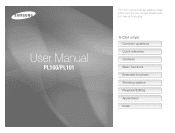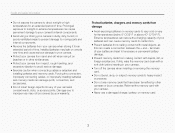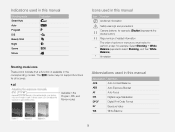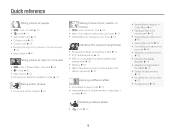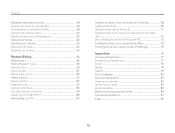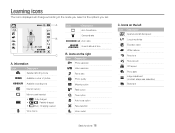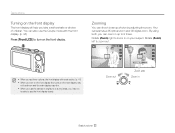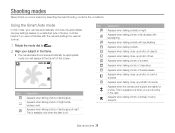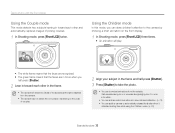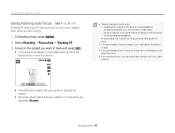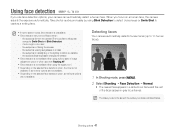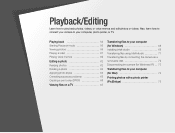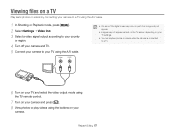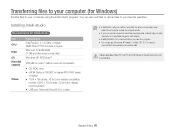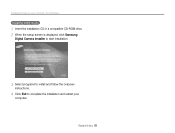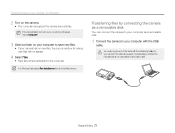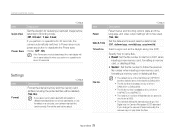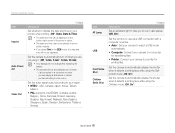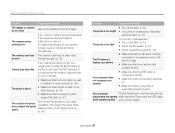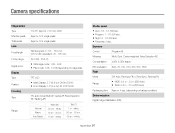Samsung PL100 Support Question
Find answers below for this question about Samsung PL100.Need a Samsung PL100 manual? We have 11 online manuals for this item!
Question posted by lilibethatayde on April 7th, 2012
White Vertical Line In Lcd Screen
how to remove white vertical line in lcd screen.every time i take pictures in the dark places the output of the image is okay but in light places there' a vertical line appear on lcd screen.
Supporting Image
You can click the image below to enlargeCurrent Answers
Related Samsung PL100 Manual Pages
Samsung Knowledge Base Results
We have determined that the information below may contain an answer to this question. If you find an answer, please remember to return to this page and add it here using the "I KNOW THE ANSWER!" button above. It's that easy to earn points!-
How To Delete Pictures From Your Camera SAMSUNG
Compact > How To Delete Pictures From Your Camera Product : Digital Cameras > SAMSUNG TL220 19474. -
How To Delete Pictures From Your Camera SAMSUNG
How To Delete Pictures From Your Camera 19482. How To Delete Multiple Pictures From Your Camera 19464. Product : Digital Cameras > Compact > How To Tell If Your Cookware Is Compatible With Your Induction Range SAMSUNG CL80 19473. -
How To Delete Pictures From Your Camera SAMSUNG
How To Delete Pictures From Your Camera 19482. How To Delete Multiple Pictures From Your Camera 19464. How To Tell If Your Cookware Is Compatible With Your Induction Range SAMSUNG CL80 19473. Product : Digital Cameras > Compact >
Similar Questions
My Samsung Pl100 Problem In Capturing Photo There Is A White Line In Every Photo
(Posted by tuazondonnamarie 9 years ago)
I Am Unable To 'power On' My Samsung Pl 90 Digital Camera.
I am unable to 'power on my Samsung PL 90 digital camera. When i press the button for power on, it d...
I am unable to 'power on my Samsung PL 90 digital camera. When i press the button for power on, it d...
(Posted by kayessen 10 years ago)
I Bought The Pl100 Camera From E-bay. What Size Card Does It Take?
(Posted by wlloyd49 12 years ago)
Hi I Love My Camera But Started Taking Picks With White Lines Across It.
what has to be done
what has to be done
(Posted by hraywj 12 years ago)
Samsung Bl 103 Digital Camera Problem
Dear Technician, i am a samsung bl 103 digital camera user from Asian country Nepal. so i recently h...
Dear Technician, i am a samsung bl 103 digital camera user from Asian country Nepal. so i recently h...
(Posted by sahazb 13 years ago)