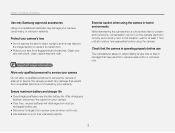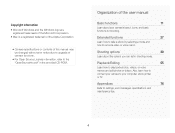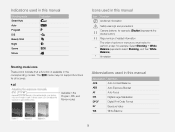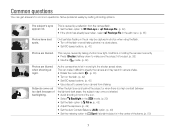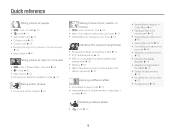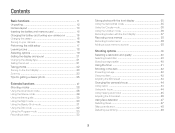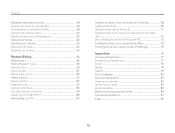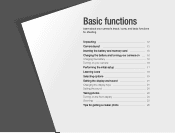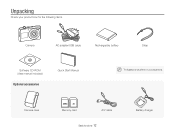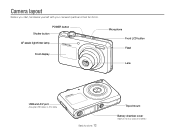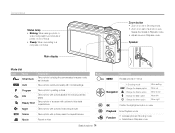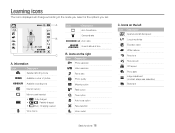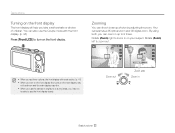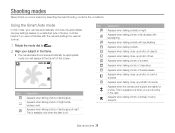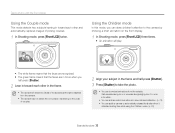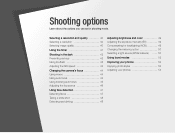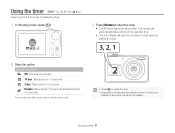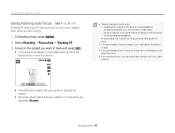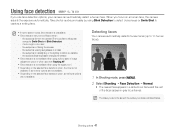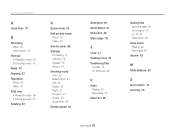Samsung PL100 Support Question
Find answers below for this question about Samsung PL100.Need a Samsung PL100 manual? We have 11 online manuals for this item!
Question posted by hraywj on February 23rd, 2012
Hi I Love My Camera But Started Taking Picks With White Lines Across It.
what has to be done
Current Answers
Related Samsung PL100 Manual Pages
Samsung Knowledge Base Results
We have determined that the information below may contain an answer to this question. If you find an answer, please remember to return to this page and add it here using the "I KNOW THE ANSWER!" button above. It's that easy to earn points!-
General Support
... of the picture (see the illustration below). My LN-T Series LCD Has The Tearing Problem. The LCD TV tearing problem is actually a distorting wave or white line that moves up from the bottom to an analog RF channel. -
General Support
...6: Dialing Display 7: Front LCD 8: Show Caller Information 3: Time & Applications 1: Games 2: Camera 1: Take Photos 2: My Photos 3: Delete All 4: Settings 3: Record Audio 1: Record 2: Recorded Audio 1:...Add New Contact 1: Phone 2: SIM 3: SIM (FDN) 3: Speed Dial 4: Own Number 1: Voice Line 1 2: Voice Line 2 3: Data 4: Fax 5: FDN List 6: Group Settings 1: Family 2: Friends 3: Partnership 4: Office ... -
General Support
... when you set your TV set so that each pixel of information is set the TV to JustScan, you may see a snowy, garbled, black and white line on your screen at any of the picture for which extends the picture beyond the edges of your TV to 16:9. Typically, overscan extends the...
Similar Questions
My Camera Wb35f Has Suddenly Started Taking Videos Rather Than Photographs.
Yesterday I took photos, today it started taking videos.
Yesterday I took photos, today it started taking videos.
(Posted by margaretantrobus 7 years ago)
My Samsung Pl100 Problem In Capturing Photo There Is A White Line In Every Photo
(Posted by tuazondonnamarie 9 years ago)
White Lines On Camera
When I take picture with my camera Samsung L73, I have white lines on every picture. The same situat...
When I take picture with my camera Samsung L73, I have white lines on every picture. The same situat...
(Posted by kocovicigor 11 years ago)
White Vertical Line In Lcd
Screen
how to remove white vertical line in lcd screen.every time i take pictures in the dark places the ou...
how to remove white vertical line in lcd screen.every time i take pictures in the dark places the ou...
(Posted by lilibethatayde 12 years ago)
I Bought The Pl100 Camera From E-bay. What Size Card Does It Take?
(Posted by wlloyd49 12 years ago)