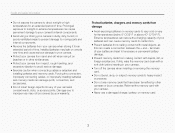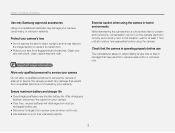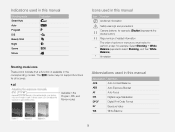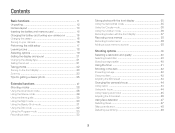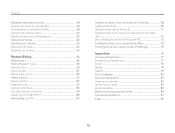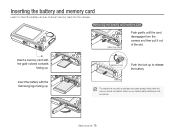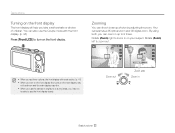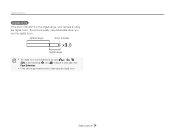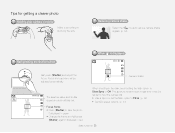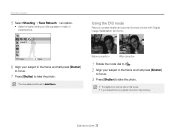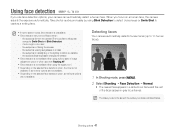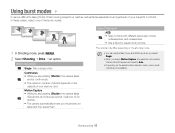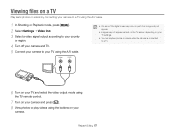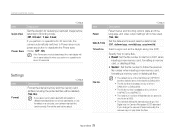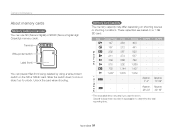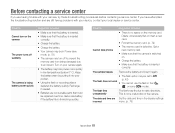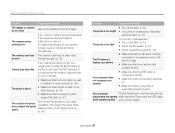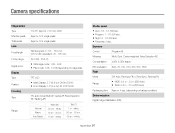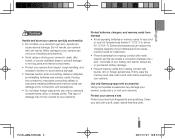Samsung PL100 Support Question
Find answers below for this question about Samsung PL100.Need a Samsung PL100 manual? We have 11 online manuals for this item!
Question posted by wlloyd49 on March 1st, 2012
What Size Card Does My Camera Use
The person who posted this question about this Samsung product did not include a detailed explanation. Please use the "Request More Information" button to the right if more details would help you to answer this question.
Current Answers
Related Samsung PL100 Manual Pages
Samsung Knowledge Base Results
We have determined that the information below may contain an answer to this question. If you find an answer, please remember to return to this page and add it here using the "I KNOW THE ANSWER!" button above. It's that easy to earn points!-
General Support
... quality. Press the PHOTO button. You have to set the mode switch to the MEMORY CARD position to MEMORY CARD. Audio cannot be recorded. Recording images to a Memory Card Set the mode switch to use the camcorder as a Digital Still Camera. Taking Digital Still Photos Taking Still Pictures Selecting Image Quality You can select the quality... -
General Support
...SCH-R430 (MyShot) Phone? System User Removable Camera/Camcorder Messaging System Memory Phone Memory ROM &...Size Game/Application Memory Capacity Max Downloadable Game/App File Size Additional Comments Memory Removable Memory Slot Type: Card Type: Additional Notes & Information: SCH-R430 (MyShot) Does Not Support The Use Of A Removeable Memory Card Camera / Camcorder Memory Camera... -
General Support
... 3: Music 1: Shop Music 4: Recorded Audio 3: Games 4: Picture 1: Shop Graphics 5: Tools 1: Camera 2: Voice Recognition 3: Record Audio 4: Alarms 5: Calendar 6: Recent Calls 7: Memo 8: Tasks 9: Calculator... 6: Address Book Settings 1: My Business Card 2: Speed Dial 3: Save New Contacts to 4: View Contacts from 5: Own Number 6: Fixed Dial Contacts 7: Used Space 7: SIM Management 1: Copy Contacts ...
Similar Questions
File Error For Samsung Mv800 Camera
Hi, I'm having some problems with my camera...a.) I can't take new picturesb.) I can't delete pictur...
Hi, I'm having some problems with my camera...a.) I can't take new picturesb.) I can't delete pictur...
(Posted by pinaygirl14 7 years ago)
I Bought The Pl100 Camera From E-bay. What Size Card Does It Take?
(Posted by wlloyd49 12 years ago)
Hi I Love My Camera But Started Taking Picks With White Lines Across It.
what has to be done
what has to be done
(Posted by hraywj 12 years ago)
I Have Loss The Cd-rom For My Pl100 How Can Get Another?
(Posted by josephmirabelli 12 years ago)