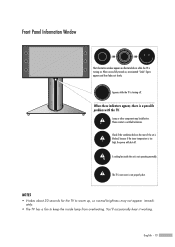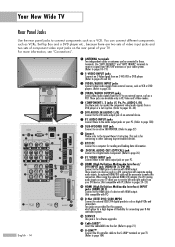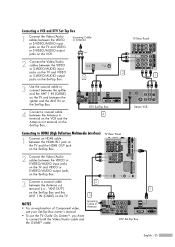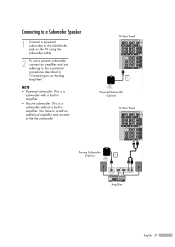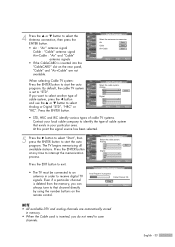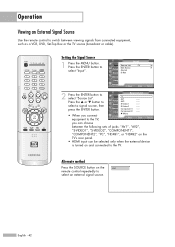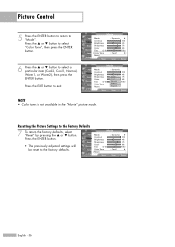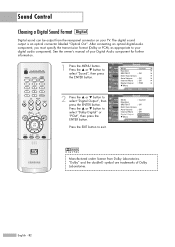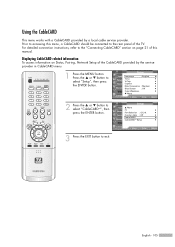Samsung HL-R5688W Support Question
Find answers below for this question about Samsung HL-R5688W - 56" Rear Projection TV.Need a Samsung HL-R5688W manual? We have 3 online manuals for this item!
Question posted by jaimedeleon714 on June 4th, 2012
No Tengo Imagen Enmipantalla Ni Sonido
The person who posted this question about this Samsung product did not include a detailed explanation. Please use the "Request More Information" button to the right if more details would help you to answer this question.
Current Answers
Related Samsung HL-R5688W Manual Pages
Samsung Knowledge Base Results
We have determined that the information below may contain an answer to this question. If you find an answer, please remember to return to this page and add it here using the "I KNOW THE ANSWER!" button above. It's that easy to earn points!-
Using Anynet+ With A Home Theater SAMSUNG
... home theater with the Anynet+ logo.) Using Anynet+ With A Home Theater STEP 2. Optical out on the rear of the Anynet+ television (LN40A750) in on the rear of the TV to the Optical In on the home theater. (On the HT-AS720ST, connect to an Anynet+ Home Theater, follow these steps: Connect an HDMI... -
General Support
...Answering a mobile phone call has ended, the music will resume. Rear Mic-in pairing mode. Compact design and easy to the following...will resume. Consult the dealer or an experienced radio/TV techniciaion for stereo sound effect to a Bluetooth AV Transmitter...system is connected. Connect the equipment to radio or television reception, which the receiver is equipped with your cellphone ... -
General Support
..., or a long amount of time Ring tone settings set to higher volume settings Vibrate settings turned on customer usage variables. with Standard Battery 4.0" x 0.56"
Similar Questions
Samsung Hls5687wx- 56' Rear Projection Tv
Where do you find the fan #2 in the tv
Where do you find the fan #2 in the tv
(Posted by sturmpaula 11 years ago)
Problem With The Samsung Hlp6163w 61 In. Rear Projection Tv
Picture Went Black
Problem with the Samsung HLP6163W 61 in. Rear Projection TVPicture went black but the sound was stil...
Problem with the Samsung HLP6163W 61 in. Rear Projection TVPicture went black but the sound was stil...
(Posted by jtompley 12 years ago)
Samsung Hl67a750 - 67' Rear Projection Tv
My TV says Check Fan nr. 1. What does this mean, how to check & how to solve plse?
My TV says Check Fan nr. 1. What does this mean, how to check & how to solve plse?
(Posted by fwbosman 13 years ago)
Hl61a650 61 Inch Rear Projection That Is Dim And The Brightness Has No Affect
(Posted by jdickson 13 years ago)
Loud Grinding Noise When I Turn On My Samsung Hln617 W - 61 Inch Rear Projection
In addition to the loud noise, the picture has become faint. The noise sounds like a fan grinding. T...
In addition to the loud noise, the picture has become faint. The noise sounds like a fan grinding. T...
(Posted by jporter7270 14 years ago)