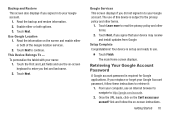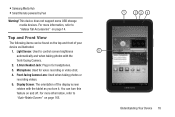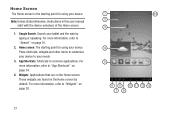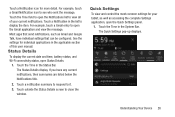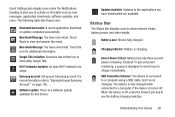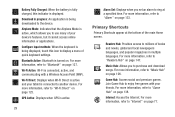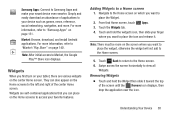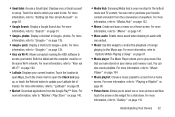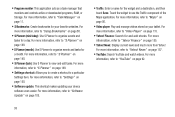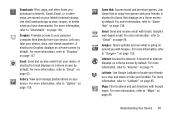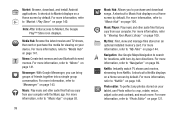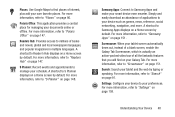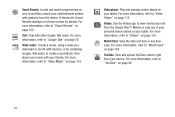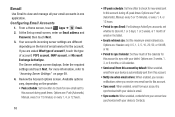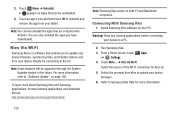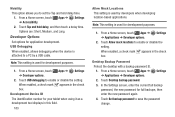Samsung GT-P3113 Support Question
Find answers below for this question about Samsung GT-P3113.Need a Samsung GT-P3113 manual? We have 1 online manual for this item!
Question posted by aurynav1l on April 15th, 2013
My Tablet Is Blocked.
My tablet died. I charge it and when I turned it back on it asked me for a password. I am unable to unlock it. What can I do?
Current Answers
Related Samsung GT-P3113 Manual Pages
Samsung Knowledge Base Results
We have determined that the information below may contain an answer to this question. If you find an answer, please remember to return to this page and add it here using the "I KNOW THE ANSWER!" button above. It's that easy to earn points!-
How To Use Touch Or Stylus Pen Flicks Instead Of A Mouse (Windows Vista) SAMSUNG
To open Touch or Pen Flicks Training click Start > All Programs > If no, please tell us why so we can be viewed on a page, ... Q1. very dissatisfied very satisfied Q2. submit Please select answers for an example of a gesture from the Microsoft website. Tablet PC > For example, you satisfied with a flick of your finger or Stylus Pen to navigate and perform shortcuts. Pen Flicks... -
How To Calibrate The Battery On Your Q1 Ultra Mobile PC SAMSUNG
How To Calibrate The Battery On Your Q1 Ultra Mobile PC STEP 4. very dissatisfied very satisfied Q2. If no, please tell ...has been discharged connect the AC Power Suppy to your Q1 and charge the battery. Product : Mobile Computing > Starting the Battery Calibration Highlight Yes" Ultra Mobile PCs > The Battery Calibration function is activated and the battery is discharged ... -
How To Configure The Touchkit On Your Q1 Ultra Mobile PC (Windows XP) SAMSUNG
How To Configure The Touchkit On Your Q1 Ultra Mobile PC (Windows XP) NP-Q1B 19632. Ultra Mobile PCs > Product : Mobile Computing >
Similar Questions
My Tablet Will Charge But Cannot Connect To File Transfer
I think I turned something off a day or so. Because the file transfers to and from my computer used ...
I think I turned something off a day or so. Because the file transfers to and from my computer used ...
(Posted by theflbranchranch 9 years ago)
Samsung Galaxy Gt-p5113 Will Not Charge Completely
(Posted by THRAardia 10 years ago)
Samsung Galaxy 7 Inch Tablet Gt-p3113 Screen Broken Can It Be Repaired?
(Posted by ouwdj 10 years ago)