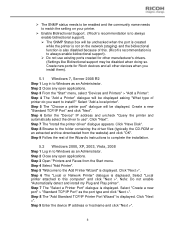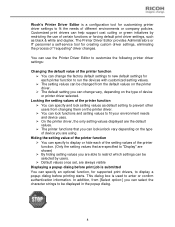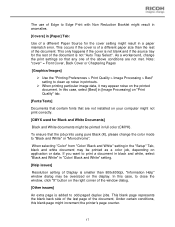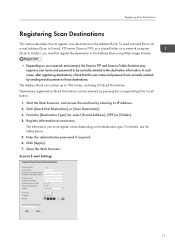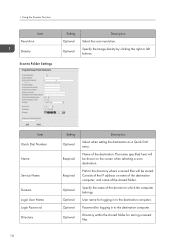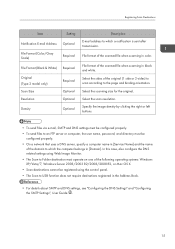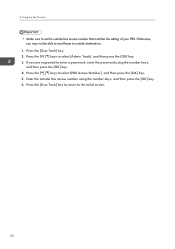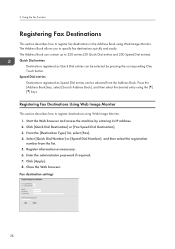Ricoh Aficio SP 3500SF Support Question
Find answers below for this question about Ricoh Aficio SP 3500SF.Need a Ricoh Aficio SP 3500SF manual? We have 2 online manuals for this item!
Question posted by evhochberg on November 6th, 2012
Transmitting Different Faxes To Diffferent Destinations Without Waiting
Is it possible to load memory with several different faxes to different destinations at one time - without waiting for each fax to be transmitted?
Current Answers
Answer #1: Posted by freginold on November 6th, 2012 3:57 AM
Hi, yes, you can scan each fax into memory, one after another, and then the machine will send them out as soon as it can. But you don't have to wait for one fax to go through before scanning another one in, as long as you're doing it in memory mode. If you do it in immediate mode, where it sends the fax right away, then you'd have to do them one at a time.
Related Ricoh Aficio SP 3500SF Manual Pages
Similar Questions
Can The Ricoh Mp C4502 Be Set Up To Receive Faxes From Multiple Fax Lines?
I need to have our Ricoh MP C4502 accept faxes from two different fax lines. We would like to be abl...
I need to have our Ricoh MP C4502 accept faxes from two different fax lines. We would like to be abl...
(Posted by kedavis 10 years ago)
How To Print Directly From Ubs On A Mpc305spf ?
How to print directly from a USB memory stick on a MPC305spf and that file types can be used
How to print directly from a USB memory stick on a MPC305spf and that file types can be used
(Posted by patrickc29778 10 years ago)
Faxing
We followed the instructions on our Ricoh ficio SP 3500SF and ran the phone line through the printer...
We followed the instructions on our Ricoh ficio SP 3500SF and ran the phone line through the printer...
(Posted by janetfleming2 11 years ago)
Find The Scanner
Hi how to know that the my printer Aficio FX16 type 101 have a scanner?
Hi how to know that the my printer Aficio FX16 type 101 have a scanner?
(Posted by azamy20 11 years ago)