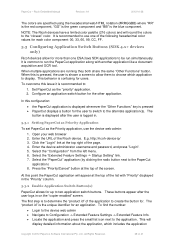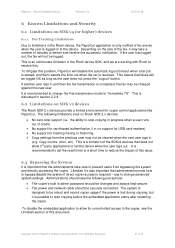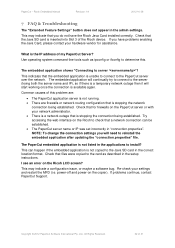Ricoh Aficio MP C2050 Support Question
Find answers below for this question about Ricoh Aficio MP C2050.Need a Ricoh Aficio MP C2050 manual? We have 1 online manual for this item!
Question posted by kedavis on September 30th, 2013
Can The Ricoh Mp C4502 Be Set Up To Receive Faxes From Multiple Fax Lines?
I need to have our Ricoh MP C4502 accept faxes from two different fax lines. We would like to be able to set this up so that faxes for one line would print out and faxes for another designated line go to a mailbox to either print or send to a network directory.
Current Answers
Answer #1: Posted by masetti880 on September 30th, 2013 1:51 PM
It can be setup to receive from multiple lines (up to 3) but it requires an optional accessory to be installed. The optional G3 fax expansion unit (D643-01) unit gives you the abiltiy to program each destination in your addressbook to use a specific line if you prefer or it can use one line to send and one to receive. You can get this from any licenced Ricoh servicing dealer.
Related Ricoh Aficio MP C2050 Manual Pages
Similar Questions
Ricoh Aficio Mp C6501 Not Receiving Faxes But Can't Send.
We have a Ricoh Aficio MP C6501. We can receive faxes but can't send. Is this an issue with the fax/...
We have a Ricoh Aficio MP C6501. We can receive faxes but can't send. Is this an issue with the fax/...
(Posted by conniemoncrief 8 years ago)
My Ricoh Aficio Mp C4502 Can Receive Faxes But Cannot Send Them, Why?
(Posted by wayndm 9 years ago)
How To Receive Faxes As Email For Aficio Mp C2050
(Posted by shcheIard 9 years ago)
Ricoh Aficio Mp C2050 Receives Fax From Pc But Does Not Send Fax
(Posted by chHELEN 10 years ago)
How To I Hook This Printer Up To Be Able To Receive Faxes?
(Posted by karenreichardt1 11 years ago)