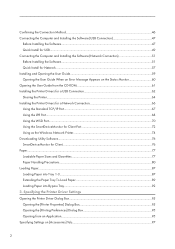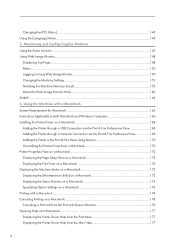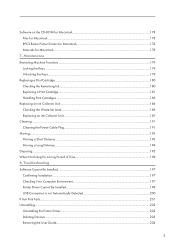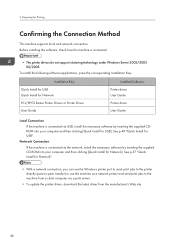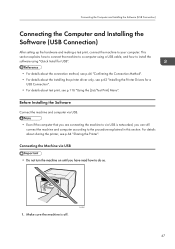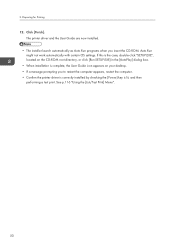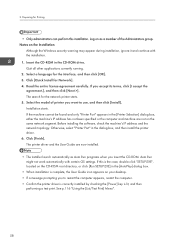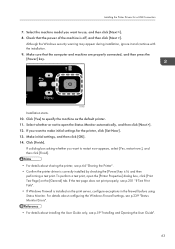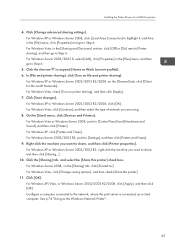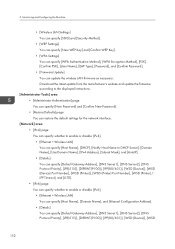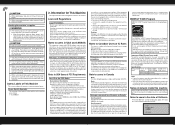Ricoh Aficio SG 3110SFNw Support Question
Find answers below for this question about Ricoh Aficio SG 3110SFNw.Need a Ricoh Aficio SG 3110SFNw manual? We have 2 online manuals for this item!
Question posted by erik74533 on November 6th, 2013
Print Fax Confirmation Page - Ricoh Sg 3110sfnw
After a fax is sent, the confirmation page shoult be printed out. How can i enable the confirmation page?
Current Answers
Related Ricoh Aficio SG 3110SFNw Manual Pages
Similar Questions
Unable To Print.
Unable to print. Error message displayed is " Paper Misfeed Tray1 . Reset paper. How do I reset the ...
Unable to print. Error message displayed is " Paper Misfeed Tray1 . Reset paper. How do I reset the ...
(Posted by hburnett 6 years ago)
Ricoh Aficio Sg 3100snw Gel Printer
in the dialogue box on the printer it indicate cian ink was low. I replaced the ink cartridge.The in...
in the dialogue box on the printer it indicate cian ink was low. I replaced the ink cartridge.The in...
(Posted by frgerry 7 years ago)
Hello, Excuse My English I Speak Spanish Only . I Have A Printer Aficio Sg 3110s
(Posted by BenitoCamelas2 8 years ago)
Error Sg 28000 Ricoh Aficio Sg 3110
in my printer Ricoh SG 3110 apear this error in LCD and contact service.
in my printer Ricoh SG 3110 apear this error in LCD and contact service.
(Posted by andrei74956 11 years ago)
I Have The Printer Aficio Gx E3300n And In The Display Stands: Resetting
job..and know i don't know what t he do because nothing helps. Pleas help me Kind regards Monique
job..and know i don't know what t he do because nothing helps. Pleas help me Kind regards Monique
(Posted by moniqueoosterveen 11 years ago)