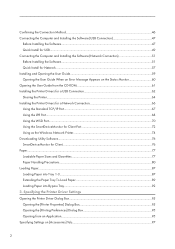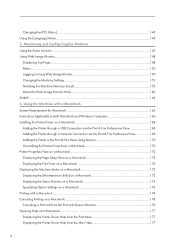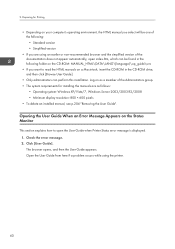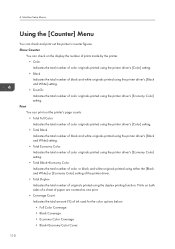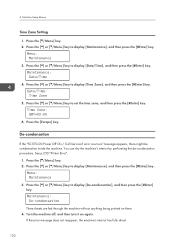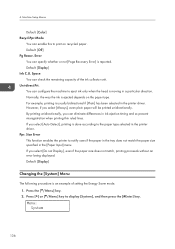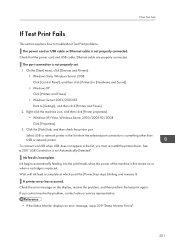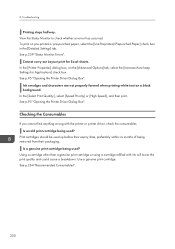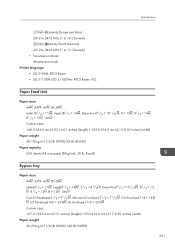Ricoh Aficio SG 3110SFNw Support Question
Find answers below for this question about Ricoh Aficio SG 3110SFNw.Need a Ricoh Aficio SG 3110SFNw manual? We have 2 online manuals for this item!
Question posted by hburnett on July 6th, 2017
Unable To Print.
Unable to print. Error message displayed is " Paper Misfeed Tray1 . Reset paper. How do I reset the paper?
Current Answers
Answer #1: Posted by Odin on July 6th, 2017 7:39 AM
The size of paper in the selected tray does not match the specified paper size. Load the tray with paper of the specified size, and then change the paper size setting for the tray on the control panel. Alternatively, press the [Form Feed / Head-cleaning] key, select a tray containing paper of the specified size, and then print. To cancel the print job, press the [Job Reset] key.
If the problem persists or if you require further explanation, you'll have to consult Ricoh: use the contact information here--https://www.contacthelp.com/ricoh/customer-service.
If the problem persists or if you require further explanation, you'll have to consult Ricoh: use the contact information here--https://www.contacthelp.com/ricoh/customer-service.
Hope this is useful. Please don't forget to click the Accept This Answer button if you do accept it. My aim is to provide reliable helpful answers, not just a lot of them. See https://www.helpowl.com/profile/Odin.
Related Ricoh Aficio SG 3110SFNw Manual Pages
Similar Questions
Hello, Excuse My English I Speak Spanish Only . I Have A Printer Aficio Sg 3110s
(Posted by BenitoCamelas2 8 years ago)
Apparent Print Error
Why won't the printer print. The pop up box for the printer progress says "no paper,tray not detecte...
Why won't the printer print. The pop up box for the printer progress says "no paper,tray not detecte...
(Posted by patisaac20 9 years ago)
Print Fax Confirmation Page - Ricoh Sg 3110sfnw
After a fax is sent, the confirmation page shoult be printed out. How can i enable the confirmation ...
After a fax is sent, the confirmation page shoult be printed out. How can i enable the confirmation ...
(Posted by erik74533 10 years ago)
Error Sg 28000 Ricoh Aficio Sg 3110
in my printer Ricoh SG 3110 apear this error in LCD and contact service.
in my printer Ricoh SG 3110 apear this error in LCD and contact service.
(Posted by andrei74956 11 years ago)
I Have The Printer Aficio Gx E3300n And In The Display Stands: Resetting
job..and know i don't know what t he do because nothing helps. Pleas help me Kind regards Monique
job..and know i don't know what t he do because nothing helps. Pleas help me Kind regards Monique
(Posted by moniqueoosterveen 11 years ago)