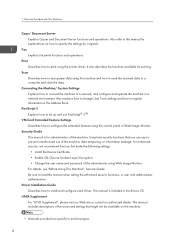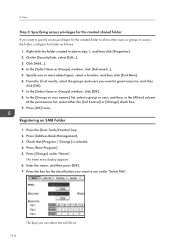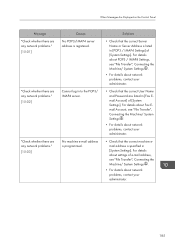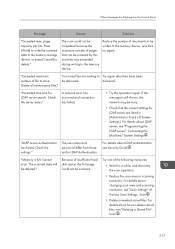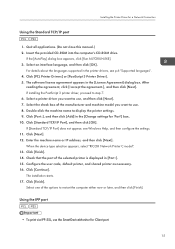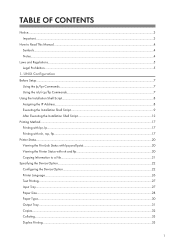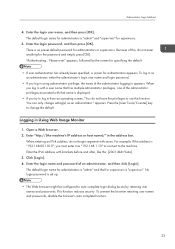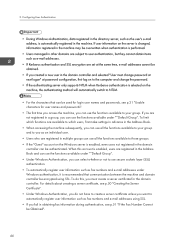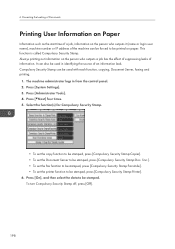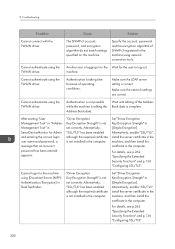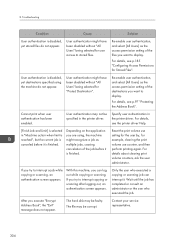Ricoh Aficio MP C5502 Support Question
Find answers below for this question about Ricoh Aficio MP C5502.Need a Ricoh Aficio MP C5502 manual? We have 3 online manuals for this item!
Question posted by tdarp on August 29th, 2012
How To Upload Multiple Email Addresses At Once? C5502
I normally use SmartDevice for Admin to upload the excel spreadsheet of user names and email addresses to the Ricoh devices. We recently replaced two printers with C5502 models. I used the same tool to upload the email addresses and it looked successful. The names show up in the display. But when you try to scan to email, it relays an error that the name must be registered in the system. I don't understand what that means. All I can find in the manual is how to enter 1 name at a time. This would not be acceptable as we constantly have people coming and going. Can I still use my current spreadsheet for this or is there a new process/step I am missing?
Current Answers
Answer #1: Posted by tiffanypatras on October 5th, 2012 1:02 PM
You can create an address book by sitting at your computer and logging into WEB IMAGE MONITOR via IP address. You need to login in order to access the address book. Default user name is admin and the password area you just leave blank. Find the area that says address book and there you can add or delete any users. I would suggest backing up the address book after making any changes and you can do that by selecting the "maintenance" button on the screen you are using to change addresses. you can backup and restore the address book from that screen.
Related Ricoh Aficio MP C5502 Manual Pages
Similar Questions
How To Setup Email Address On The Ricoh C5502 Printer
(Posted by Stbud 9 years ago)
How To Setup Up Default Email Address In Aficio Mp C5502a
(Posted by rogerbrow 10 years ago)
How To Scan To Multiple Email Addresses With My Network Printer
(Posted by bwisyk 10 years ago)
How To Add Multiple Email Address To Scanner Aficio Mp C3002
(Posted by sgmassim 10 years ago)
How To Setup Scan To Email On C5502. Says Ssl Not Available
how to setup scan to email on C5502. Says ssl not available
how to setup scan to email on C5502. Says ssl not available
(Posted by bdenling 10 years ago)