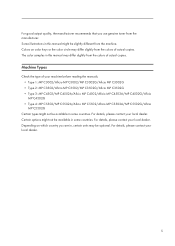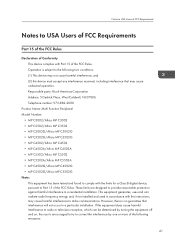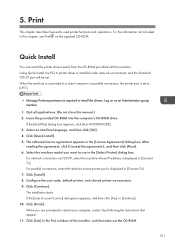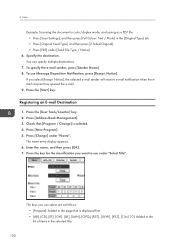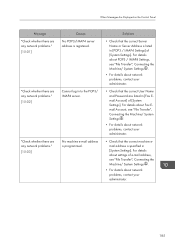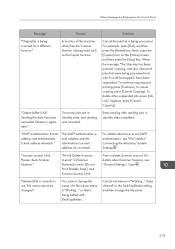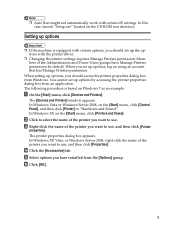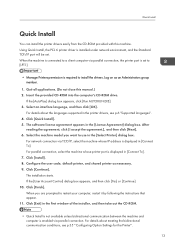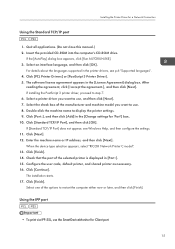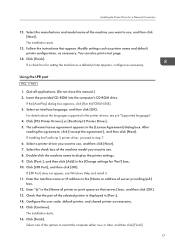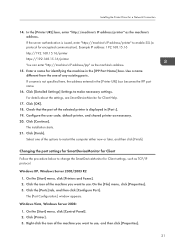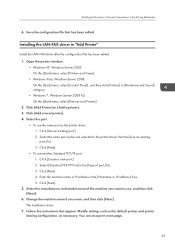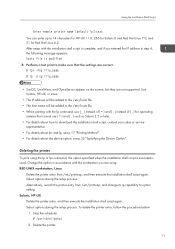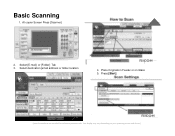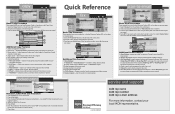Ricoh Aficio MP C5502 Support Question
Find answers below for this question about Ricoh Aficio MP C5502.Need a Ricoh Aficio MP C5502 manual? We have 3 online manuals for this item!
Question posted by rogerbrow on February 20th, 2014
How To Setup Up Default Email Address In Aficio Mp C5502a
The person who posted this question about this Ricoh product did not include a detailed explanation. Please use the "Request More Information" button to the right if more details would help you to answer this question.
Current Answers
Answer #1: Posted by freginold on April 5th, 2014 6:13 AM
Here are instructions for setting up a default sender on your C5502a:
- How to specify a default sender on a Ricoh Aficio MP series copier
Related Ricoh Aficio MP C5502 Manual Pages
Similar Questions
How To Setup Email Address On The Ricoh C5502 Printer
(Posted by Stbud 9 years ago)
How To Delete Programmed Email Address Ricoh Mp 2851
(Posted by tarob 10 years ago)
How To Change Default Settings On Aficio Mp C5502
(Posted by molmor 10 years ago)
How To Manually Enter An Email Address Ricoh Mp C2050
(Posted by theralirez 10 years ago)