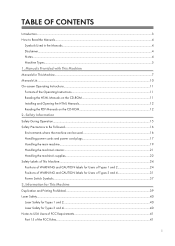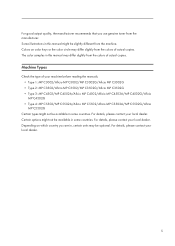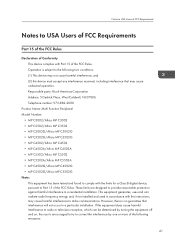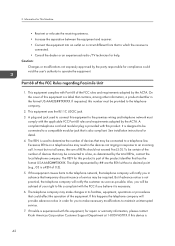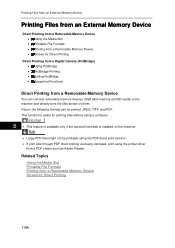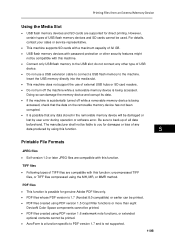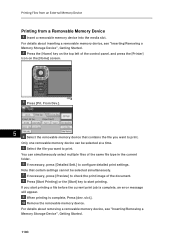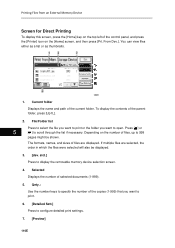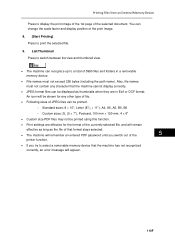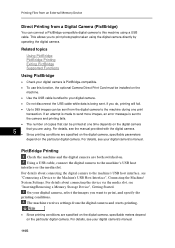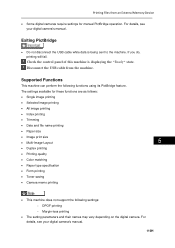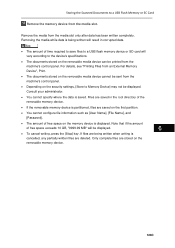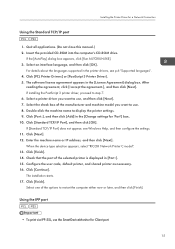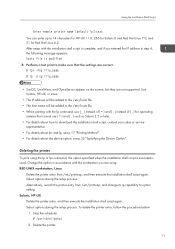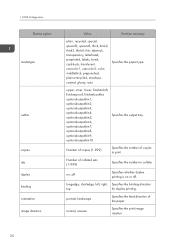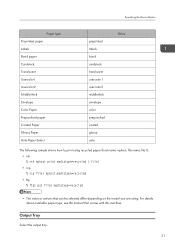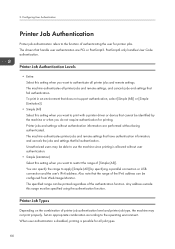Ricoh Aficio MP C5502 Support Question
Find answers below for this question about Ricoh Aficio MP C5502.Need a Ricoh Aficio MP C5502 manual? We have 3 online manuals for this item!
Question posted by Ranqw on March 4th, 2014
How To Print Labels On Ricoh Mp 2550
Current Answers
Answer #1: Posted by freginold on April 1st, 2014 4:03 AM
- Make sure you are using labels that are ONLY designed for use with laser (high heat) copiers.
- Load the labels face down on the bypass tray.
- Set the bypass tray for label paper (User Tools/Counter > System Settings > Tray Paper Settings > Bypass Paper Type).
- Open the program you want to print from, and bring up the print dialogue box.
- Set the paper type in the print driver for Labels or Label Paper in the preferences or properties, and set the input tray or paper source to Bypass Tray.
- Print one label to make sure it comes out the way you want, then print the rest.
Related Ricoh Aficio MP C5502 Manual Pages
Similar Questions
Labels formatted in Word will not print on Ricoh Aficio MP6001 printer/copier. It just keeps saying ...
When trying to print labels the printer will print the labels but also prints an echo slightly faded...