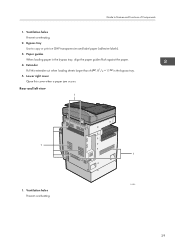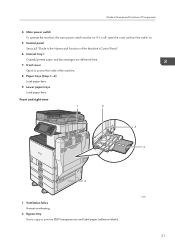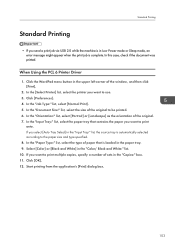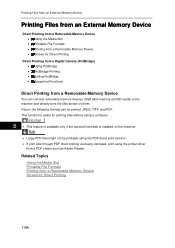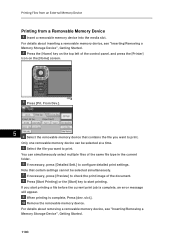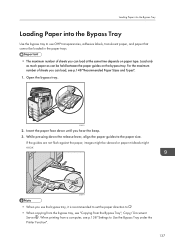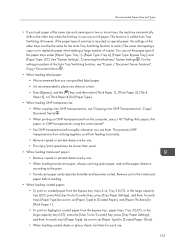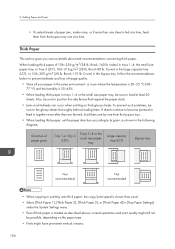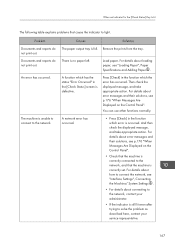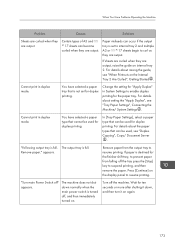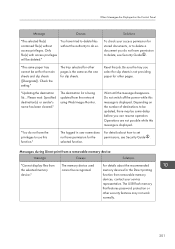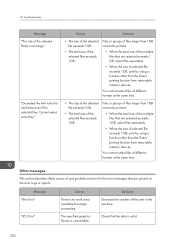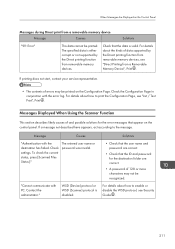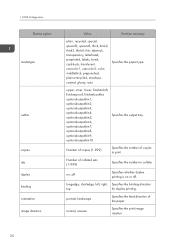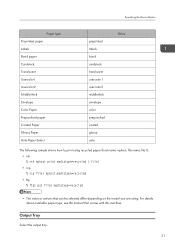Ricoh Aficio MP C5502 Support Question
Find answers below for this question about Ricoh Aficio MP C5502.Need a Ricoh Aficio MP C5502 manual? We have 3 online manuals for this item!
Question posted by Anonymous-154072 on September 3rd, 2015
How To Print Labels On Avery 5266 Paper? It Prints On Normal Paper Instead.
The person who posted this question about this Ricoh product did not include a detailed explanation. Please use the "Request More Information" button to the right if more details would help you to answer this question.
Current Answers
Answer #1: Posted by freginold on September 3rd, 2015 7:23 PM
Hi, to print labels from your Ricoh:
- Load the labels face down on the bypass tray.
- Set the bypass tray for label paper (User Tools/Counter > System Settings > Tray Paper Settings > Bypass Paper Type).
- Open the program you want to print from, and bring up the print dialogue box.
- Set the paper type in the print driver for Labels or Label Paper in the preferences or properties, and set the input tray or paper source to Bypass Tray.
- Print one label to make sure it comes out the way you want, then print the rest.
- Load the labels face down on the bypass tray.
- Set the bypass tray for label paper (User Tools/Counter > System Settings > Tray Paper Settings > Bypass Paper Type).
- Open the program you want to print from, and bring up the print dialogue box.
- Set the paper type in the print driver for Labels or Label Paper in the preferences or properties, and set the input tray or paper source to Bypass Tray.
- Print one label to make sure it comes out the way you want, then print the rest.
Answer #2: Posted by TommyKervz on September 3rd, 2015 8:32 AM
Related Ricoh Aficio MP C5502 Manual Pages
Similar Questions
Ricoh 3110dn Printing Dotted Line On The Paper
Hi, I'm having a problem with my Ricoh Sg3110DN printer and I would like to know if you can provide ...
Hi, I'm having a problem with my Ricoh Sg3110DN printer and I would like to know if you can provide ...
(Posted by sublimationlondon 8 years ago)
How To Print A Name Card On Ricoh Aficio Mp C2500 Pcl 6 Using Bypass
How To Print A Name Card On Ricoh Aficio Mp C2500 Pcl 6 Using Bypass
How To Print A Name Card On Ricoh Aficio Mp C2500 Pcl 6 Using Bypass
(Posted by ovalsuccess 9 years ago)
Can I Print Standard Envelopes From My Ricoh Aficio Mp 201 Spf?
Can I print standard envelopes from my Ricoh Aficio MP 201 SPF?
Can I print standard envelopes from my Ricoh Aficio MP 201 SPF?
(Posted by cparks8627 10 years ago)
How To Succesfully Print Labels From The Ricoh Alficio Mp C5502
When trying to print labels the printer will print the labels but also prints an echo slightly faded...
When trying to print labels the printer will print the labels but also prints an echo slightly faded...
(Posted by emilywest 11 years ago)