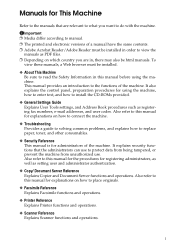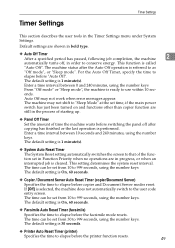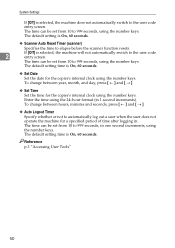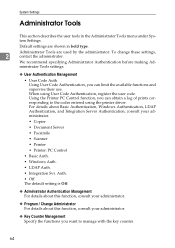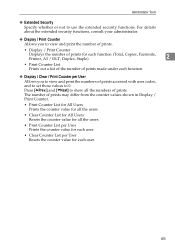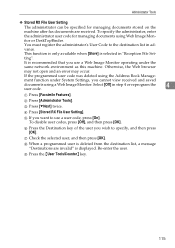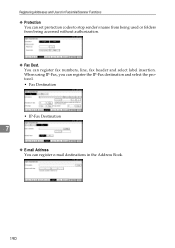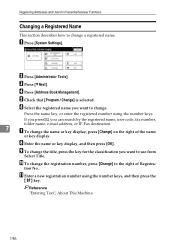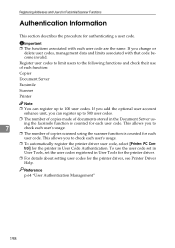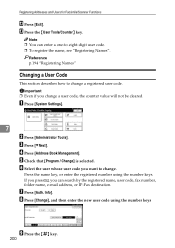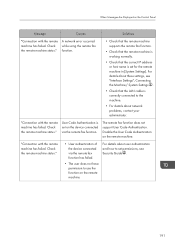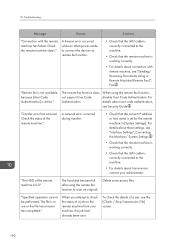Ricoh Aficio MP C4502 Support Question
Find answers below for this question about Ricoh Aficio MP C4502.Need a Ricoh Aficio MP C4502 manual? We have 2 online manuals for this item!
Question posted by julhail on April 13th, 2014
How To Set Up User Codes On Ricoh Mp C4502
The person who posted this question about this Ricoh product did not include a detailed explanation. Please use the "Request More Information" button to the right if more details would help you to answer this question.
Current Answers
Answer #1: Posted by freginold on June 13th, 2014 12:03 PM
Hi, you can find instructions for creating a user code here:
- How to Add a New User Code to a Ricoh Aficio MP Series Copier
Once you have created your user code(s), you will have to turn on User Authentication Management (found in User Tools/Counter > System Settings > Administrator Tools) in order to make the machine require the user codes.
- How to Add a New User Code to a Ricoh Aficio MP Series Copier
Once you have created your user code(s), you will have to turn on User Authentication Management (found in User Tools/Counter > System Settings > Administrator Tools) in order to make the machine require the user codes.
Related Ricoh Aficio MP C4502 Manual Pages
Similar Questions
How To Set An All User Code For Copying On The Aficio Mp C5501
(Posted by phbrcr 9 years ago)
How Do I Add A User To The Scanner On My Aficio Mp C4502
(Posted by Michafenc 10 years ago)
How To Set User Codes On The Ricoh C5000 User Authentication
(Posted by TMasjor 10 years ago)
How Do I Set The Ricoh Mp C4502 Copier To Automatically Colate?
(Posted by diane7145 10 years ago)