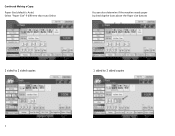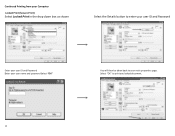Ricoh Aficio MP C5501 Support Question
Find answers below for this question about Ricoh Aficio MP C5501.Need a Ricoh Aficio MP C5501 manual? We have 1 online manual for this item!
Question posted by phbrcr on September 16th, 2014
How To Set An All User Code For Copying On The Aficio Mp C5501
The person who posted this question about this Ricoh product did not include a detailed explanation. Please use the "Request More Information" button to the right if more details would help you to answer this question.
Current Answers
Answer #1: Posted by freginold on October 3rd, 2014 8:43 AM
Hi, to set up user codes, you have to do two things: first, create the user codes, then enable user code authentication.
This article will walk you through how to create new user codes:
- How to add a new user code to a Ricoh Aficio MP series copier
Once you have created your user codes, you can enable user code authentication. Go to User Tools/Counter > System Settings > Administrator Tools > User Authentication Management. Turn on user authentication for the functions you want to lock down -- color copying, faxing, scanning, etc. Any functions that you select here will require a user code in order to be "unlocked." If you don't enable user authentication for a specific function, then anyone can use that function.
For example, if you enable user authentication for color copying but not for black and white copying, then anyone can walk up and make black and white copies, but if they try to make color copies, they will be prompted to enter a user code.
Once you have selected the functions to lock down, select OK in the upper right corner to save the new settings.
This article will walk you through how to create new user codes:
- How to add a new user code to a Ricoh Aficio MP series copier
Once you have created your user codes, you can enable user code authentication. Go to User Tools/Counter > System Settings > Administrator Tools > User Authentication Management. Turn on user authentication for the functions you want to lock down -- color copying, faxing, scanning, etc. Any functions that you select here will require a user code in order to be "unlocked." If you don't enable user authentication for a specific function, then anyone can use that function.
For example, if you enable user authentication for color copying but not for black and white copying, then anyone can walk up and make black and white copies, but if they try to make color copies, they will be prompted to enter a user code.
Once you have selected the functions to lock down, select OK in the upper right corner to save the new settings.
Related Ricoh Aficio MP C5501 Manual Pages
Similar Questions
How To Send Scan Email On Ricoh Aficio Mp C5501
(Posted by shirobmo 10 years ago)
How To Set User Authentication On Aficio Mp 5002
(Posted by M4345waw 10 years ago)
How To Change User Code Ricoh Aficio Mp C3500 Using Web Interface
(Posted by uhdfdadd 10 years ago)
Replacing The Drums On The Ricoh Aficio Mp C5501
how do you replace the drums on the Ricoh Aficio MP C5501?
how do you replace the drums on the Ricoh Aficio MP C5501?
(Posted by pressh 11 years ago)