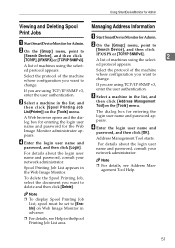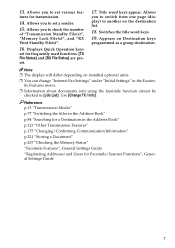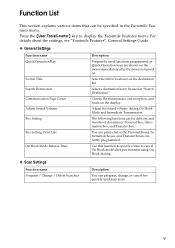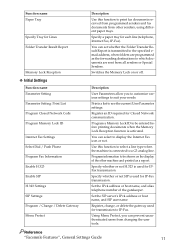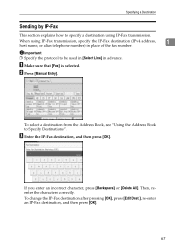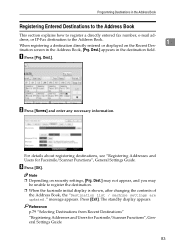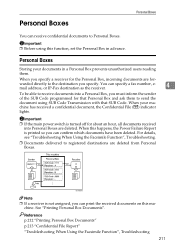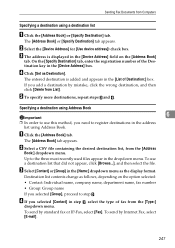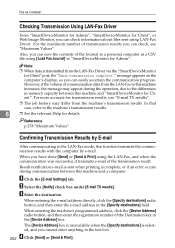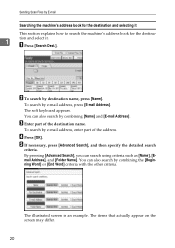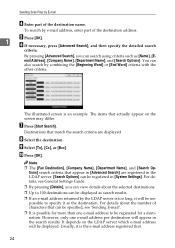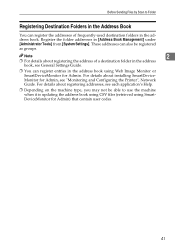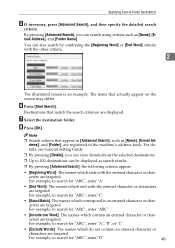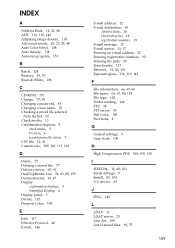Ricoh Aficio MP C3500 Support Question
Find answers below for this question about Ricoh Aficio MP C3500.Need a Ricoh Aficio MP C3500 manual? We have 9 online manuals for this item!
Question posted by qayers on May 16th, 2013
How To Shift Frequently Used Destination Email Address To The First Page
I would like the most frequently used email address to be listed first and the addresses not used that often on the 2nd page
Current Answers
Answer #1: Posted by freginold on May 17th, 2013 2:56 AM
Hi, the copier automatically sorts the frequent addresses by registration number (the order they were created) but instead of lumping everyone's email address under the "Frequent" label, you can sort them alphabetically so there's not as much clutter. For example, you can take everyone's (or some people's) email addresses off of the frequent list, and instead have them sorted under the first letter of their name. So you would push the A-B button to see Amy, Bob, Bill, etc. And then you could only have a few names appear under the frequent label, so you don't have to scroll through multiple pages.
You can change where people's email addresses show up in the address book (User Tools/Counter > System Settings > Administrator Tools > Address Book Management). Select each user, and choose for them to appear under a letter of the alphabet instead of under "Frequent."
You can change where people's email addresses show up in the address book (User Tools/Counter > System Settings > Administrator Tools > Address Book Management). Select each user, and choose for them to appear under a letter of the alphabet instead of under "Frequent."
Related Ricoh Aficio MP C3500 Manual Pages
Similar Questions
How To Edit Email Address In Scanner For Aficio Mp C3500
(Posted by OSAAjk1 10 years ago)
How Do I Change The Destination Email For My Ricoh Aficio 1515
(Posted by ermakc 10 years ago)
How Do I Delete A Destination Email Address From Scanner Options?
Each employee has their email address in the frequent destination option for the scanner. How do we ...
Each employee has their email address in the frequent destination option for the scanner. How do we ...
(Posted by Anonymous-49963 12 years ago)