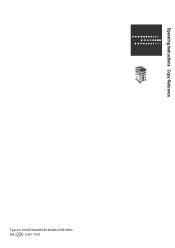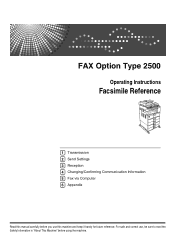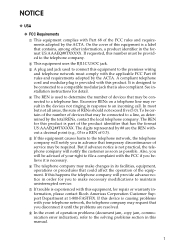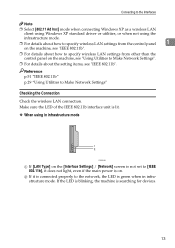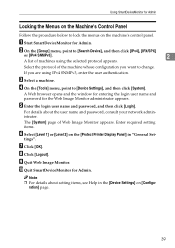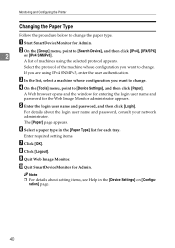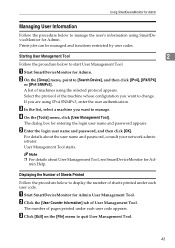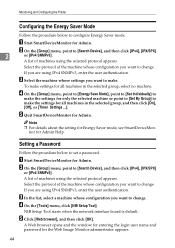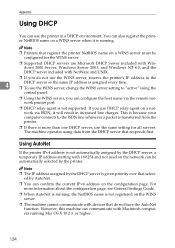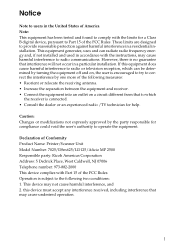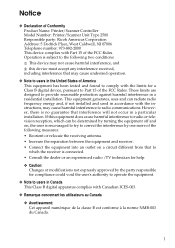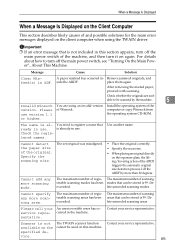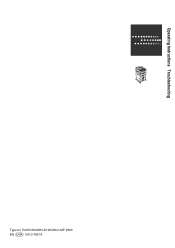Ricoh Aficio MP 2500 Support Question
Find answers below for this question about Ricoh Aficio MP 2500.Need a Ricoh Aficio MP 2500 manual? We have 8 online manuals for this item!
Question posted by robinrugg on March 22nd, 2013
Sorter On Mpc2500
Can a sorter be taken off from side of MPC2500 and machine still works, or will it show error? if it can be taken off and remain working but changes to set up etc need to be made, what is procedure?
Thanks
Current Answers
Answer #1: Posted by freginold on March 23rd, 2013 7:03 AM
Hi, the sorter can be removed (or simply disconnected) and the copier will still work. It will show an error code, but it will still work.
Turn the copier off and disconnect the sorter cable from the copier in the back. You can physically remove the sorter, or you can leave it where it is, but just be sure to disconnect the cable. Then turn the copier back on.
An error code of sc792 will flash in the lower left corner, showing that the sorter is disconnected, but the copier will still function as usual. (You just can't staple or sort.)
Turn the copier off and disconnect the sorter cable from the copier in the back. You can physically remove the sorter, or you can leave it where it is, but just be sure to disconnect the cable. Then turn the copier back on.
An error code of sc792 will flash in the lower left corner, showing that the sorter is disconnected, but the copier will still function as usual. (You just can't staple or sort.)
Related Ricoh Aficio MP 2500 Manual Pages
Similar Questions
Ricoh Aficio Mp C3500 User Authentication Does Not Work
(Posted by rgilbfouky 9 years ago)
Getting A Used Toner Bottle Setting Error On My Aficio Mp 2500 Copier. Froze Up
It reads that the Used Toner Bottle is not set correctly. I have taken the toner bottles out, shaken...
It reads that the Used Toner Bottle is not set correctly. I have taken the toner bottles out, shaken...
(Posted by atinuccianderson 10 years ago)
How To Find The No Of Prints Taken In A Ricoh Aficio Mp 2500 Printer
(Posted by mpkumar369 10 years ago)
About I Want Use Richo Aficio Mp 2000le
For Fax , Is This Work For It ??
(Posted by horebmui 12 years ago)