Philips HTS3371D Support Question
Find answers below for this question about Philips HTS3371D.Need a Philips HTS3371D manual? We have 3 online manuals for this item!
Question posted by Sikiman on May 26th, 2014
Philips Dvd Hts3371d How Do I Turn On The Usb
The person who posted this question about this Philips product did not include a detailed explanation. Please use the "Request More Information" button to the right if more details would help you to answer this question.
Current Answers
There are currently no answers that have been posted for this question.
Be the first to post an answer! Remember that you can earn up to 1,100 points for every answer you submit. The better the quality of your answer, the better chance it has to be accepted.
Be the first to post an answer! Remember that you can earn up to 1,100 points for every answer you submit. The better the quality of your answer, the better chance it has to be accepted.
Related Philips HTS3371D Manual Pages
Leaflet - Page 2
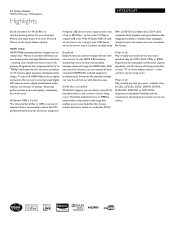
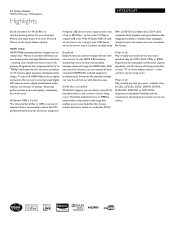
...the luxury of a button, you can now be enjoyed in original USB ones. 5.1 Home theater
1000W RMS power DVD playback
Highlights
HTS3371D/F7
Dock included for iPod/iPhone Use the docking station for your iPod...used to 480 Mbps - With Hi-Speed USB 2.0 Link, all Play virtually any media format you have a data transfer rate of your TV or home theater system - up to link PCs, peripherals and...
User manual - Page 3


...
2 Your Home Theater System
7
Audio setup
39
Feature highlights
7
Video setup
41
Product overview
8
Preferences
43
3 Connect
11
9 Additional Information
45
Place the Home Theater System
11
Update software...correct viewing channel
19
Select menu display language
19
Turn on Progressive Scan
20
Change speaker settings
21
Use Philips EasyLink
22
Select a play source
24
5 ...
User manual - Page 5


... the receiving antenna. • Increase the separation between
equipment and receiver. • Connect the equipment into an outlet on the Home Theater System. This equipment generates, uses and can be determined by turning the equipment off and on, the user is encouraged to try to correct the interference by one or more of Communications...
User manual - Page 7


... jack to Philips! DVD region code
Countries
U.S.A. English
Your Home Theater System
2 Your Home Theater System
Congratulations on any TV.
This Home Theater System offers full...Home Theater System supports 5.1 channels of uncompressed audio that Philips offers, register your USB device into MP3 format.
Hi speed USB 2.0 Link and MP3 link Simply plug your product at www.philips...
User manual - Page 8


...
Main unit
a b cdefghijk
a (Standby-On) • Turns on the Home Theater System or switches to audio from the remote control. b Disc compartment... Displays the current status or disc information. j MP3 LINK • Connects a portable audio player
k
(USB)
• Connects a USB supported device.
8 EN In radio mode, automatically tunes radio stations during Àrst-time setup.
e ...
User manual - Page 9


... input source. • RADIO: Switches to FM band. • USB: Switches to the USB source. • DOCK: Switches to the iPod in the dock. ...a thumbnail view of photo Àles.
English
Your Home Theater System
Remote control
a
b c d o e
p
f
q
g
r
h
s t
i j
k
u
l
v
m
w
n
a (Standby-On) • Turns on the Home Theater System or switches to standby mode. • Press and hold...
User manual - Page 10


...turns off repeat or shufÁe mode. • In radio mode, resets the list of the picture.
press and hold to standby. o OK • ConÀrms an entry or selection. u SLEEP • Sets a delay after which the Home Theater System... to a previous screen. • For DVD, goes to the title menu. • For VCD version 2.0 or SVCD with PBC turned on, returns to the previous or next title...
User manual - Page 11


... of the
room or at www.connectivityguide.philips.com.
A comprehensive interactive guide to help you have full access to the listening area.
3 Place the subwoofer at the corner of the Home Theater System from cable box/recorder/
game console • Other devices
• Portable media player • USB device • iPod docking station
Note
•...
User manual - Page 12


... this Home Theater System and the HDMI input jack on Progressive Scan'). Note • If your device supports HDMI CEC, you
may turn on the progressive scan mode. (see 'Get started ' > 'Use Philips EasyLink').... Y
1 Connect the component video cable
(not supplied) to the HDMI OUT jack on this Home Theater System and the COMPONENT VIDEO input jacks on the TV. • If a progressive scan TV is...
User manual - Page 13


...TV and connect it to
the VIDEO jack on this Home Theater System to the video input jack on RF modulator.
2 ...Philips
for details about RF modulator availability and operations. If your TV only has a single Antenna Input jack (labeled as 75 ohm or RF In), use a RF modulator to view the disc play on the TV.
1 Connect a composite video cable
(yellow) from the VIDEO jack on this Home Theater System...
User manual - Page 17
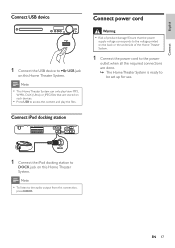
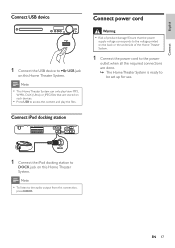
... stored on such devices.
• Press USB to
DOCK jack on the back or the underside of product damage! Note
• This Home Theater System can only play the Àles. Note • To listen to the voltage printed on this Home Theater System.
Ensure that are done. » The Home Theater System is ready to
be set up for...
User manual - Page 19


...on your country or region. Tip
• You can set the default language for DVD disc menu
(see the Philips screen. • Press SOURCE button repeatedly on the remote control of the following ....
English
Get started
Find the correct viewing channel
1 Press to turn on the Home Theater
System.
2 Press DISC to switch to disc mode. 3 Turn on the TV and switch to the correct
video-in channel in ...
User manual - Page 22


... standby, you connect your Home Theater System to play , you press Play on your Home Theater System remote control, your Home Theater System and the devices with all HDMI CEC devices.
1 Turn on the HDMI CEC operations on all connected HDMI devices in the disc compartment before operation.
To use your Home Theater System remote control to show the DVD content.
See TVs/devices...
User manual - Page 23


... displayed.
3 Press . 4 Select [EasyLink Setup], then press .
• [One Touch Play] and [One Touch
Standby] functions are turned on this Home
Theater System that is displayed.
Audio Input Mapping
Aux 1 Aux 2 Coaxial In Optical In
[TV] [DVD 3400] other(non-HDMI)
For example, if the TV audio is connected to the AUX1 jack on this...
User manual - Page 28


... control to control the
title. Select DVD or DivX subtitle languages.
Stops disc play . Selects or turns off repeat or shufÁe mode.
28 EN Stops play. Displays DivX Ultra video information. You can enjoy DivX video on this DivX® CertiÀed Home Theater System.
1 Insert a disc or USB that contains the
DivX videos...
User manual - Page 32


...tighten it can use the remote
control to control the music play through this Home Theater
System.
2 Dock your iPod to the docking station
and turn it on.
3 Press DOCK.
• It may require longer time to...nano 3G iPod nano 4G
iPod 5G iPod photo iPod 4G iPod mini
Note
• Refer to the Philips website for latest updates on your iPod. 5 During playback, you can Àt your iPod cannot ...
User manual - Page 38


[EasyLink Setup] If this Home Theater System is connected to HDMI CEC compliant TV/devices, all connected devices can respond to the following commands simultaneously:
Option
Description
[EasyLink] Turns off or on the screen saver mode. To disable this feature, select [Off].
[One Touch When you play restriction for details.
• Philips does not guarantee 100...
User manual - Page 44


...with PBC (playback control) feature. • [On] -
Skips the menu and start play restricted DVDs. Note
• If you forget the password, enter '136900' before you
set a new password...on the content menu of this Home Theater System to factory default, except for [Disc Lock], [Password] and [Parental] settings.
44 EN [PBC] Turns off or on this Home Theater System.
[Default] Resets all the...
User manual - Page 45


... version of this Home Theater System, download it and store onto a CD-R or USB Áash drive.
6 Insert the CD-R or USB Áash drive to this Home Theater System turns off to conÀ...for this Home Theater System.
5 If the latest software version is higher
than the software version of your Home Theater System with the latest software version (if available) at the Philips website.
English...
User manual - Page 48


... problem remains unsolved, register your TV. If you contact Philips, you will be asked for example, AUDIO SOURCE, USB) to select the device you want to play. No picture on this Home Theater System do not work. • Disconnect this Home Theater System
from the AUDIO
input on this Home Theater System to the AUDIO output on HDMI connection. • Sound...
Similar Questions
Philips Dvd Home Theater System Hts3371d Troubleshooting Wont Play Dvd
(Posted by tirsm 9 years ago)
How To Play Movies Off A Hdd On A Philips Dvd Home Theater System Hts3372d
(Posted by heatbadger 9 years ago)
Philips Dvd Home Theater System Hts3371d Will Not Turn On
(Posted by helebud 9 years ago)

