Philips HTS3371D Support Question
Find answers below for this question about Philips HTS3371D.Need a Philips HTS3371D manual? We have 3 online manuals for this item!
Question posted by helebud on April 15th, 2014
Philips Dvd Home Theater System Hts3371d Will Not Turn On
The person who posted this question about this Philips product did not include a detailed explanation. Please use the "Request More Information" button to the right if more details would help you to answer this question.
Current Answers
There are currently no answers that have been posted for this question.
Be the first to post an answer! Remember that you can earn up to 1,100 points for every answer you submit. The better the quality of your answer, the better chance it has to be accepted.
Be the first to post an answer! Remember that you can earn up to 1,100 points for every answer you submit. The better the quality of your answer, the better chance it has to be accepted.
Related Philips HTS3371D Manual Pages
Leaflet - Page 2
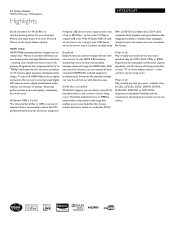
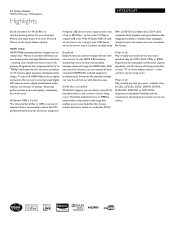
... are able to enjoy DivX encoded videos in "1080p') eliminates the line structure prevalent on the home theater system. DivX Ultra combines DivX playback with great features like standby and play away. 5.1 Home theater
1000W RMS power DVD playback
Highlights
HTS3371D/F7
Dock included for iPod/iPhone Use the docking station for your iPod and iPhone, and...
Leaflet - Page 3
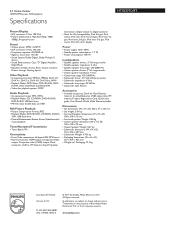
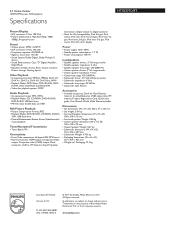
... are the property of Koninklijke Philips Electronics N.V. or their respective owners.
5.1 Home theater
1000W RMS power DVD playback
Specifications
HTS3371D/F7
Picture/Display
• ... 48781 UPC: 6 09585 16453 6
© 2011 Koninklijke Philips Electronics N.V. Trademarks are subject to noise ratio: >60 dB • Sound System: Dolby Digital, Dolby Prologic II,
Stereo • Sound...
User manual - Page 3


...
2 Your Home Theater System
7
Audio setup
39
Feature highlights
7
Video setup
41
Product overview
8
Preferences
43
3 Connect
11
9 Additional Information
45
Place the Home Theater System
11
Update software...correct viewing channel
19
Select menu display language
19
Turn on Progressive Scan
20
Change speaker settings
21
Use Philips EasyLink
22
Select a play source
24
5 ...
User manual - Page 5


... regarding disposal of at least 4 inches around the Home Theater System for help. However, there is no guarantee that to...turning the equipment off and on, the user is prohibited. Use of the following measures: • Relocate the receiving antenna. • Increase the separation between
equipment and receiver. • Connect the equipment into an outlet on the Home Theater System...
User manual - Page 7


...following region codes.
Philips EasyLink Your Home Theater System supports Philips EasyLink, which uses the HDMI CEC (Consumer Electronics Control) protocol. Note
• Philips does not guarantee 100.... Screen Fit View the movie in your HDTV. DVD region code
Countries
U.S.A.
English
Your Home Theater System
2 Your Home Theater System
Congratulations on any TV. To fully beneÀt ...
User manual - Page 8


..., erases the current preset radio station. g Display panel • Displays the current status or disc information. Product overview
Main unit
a b cdefghijk
a (Standby-On) • Turns on the Home Theater System or switches to audio from the remote control. f SOURCE • Selects a media to play or listen to standby mode.
j MP3 LINK • Connects a portable...
User manual - Page 9


... forward search. d SETUP • Accesses or exits the setup menu.
j AUDIO SYNC • Selects an audio language or channel. • Press and hold to turn off the Home Theater System and all HDMI CEC compliant devices. k Numeric buttons • Selects an item to start auto search.
e • •
•
•
(Navigation buttons) Navigates through...
User manual - Page 10


...Home Theater System switches to the TV screen. m SCREEN FIT • Fits the picture format to standby. r (Mute) • Mutes or restores audio output.
q / (Previous/Next) • Skips to manually reset;
v REPEAT/PROGRAM • Selects or turns..., or turns off repeat or shufÁe mode. • In radio mode, resets the list of the picture.
l SUBTITLE • Select DVD or DivX...
User manual - Page 11


... to your TV, depending on availability and your product is available at www.connectivityguide.philips.com.
Tip
• Different types of the
room or at normal
listening ear-... down.
REAR LEFT
FLERFOTNT
CENTER
FRRIGOHNTT
REAR
RIGHT
SUBWOOFER
1 Place this Home Theater System to TV to use your Home Theater System. Select the best video connection that the TV can support. •...
User manual - Page 12


...to the Y Pb Pr jacks on this Home Theater System and the HDMI input jack on the ...Turn on Progressive Scan'). Pr Pb Y VIDEO OUT
Pr Pb Y
1 Connect the component video cable
(not supplied) to the HDMI OUT jack on this Home Theater System and the COMPONENT VIDEO input jacks on the TV. • If a progressive scan TV is used, you can optimize the video output. (see 'Get started ' > 'Use Philips...
User manual - Page 13


... modulator. Tip
• See your TV and connect it from your electronics retailer or contact Philips
for details about RF modulator availability and operations. Note
• The video input jack on the... Cable TV service
signal is connected to your TV, disconnect it to
the VIDEO jack on this Home Theater System and the VIDEO input jack on the TV might be labeled as
A/V IN, VIDEO IN, COMPOSITE...
User manual - Page 19


....
Tip
• You can set the default language for DVD disc menu
(see the Philips screen. • Press SOURCE button repeatedly on your TV. It may be called FRONT, A/V IN, VIDEO, HDMI etc.. English
Get started
Find the correct viewing channel
1 Press to turn on the Home Theater
System.
2 Press DISC to switch to disc mode...
User manual - Page 22


... the connected device.
You can now enjoy the following Philips
EasyLink controls. EasyLink You can switch automatically to your Home Theater System.
EasyLink-compliant devices that support standby, you press Play on your Home Theater System remote control, your Home Theater System can turn off or turn on all HDMI CEC devices.
1 Turn on the HDMI CEC operations on
the TV and other...
User manual - Page 23


.... Audio Input Mapping
Aux 1 Aux 2 Coaxial In Optical In
[TV] [DVD 3400] other(non-HDMI)
For example, if the TV audio is connected to...System Audio Control Audio Input Mapping
1 Press DISC. 2 Press SETUP.
» [General Setup] menu is displayed.
3 Press . 4 Select [EasyLink Setup], then press .
• [One Touch Play] and [One Touch
Standby] functions are turned on this Home
Theater System...
User manual - Page 28


...Skips to control the
title. Selects or turns off repeat or shufÁe mode.
28 EN You can ...remote control to the previous track. Select DVD or DivX subtitle languages. Press twice to ...
For DivX Ultra video, press this Home Theater System (see 'Adjust settings' > 'Preferences' > [DivX Subtitle]).
• This Home Theater System can play .
Note
• Applicable ...
User manual - Page 32


... from iPod
Simply connect your iPod to the docking station to enjoy your iPod play through this Home Theater
System.
2 Dock your iPod to the docking station
and turn it . Prepare the docking station
If your iPod cannot Àt into the docking station, adjust...iPod 5G iPod photo iPod 4G iPod mini
Note
• Refer to the Philips website for latest updates on this Home Theater System.
User manual - Page 38


... locked). • [Lock] - Note
• You must turn on the HDMI CEC operations on
the TV/devices before the Home Theater System switches to unlock and play starts
if there is
Audio
routed from the played device automatically. See the TV/devices manual for details.
• Philips does not guarantee 100% interoperability
with all discs...
User manual - Page 44


...Enter the new password again at the Philips website that the subtitle Àle...DVDs. Tip
• This information is required when you want to Ànd
out if a newest software version is 'Movie.avi', then you
load a disc for [Disc Lock], [Password] and [Parental] settings.
44 EN [PBC] Turns off or on this Home Theater System.
[Default] Resets all the settings of this Home Theater System...
User manual - Page 45


... Info.],
then press OK.
3 Write down the version number, then
press SETUP to exit the menu.
4 Go to www.philips.com/support to check
the latest software version available for this Home Theater System turns off to standby automatically.
EN 45
Note • Do not remove the CD-R or USB when software
updating is in...
User manual - Page 48


...Home Theater System and get support at www.philips...Home Theater System do not work. • Disconnect this Home Theater System
from the AUDIO
input on this Home Theater System to play. No picture on . No sound on the progressive scan setting, you turn...system yourself. Picture
No picture. • See TVs manual for a few minutes, then connect again. Change the TV channel until you see the DVD...
Similar Questions
Philips Dvd Home Theater System Hts3371d Troubleshooting Wont Play Dvd
(Posted by tirsm 9 years ago)
How To Play Movies Off A Hdd On A Philips Dvd Home Theater System Hts3372d
(Posted by heatbadger 9 years ago)
Dvd Home System Hts3371d
My DVD player says ROOT and will not play movies. What does this mean?
My DVD player says ROOT and will not play movies. What does this mean?
(Posted by catalinapreciado 11 years ago)

