Philips HTS3371D Support Question
Find answers below for this question about Philips HTS3371D.Need a Philips HTS3371D manual? We have 3 online manuals for this item!
Question posted by alanin on September 19th, 2014
Philips Dvd Home Theater System Hts3371d Wont Turn On
The person who posted this question about this Philips product did not include a detailed explanation. Please use the "Request More Information" button to the right if more details would help you to answer this question.
Current Answers
There are currently no answers that have been posted for this question.
Be the first to post an answer! Remember that you can earn up to 1,100 points for every answer you submit. The better the quality of your answer, the better chance it has to be accepted.
Be the first to post an answer! Remember that you can earn up to 1,100 points for every answer you submit. The better the quality of your answer, the better chance it has to be accepted.
Related Philips HTS3371D Manual Pages
Leaflet - Page 1
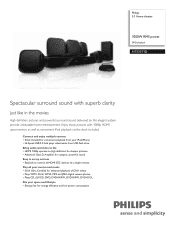
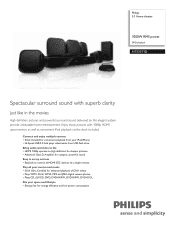
... definition pictures and powerful surround sound delivered by this elegant system provide unbeatable home entertainment. Connect and enjoy multiple sources • Dock included...VCD, DVD, DVD+R/RW, DVD-R/RW, DVD+R DL Fits your space and lifestyle • Energy Star for energy efficiency and low power consumption Philips 5.1 Home theater
1000W RMS power
DVD playback
HTS3371D
Spectacular surround...
Leaflet - Page 2
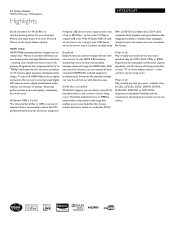
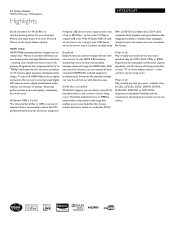
... perfect picture and sound quality, completely free from your iPod and iPhone on the home theater system. Plays it off, HDMI makes a direct digital connection that are able to analog...combines DivX playback with great features like CD-R/
RW, and DVD recordable discs. 5.1 Home theater
1000W RMS power DVD playback
Highlights
HTS3371D/F7
Dock included for iPod/iPhone Use the docking station ...
Leaflet - Page 3
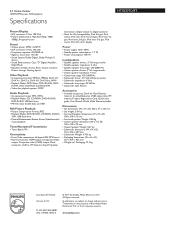
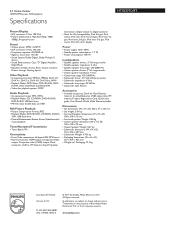
.... 5.1 Home theater
1000W RMS power DVD playback
Specifications
HTS3371D/F7
Picture/Display
• D/A converter: 12 bit, 108 MHz • Picture enhancement: High Def (720p, 1080i,
1080p), Progressive scan
Sound
• Output power (RMS): 6x167W • D/A converter: 24 bit, 192 kHz • Frequency response: 40-20000 Hz • Signal to change without notice. www.philips.com...
User manual - Page 3


...
2 Your Home Theater System
7
Audio setup
39
Feature highlights
7
Video setup
41
Product overview
8
Preferences
43
3 Connect
11
9 Additional Information
45
Place the Home Theater System
11
Update software...correct viewing channel
19
Select menu display language
19
Turn on Progressive Scan
20
Change speaker settings
21
Use Philips EasyLink
22
Select a play source
24
5 ...
User manual - Page 5


...is protected by method claims of this copyright protection technology must be determined by turning the equipment off and on, the user is encouraged to try to correct...overheating! Please observe the local regulations regarding disposal of at least 4 inches around the Home Theater System for home and other intellectual property rights owned by a specialized company. Notice for Canada
Class ...
User manual - Page 7


... picture quality available for an amazing viewing experience. To fully beneÀt from an audio CD into the USB jack to it live. Philips EasyLink Your Home Theater System supports Philips EasyLink, which uses the HDMI CEC (Consumer Electronics Control) protocol.
DVD region code
Countries
U.S.A. English
Your Home Theater System
2 Your Home Theater System
Congratulations on any TV.
User manual - Page 8


....
8 EN
e (Stop) • Stops disc play .
g Display panel • Displays the current status or disc information.
Product overview
Main unit
a b cdefghijk
a (Standby-On) • Turns on the Home Theater System or switches to audio from the remote control. i VOL • Increases or decreases volume. b Disc compartment
c (Open/Close) • Opens or closes the disc...
User manual - Page 9


... switches to standby mode. • Press and hold to play . d SETUP • Accesses or exits the setup menu.
i SURR (Surround Sound) • Switches to turn off the Home Theater System and all HDMI CEC compliant devices.
EN 9
e • •
•
•
(Navigation buttons) Navigates through the menus. k Numeric buttons • Selects an item to...
User manual - Page 10


... Home Theater System switches to the menu during playback. n CREATE MP3/ZOOM • Accesses the menu to create MP3. • Zooms in or out of preset stations: press to the TV screen. p BACK • Returns to a previous screen. • For DVD, goes to the title menu. • For VCD version 2.0 or SVCD with PBC turned...
User manual - Page 11


... this Home Theater System too close to any connections, ensure
that all the devices are disconnected from cable box/recorder/
game console • Other devices
• Portable media player • USB device • iPod docking station
Note
• Refer to your TV, depending on availability and your product is available at www.connectivityguide.philips...
User manual - Page 12


... supplied)
to the Y Pb Pr jacks on this Home Theater System and the HDMI input jack on the TV. Tip • If the TV has a DVI connection only, connect via
a HDMI/DVI adaptor. Note • If your device supports HDMI CEC, you
may turn on the progressive scan mode. (see 'Get started ' > 'Use Philips EasyLink').
User manual - Page 19


...if this Home Theater System is used. It switches automatically to the same OSD menu language as per your TV. Tip
• You can set the default language for DVD disc menu
(see the Philips screen.... English
Get started
Find the correct viewing channel
1 Press to turn on the Home Theater
System.
2 Press DISC to switch to disc mode. 3 Turn on the TV and switch to the correct
video-in channel in...
User manual - Page 22


... HDMI connectors can turn off or turn on all EasyLink features. Note
• Philips does not guarantee 100% interoperability
with one -touch standby using the remote control from the connected device to show the DVD content.
You can now enjoy the following Philips
EasyLink controls. Audio Input Mapping When you connect your Home Theater System to HDMI CEC...
User manual - Page 23


...DVD 3400] other(non-HDMI)
For example, if the TV audio is connected to the AUX1 jack on by
default in the factory.
5 Select [System Audio Control] > [On],
then press OK to start , ensure that the audio output of this Home Theater System....
• [One Touch Play] and [One Touch
Standby] functions are turned on this Home Theater System, select [Aux1] and map with the TV (brand name) at the ...
User manual - Page 28


...
title. Selects or turns off repeat or shufÁe mode.
28 EN Note
• Applicable only to the next track. Select DVD or DivX subtitle languages.
Button
Action
Starts, pauses or resumes disc play .
/ REPEAT
Searches fast-forward (right) or fast-backward (left). For DivX Ultra video, press this Home Theater System (see 'Adjust settings...
User manual - Page 32


... music
DOCK
1 Connect the docking station to the
DOCK jack on this Home Theater System.
Play from iPod
Simply connect your iPod to the docking station to enjoy...mode, the battery of your
iPod.
3 Turn the knob clockwise to the Philips website for latest updates on your iPod play through this Home Theater
System.
2 Dock your iPod to the docking station
and turn it on.
3 Press DOCK.
•...
User manual - Page 38


...
the TV/devices before the Home Theater System switches to a static image for example, in pause or stop mode). • [Off] - Note
• You must turn on the HDMI CEC operations on the screen saver mode. Plays all HDMI CEC compliant devices.
[Disc Lock] Sets play restriction for details.
• Philips does not guarantee 100...
User manual - Page 44


... • [Off] -
Skips the menu and start play restricted DVDs. Note
• If you forget the password, enter '136900' before...] Àeld. 3) Enter the new password again at the Philips website that the subtitle Àle has the exact same À...'Movie.srt'.
[Version Info.] Displays the software version of this Home Theater System to display the folders or display all the Àles. •...
User manual - Page 45


... the version number, then
press SETUP to exit the menu.
4 Go to www.philips.com/support to check
the latest software version available for this Home Theater System.
5 If the latest software version is higher
than the software version of your Home Theater System with a micro Àbre cleaning cloth. Care
Caution • Never use solvents such...
User manual - Page 48


... turned on the progressive scan setting, you turn on . Change the TV channel until you see the DVD screen. • Press DISC. • If you encounter problems when using the Home Theater System,....
48 EN
• If this Home Theater System
from the AUDIO
input on your Home Theater System and get support at www.philips.com/ welcome. 11 Troubleshooting
Warning
• Risk of
the...
Similar Questions
Philips Dvd Home Theater System Hts3371d Troubleshooting Wont Play Dvd
(Posted by tirsm 9 years ago)
How To Play Movies Off A Hdd On A Philips Dvd Home Theater System Hts3372d
(Posted by heatbadger 9 years ago)
Philips Dvd Home Theater System Hts3544 Won't Turn On.
(Posted by tetsab 10 years ago)
Philips Dvd Home Theater System Hts3371d Will Not Turn On
(Posted by helebud 10 years ago)
Dvd Home System Hts3371d
My DVD player says ROOT and will not play movies. What does this mean?
My DVD player says ROOT and will not play movies. What does this mean?
(Posted by catalinapreciado 11 years ago)

