Philips HTS3371D Support Question
Find answers below for this question about Philips HTS3371D.Need a Philips HTS3371D manual? We have 3 online manuals for this item!
Question posted by tirsm on August 11th, 2014
Philips Dvd Home Theater System Hts3371d Troubleshooting Wont Play Dvd
The person who posted this question about this Philips product did not include a detailed explanation. Please use the "Request More Information" button to the right if more details would help you to answer this question.
Current Answers
There are currently no answers that have been posted for this question.
Be the first to post an answer! Remember that you can earn up to 1,100 points for every answer you submit. The better the quality of your answer, the better chance it has to be accepted.
Be the first to post an answer! Remember that you can earn up to 1,100 points for every answer you submit. The better the quality of your answer, the better chance it has to be accepted.
Related Philips HTS3371D Manual Pages
Leaflet - Page 1
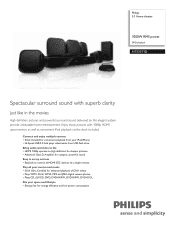
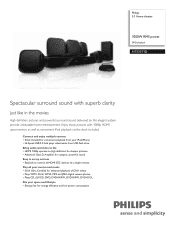
... the movies
High definition pictures and powerful surround sound delivered by this elegant system provide unbeatable home entertainment. Philips 5.1 Home theater
1000W RMS power
DVD playback
HTS3371D
Spectacular surround sound with 1080p HDMI upconversion, as well as convenient iPod playback via a single remote Play all your movies and music • DivX Ultra Certified for enhanced playback of...
Leaflet - Page 2
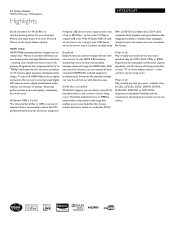
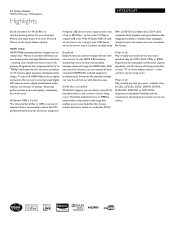
...Home theater
1000W RMS power DVD playback
Highlights
HTS3371D/F7
Dock included for iPod/iPhone Use the docking station for your iPod and iPhone, and enjoy music from your iPod and iPhone on your TV or home theater system...in "1080p') eliminates the line structure prevalent on media like standby and play away. ensuring more details and more true-to share functionality between devices ...
Leaflet - Page 3
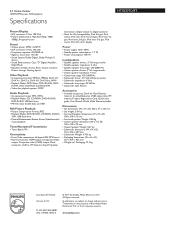
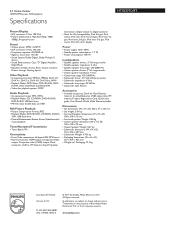
...6
© 2011 Koninklijke Philips Electronics N.V. or their respective owners. Trademarks are subject to noise ratio: >60 dB • Sound System: Dolby Digital, Dolby Prologic... (W x H x D):
557 x 307 x 425 mm • Weight incl. 5.1 Home theater
1000W RMS power DVD playback
Specifications
HTS3371D/F7
Picture/Display
• D/A converter: 12 bit, 108 MHz • Picture enhancement: High...
User manual - Page 3


...
3 Connect
11
9 Additional Information
45
Place the Home Theater System
11
Update software
45
Connect video cables
11
Care
45
Connect speakers and subwoofer
14
Connect radio antenna
14
10 SpeciÀcations
46
Connect audio cables/other devices 15
Connect power cord
17
11 Troubleshooting
48
4 Get started
18
12 Glossary
50
Insert...
User manual - Page 7


...Home Theater System
2 Your Home Theater System
Congratulations on any TV.
To fully beneÀt from an audio CD into the USB jack to enjoy the music play discs with all HDMI CEC devices. Feature highlights
Video upscaling to Philips...audio output with the video play your purchase, and welcome to 1080p Enjoy watching discs in superb sound quality. DVD region code
Countries
U.S.A. ...
User manual - Page 8


... the remote control at the IR sensor. Product overview
Main unit
a b cdefghijk
a (Standby-On) • Turns on the Home Theater System or switches to play . • In radio mode, erases the current preset radio station. In radio mode, automatically tunes radio stations during Àrst-time setup.
g Display panel • ...
User manual - Page 9


... press VOL +/-
h (Stop) • Stops disc play . g • •
(Play/Pause) Starts, pauses or resumes disc play . • In radio mode, erases the current preset radio station. EN 9 English
Your Home Theater System
Remote control
a
b c d o e
p
f
q
g
r
h
s t
i j
k
u
l
v
m
w
n
a (Standby-On) • Turns on the Home Theater System or switches to standby mode. •...
User manual - Page 10


...format to the menu during playback. p BACK • Returns to a previous screen. • For DVD, goes to the title menu. • For VCD version 2.0 or SVCD with PBC turned on, ...play, or turns off repeat or shufÁe mode. • In radio mode, resets the list of the picture.
o OK • ConÀrms an entry or selection. u SLEEP • Sets a delay after which the Home Theater System...
User manual - Page 11


...avoid magnetic interference or unwanted noise,
never place this Home Theater System to TV to view disc play.
Connect video cables
Connect this Home Theater System too close to any connections, ensure
that the ...the type plate at www.connectivityguide.philips.com. Note
• You must connect this Home Theater System near the
TV.
2 Place the speakers system at normal
listening ear-level and...
User manual - Page 13


... a composite video cable to
the VIDEO jack on this Home Theater System to the video input jack on RF modulator.
2 Connect...play on the TV.
1 Connect a composite video cable
(yellow) from your electronics retailer or contact Philips
for details about RF modulator availability and operations.
EN 13 Tip
• See your TV and connect it from the VIDEO jack on this Home Theater System...
User manual - Page 17
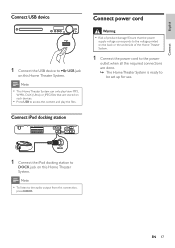
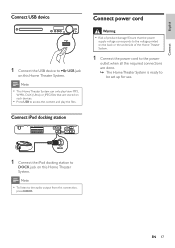
... required connections are stored on such devices.
• Press USB to
DOCK jack on this Home Theater System. Note • To listen to USB jack
on the back or the underside of product damage! Note
• This Home Theater System can only play the Àles. Connect iPod docking station
DOCK
1 Connect the iPod docking station to...
User manual - Page 19


....
5 Press to a HDMI CEC compliant TV. Select menu display language
Note • Skip this setting if this Home Theater System is displayed.
3 Press . 4 Press to select [OSD Language] in
the menu, then press . •... then press
OK .
Tip
• You can set the default language for DVD disc menu
(see the Philips screen. • Press SOURCE button repeatedly on your country or region.
User manual - Page 22


... device. For example, when you must be controlled by a single remote control. You can now enjoy the following Philips
EasyLink controls. To use your Home Theater System remote control to show the DVD content. Use Philips EasyLink
Your Home Theater System supports Philips EasyLink, which uses the HDMI CEC (Consumer Electronics Control) protocol. One-touch standby When you connect your...
User manual - Page 23


... Audio Input Mapping
Aux 1 Aux 2 Coaxial In Optical In
[TV] [DVD 3400] other(non-HDMI)
For example, if the TV audio is used ...Play] and [One Touch
Standby] functions are turned on by
default in the factory.
5 Select [System Audio Control] > [On],
then press OK to start , ensure that is connected to the AUX1 jack on this Home
Theater System that the audio output of this Home Theater System...
User manual - Page 28


... Select DVD or DivX subtitle languages. Stops play , press INFO. » The disc status menu is a digital media format that were rented
or purchased with the DivX registration code of this button again to the beginning of compression. View video play from different camera angles
1 During play . For DivX Ultra video, press this Home Theater System (see...
User manual - Page 32


...nano 3G iPod nano 4G
iPod 5G iPod photo iPod 4G iPod mini
Note
• Refer to the Philips website for latest updates on your iPod. 5 During playback, you can Àt your iPod cannot ...be
charged.
32 EN Control iPod music
DOCK
1 Connect the docking station to control the music play through this Home Theater
System.
2 Dock your iPod to the docking station
and turn it on.
3 Press DOCK.
&#...
User manual - Page 38


..., select [Off].
[One Touch When you start, place the disc in the Home
Theater System. Once activated, a password is needed to unlock and play restriction for details.
• Philips does not guarantee 100% interoperability
with all HDMI CEC compliant devices.
[Disc Lock] Sets play the disc. • [Unlock] -
Tip
• You can be locked). • [Lock...
User manual - Page 44


... Ensure that you
load a disc for play restricted DVDs. If for example the Àle ...Enter the new password again at the Philips website that the subtitle Àle has...play . • [Off] - Note
• If you forget the password, enter '136900' before you will need to name the text Àle 'Movie.sub' or 'Movie.srt'.
[Version Info.] Displays the software version of this Home Theater System...
User manual - Page 48


...If you contact Philips, you will be asked for the model and serial number of your Home Theater System.Write the ...Troubleshooting
Warning
• Risk of
the Home Theater System. Replace
a new HDMI cable. • If this Home Theater System
from the AUDIO
input on this Home Theater System to its default mode: 1) Press . 2) Press . 3) Press AUDIO SYNC. If you have to switch to play...
User manual - Page 49
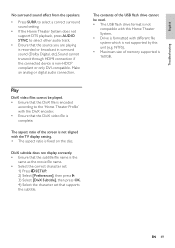
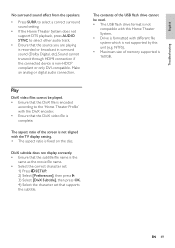
...
Troubleshooting
No surround sound effect from the speakers.
• Press SURR to select a correct surround sound setting.
• If the Home Theater System does not support DTS playback, press AUDIO SYNC to the 'Home Theater Pro... to select other audio track.
• Ensure that the source you are playing is recorded or broadcast in surround sound (Dolby Digital, etc).Sound cannot transmit...
Similar Questions
Philips Mcd139b Home Theater Din Cable
Please, can someone direct me to where I can buy Philips MCD139B Home Theater DIN cable
Please, can someone direct me to where I can buy Philips MCD139B Home Theater DIN cable
(Posted by Soladtech 4 years ago)
Philips High Definition Home Theater Hts3565d Usb Wont Play
(Posted by terzopet 9 years ago)
Philips Dvd Home Theater System Hts3371d Will Not Turn On
(Posted by helebud 10 years ago)

