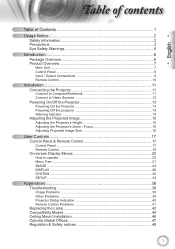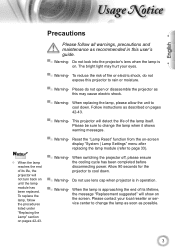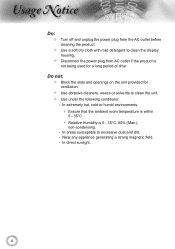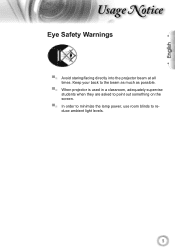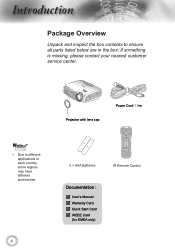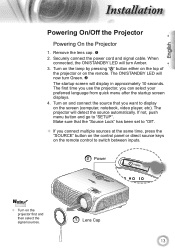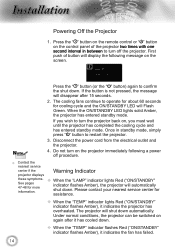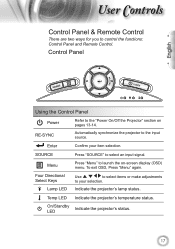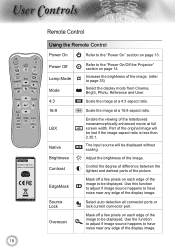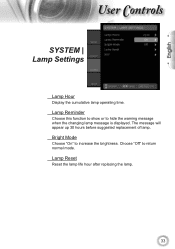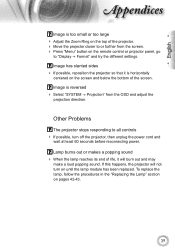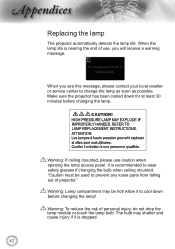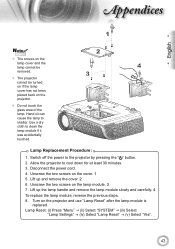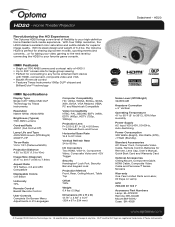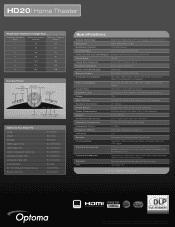Optoma HD20 Support Question
Find answers below for this question about Optoma HD20.Need a Optoma HD20 manual? We have 4 online manuals for this item!
Question posted by royebrooks on July 19th, 2012
Replacing The Lamp, Opening The Door
how do I open the lamp door?
Current Answers
Related Optoma HD20 Manual Pages
Similar Questions
Optoma Hd20, I Replaced The Projector Lamp Now It Wont Start & No Standby Light
(Posted by itsabvirt 10 years ago)
How To Replace Lamp In Optoma Movietime Dv10 Projector
(Posted by igor62rAVINAS 10 years ago)
Replacement Lamp Number For Optoma Pt100
what is the number of the lamp replacment
what is the number of the lamp replacment
(Posted by Thginkris 11 years ago)