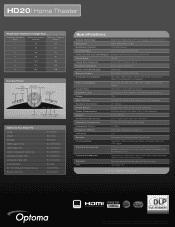Optoma HD20 Support Question
Find answers below for this question about Optoma HD20.Need a Optoma HD20 manual? We have 4 online manuals for this item!
Question posted by Akinbeezy on June 19th, 2014
How Open Optoma Projector Hd20
The person who posted this question about this Optoma product did not include a detailed explanation. Please use the "Request More Information" button to the right if more details would help you to answer this question.
Current Answers
There are currently no answers that have been posted for this question.
Be the first to post an answer! Remember that you can earn up to 1,100 points for every answer you submit. The better the quality of your answer, the better chance it has to be accepted.
Be the first to post an answer! Remember that you can earn up to 1,100 points for every answer you submit. The better the quality of your answer, the better chance it has to be accepted.
Related Optoma HD20 Manual Pages
User's Manual - Page 1
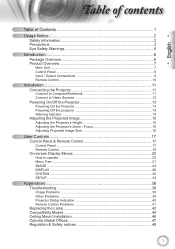
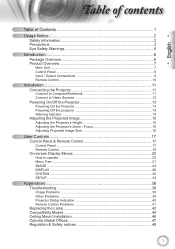
...On/Off the Projector 13 Powering On the Projector 13 Powering Off the projector 14 Warning Indicator 14 Adjusting the Projected Image 15 Adjusting the Projector's Height 15 Adjusting the Projector's Zoom / Focus...Troubleshooting 38
Image Problems 38 Other Problems 39 Projector Status Indication 40 Remote Control Problems 41 Replacing the Lamp 42 Compatibility Modes 44 Ceiling ...
User's Manual - Page 2


... or any ventilation openings. Physical damage/abuse would be (but not limited to rain or moisture.
3. Class B emissions limits
This Class B digital apparatus meets all requirements of the projector and to protect from over heating, it has been physically damaged or abused. Do not block any other hazards.
Please call Optoma before you...
User's Manual - Page 3
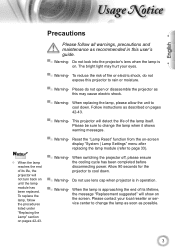
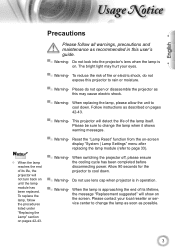
...; Warning- The bright light may cause electric shock.
▀■ Warning- To reduce the risk of fire or electric shock, do not open or disassemble the projector as described on -screen display "System | Lamp Settings" menu after replacing the lamp module (refer to change the lamp when it shows
warning messages...
User's Manual - Page 5
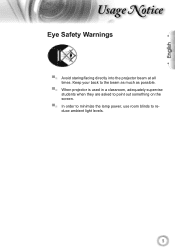
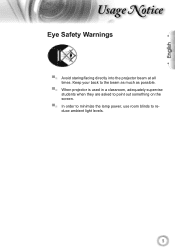
English
sage otice
Eye Safety Warnings
▀■ Avoid staring/facing directly into the projector beam at all times. Keep your back to the beam as much as possible.
▀■ When projector is used in a classroom, adequately supervise students when they are asked to point out something on the screen.
▀■...
User's Manual - Page 6
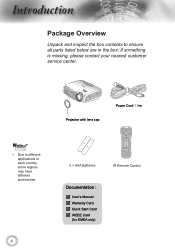
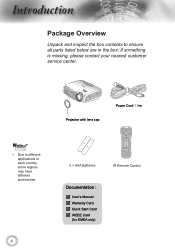
... applications in the box.
POWER
SOURCE
Noottee
Due to ensure all parts listed below are in each country, some regions may have different accessories.
6
Projector with lens cap
Power Cord 1.8m
Lamp
2 × AAA Batteries
IR Remote Control
Documentation :
User's Manual Warranty Card Quick Start Card ...
User's Manual - Page 9
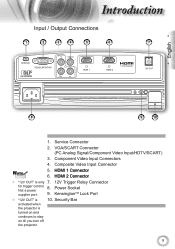
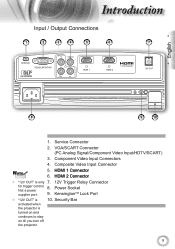
... trigger control. Composite Video Input Connector
Noottee
5. HDMI 2 Connector
"12V OUT" is
turned on and
continues to stay
on till you turn off
the projector.
9 VGA/SCART Connector (PC Analog Signal/Component Video Input/HDTV/SCART)
3. Power Socket
supplier port.
9. HDMI 1 Connector 6.
KensingtonTM Lock Port
"12V OUT" is
10...
User's Manual - Page 11
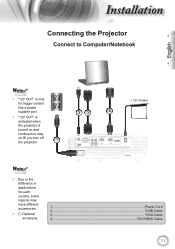
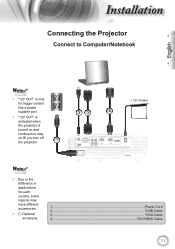
... to the difference in applications for trigger control. Not a power supplier port.
"12V OUT" is
activated when
the projector is
turned on and
continues to stay
on till you turn off the projector.
1
MOLEX
+ 12V Output
23
4
SERVICE
VGA/SCART/YPbPr
Y
VIDEO
Pb
Pr
HDMI 1
HDMI 2
12V OUT
E62405SP
R
Noottee
...
User's Manual - Page 12
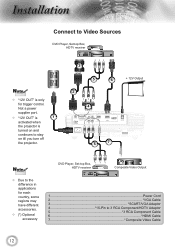
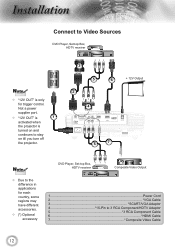
...
supplier port.
"12V OUT" is
1
activated when
the projector is only
for each country, some regions may have different accessories.
&#... receiver
Composite Video Output
1...Power Cord 2 VGA Cable 3 SCART/VGA Adaptor 4 15-Pin to stay
on till you turn off
the projector. R
E62405SP
3 5
2
6
+ 12V Output
4
SERVICE
VGA/SCART/YPbPr
Y
VIDEO
Pb
Pr
HDMI 1
HDMI 2
12V OUT...
User's Manual - Page 13
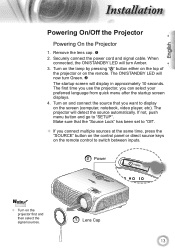
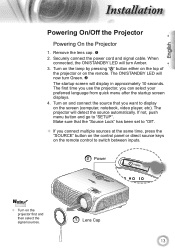
...not, push menu button and go to display on the remote control to switch between inputs. The projector will display in approximately 10 seconds. SOURCE
2 Power
POWER
POWER
SOURCE
Noottee
Turn on...2. Turn on the lamp by pressing " " button either on the top of the projector or on the projector first and then select the signal sources.
1 Lens Cap
13 Securely connect the ...
User's Manual - Page 14
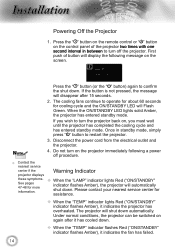
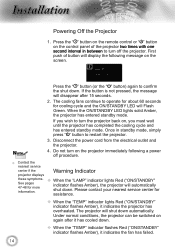
... and has entered standby mode. Noottee
Press the " " button (or the " " button) again to turn off procedure.
Contact the
nearest service
center if the projector displays
Warning Indicator
these symptoms. See pages 47-48 for more information.
When the "LAMP" indicator lights Red ("ON/STANDBY" indicator flashes Amber...
User's Manual - Page 15
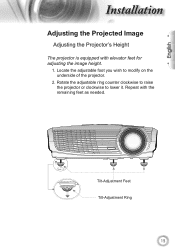
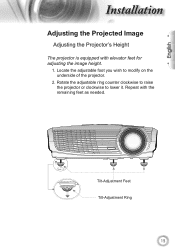
Locate the adjustable foot you wish to lower it. Tilt-Adjustment Feet Tilt-Adjustment Ring
15 English
nstallation
Adjusting the Projected Image
Adjusting the Projector's Height
The projector is equipped with the remaining feet as needed. Repeat with elevator feet for adjusting the image height.
1.
Rotate the adjustable ring counter clockwise to raise...
User's Manual - Page 16
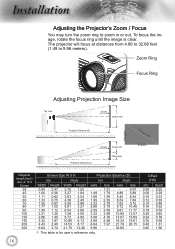
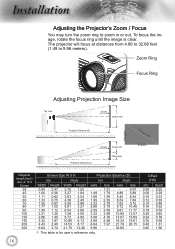
... 11.77
3.98 10.89 13.07
4.78 13.07 15.69
5.98 16.34 19.61
7.97 21.79 26.15
- 32.68 -
? The projector will focus at distances from 4.89 to 32.68 feet (1.49 to zoom in or out. POWER
nstallation
Adjusting the...
User's Manual - Page 17
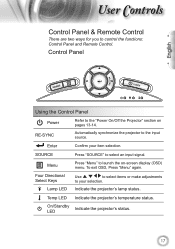
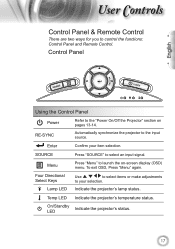
... and Remote Control. Four Directional Select Keys
Lamp LED
Use
to select items or make adjustments
to the input source. RE-SYNC
Automatically synchronize the projector to your item selection. Control Panel
English
SOURCE
POWER
Using the Control Panel
Power
Refer to select an input signal.
Enter
Confirm your...
User's Manual - Page 18
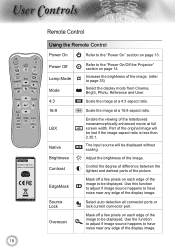
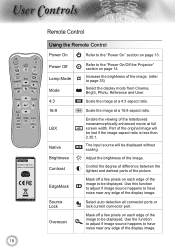
... image.
Adjust the brightness of the picture. LBX
Native Brightness Contrast
EdgeMask
Enable the viewing of the image. (refer to the "Power On/Off the Projector" section on page 13. The input source will be displayed. Control the degree of difference between the lightest and darkest parts of the image.
Source...
User's Manual - Page 19


....
Press "HDMI 2" to choose source from HDMI 2 connector. Lamp
Source
Press "Source" to the input source.
Display or exit the on-screen display menus for projector. Re-sync Menu HDMI 1 HDMI 2 D-Sub YPbPr Video
Automatically synchronizes the...
User's Manual - Page 20


...
keys to operate
1.
While making a selection on the Remote Control or Projector Keypad.
2 When OSD is displayed, use
keys to enter sub menu.
3.
To open the OSD menu, press "Menu" on a particular page, press
or ...the
main menu. The OSD menu will close and the projector will return to make image adjustments and change a variety of
settings. ser ontrols
On-screen Display Menus...
User's Manual - Page 42
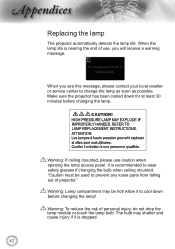
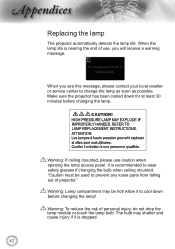
... been cooled down before changing the lamp. "Caution must be hot! Warning: To reduce the risk of projector." When the lamp life is nearing the end of use caution when opening the lamp access panel.
Warning: Lamp compartment may shatter and cause injury if it to wear safety glasses if changing the...
User's Manual - Page 46
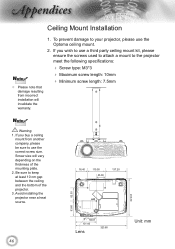
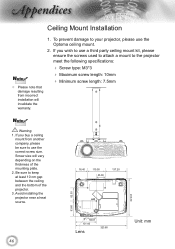
...a third party ceiling mount kit, please ensure the screws used to attach a mount to the projector meet the following specifications:
Screw type: M3*3 Maximum screw length: 10mm &#... to use the Optoma ceiling mount.
2. If you buy a ceiling
mount from incorrect installation will vary depending on the thickness of the projector. 3. Avoid installing the projector near a heat ...
Datasheet - Page 1
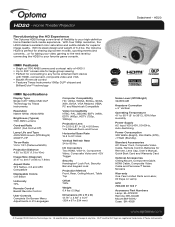
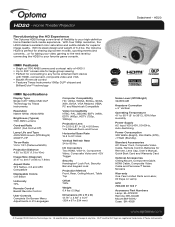
...Type Single 0.65" 1080p DMD DLP Technology by connecting the HD20 to 35°C), 80% Max Humidity
Power Supply AC ...254 Watts (STD), With true 1080p resolution, the HD20 delivers excellent color saturation and subtle details for taking...your favorite game console. HD20
Revolutionizing the HD Experience
The Optoma HD20 brings a new level of 6.4 lbs, the Optoma HD20 is perfect for sharing big...
Similar Questions
Where Can I Buy A Color Wheel Retail For My Optoma Hd20 Projector
(Posted by SunbASSF 9 years ago)
Optoma Hd20, I Replaced The Projector Lamp Now It Wont Start & No Standby Light
(Posted by itsabvirt 10 years ago)
Which 16:9 Screen Should I Buy For Optoma Hd20 Projector
(Posted by sridldron 10 years ago)
Hd20 Fan Failed:the Projector Will Switch Off Automatically.
(Posted by androun 10 years ago)