Optoma HD20 Support Question
Find answers below for this question about Optoma HD20.Need a Optoma HD20 manual? We have 4 online manuals for this item!
Question posted by sridldron on December 19th, 2013
Which 16:9 Screen Should I Buy For Optoma Hd20 Projector
The person who posted this question about this Optoma product did not include a detailed explanation. Please use the "Request More Information" button to the right if more details would help you to answer this question.
Current Answers
There are currently no answers that have been posted for this question.
Be the first to post an answer! Remember that you can earn up to 1,100 points for every answer you submit. The better the quality of your answer, the better chance it has to be accepted.
Be the first to post an answer! Remember that you can earn up to 1,100 points for every answer you submit. The better the quality of your answer, the better chance it has to be accepted.
Related Optoma HD20 Manual Pages
User's Manual - Page 1
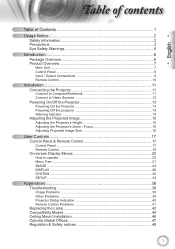
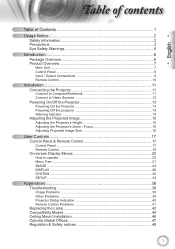
... Warning Indicator 14 Adjusting the Projected Image 15 Adjusting the Projector's Height 15 Adjusting the Projector's Zoom / Focus 16 Adjusting Projected Image Size 16
User Controls 17 Control Panel & Remote Control 17
Control Panel ...17 Remote Control...18 On-screen Display Menus 20 How to operate ...20 Menu Tree...21 IMAGE ...24 DISPLAY ...26 SYSTEM...
User's Manual - Page 2


... been exposed to rain or moisture. Something has fallen in the projector or something is loose inside. Do not use attachments/accessories specified by appropriate service personnel.
2 Please call Optoma before you to dangerous voltages or other apparatus such as a book case or a cabinet that restricts air flow...
User's Manual - Page 3
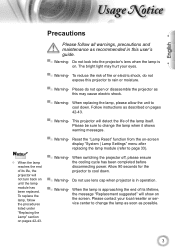
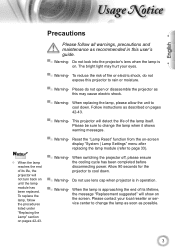
..., please allow the unit to change the lamp when it shows
warning messages. Do not use lens cap when projector is on. To reduce the risk of its life, the projector will show on -screen display "System | Lamp Settings" menu after replacing the lamp module (refer to cool down . When the lamp is...
User's Manual - Page 5
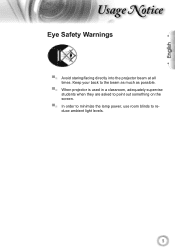
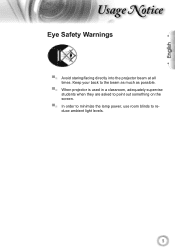
Keep your back to the beam as much as possible.
▀■ When projector is used in a classroom, adequately supervise students when they are asked to point out something on the screen.
▀■ In order to minimize the lamp power, use room blinds to reduce ambient light levels.
5 English
sage otice
Eye...
User's Manual - Page 13
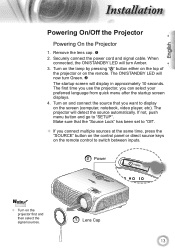
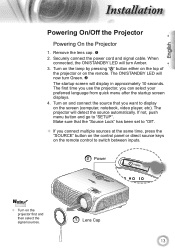
... ON/STANDBY LED will detect the source automatically. Make sure that you want to switch between inputs. Remove the lens cap.
2. The projector will turn Green.
The startup screen will display in approximately 10 seconds. The ON/STANDBY LED will now turn Amber.
3. The first time you use the...
User's Manual - Page 14
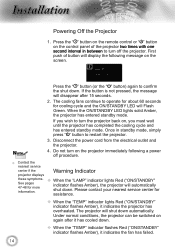
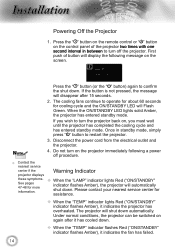
... you wish to restart the projector.
3. Please contact your nearest service center for cooling cycle and the ON/STANDBY LED will shut down .
When the "TEMP" indicator flashes Red ("ON/STANDBY" indicator flashes Amber), it indicates the projector has overheated. Under normal conditions, the projector can be switched on the screen.
User's Manual - Page 16
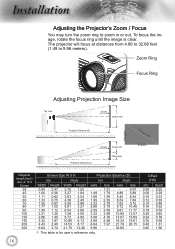
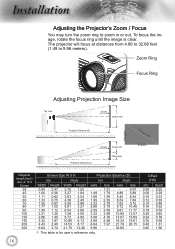
...Image Size
Top View
Screen
Screen (W)
SOURCE
Projection Distance (D)
Projection Distance (D)
Screen Screen (H) Offset (Hd)
Height
Diagonal Width
Diagonal
length (inch)
size of 16:9
Screen
38 45 50 60 70 80 90 100 120 150 200 300
Screen Size W X ...89 13.07
4.78 13.07 15.69
5.98 16.34 19.61
7.97 21.79 26.15
- 32.68 -
? The projector will focus at distances from 4.89 to 32.68 ...
User's Manual - Page 17
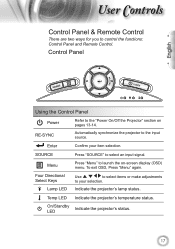
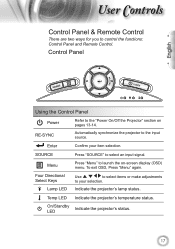
...
to select items or make adjustments
to the input source.
RE-SYNC
Automatically synchronize the projector to your item selection.
Control Panel
English
SOURCE
POWER
Using the Control Panel
Power
Refer to... Remote Control. Enter
Confirm your selection. Indicate the projector's lamp status.
ser ontrols
Control Panel & Remote Control
There are two ways for you to ...
User's Manual - Page 18
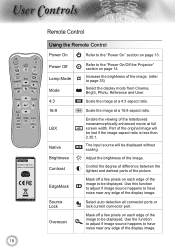
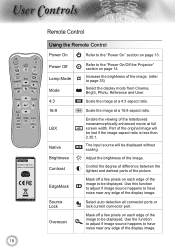
...
Remote Control
Using the Remote Control
Power On
Refer to the "Power On/Off the Projector" section on page 14.
Mask off a few pixels on page 13.
LBX
Native ... picture. The input source will be displayed. Scale the image at a 4:3 aspect ratio.
16:9
Scale the image at full screen width.
Use the function to adjust if image source happens to have noise near any edge of...
User's Manual - Page 19


Press "YPbPr" to the input source. Re-sync Menu HDMI 1 HDMI 2 D-Sub YPbPr Video
Automatically synchronizes the projector to choose Component video source. Display or exit the on-screen display menus for projector. Press "D-Sub" to choose source from HDMI 1 connector. Press "HDMI 1" to choose source from HDMI 2 connector. Press "Video" to choose source...
User's Manual - Page 20


... next item to select the desired item and adjust the settings key.
4.
How to make image adjustments and change a variety of
settings. ser ontrols
On-screen Display Menus
The Projector has multilingual On-screen Display menus that allow you to operate
1. Use using
keys to be adjusted in the
main menu.
User's Manual - Page 27
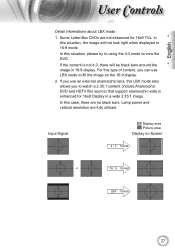
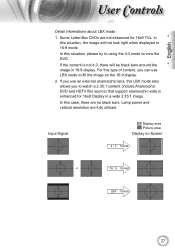
... enhanced for 16x9 TVs. Lamp power and vertical resolution are not enhanced for 16x9 Display in 16:9 display. In this situation, please try to using the 4:3 mode to fill the image on Screen
4 : 3 format
or
16 : 9 format
LBX format
27 If you use an external anamorphic lens, this situation, the image will...
User's Manual - Page 29
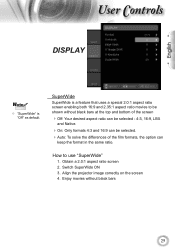
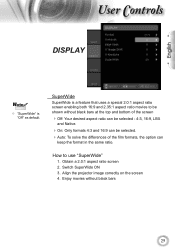
...
DISPLAY
Noottee
"SuperWide" is a feature that uses a special 2.0:1 aspect ratio screen enabling both 16:9 and 2.35:1 aspect ratio movies to use "SuperWide"
1. Obtain a 2.0:1 aspect ratio screen 2. How to be shown without black bars
29 Align the projector image correctly on the screen 4.
Enjoy movies without black bars at the top and bottom of the...
User's Manual - Page 32
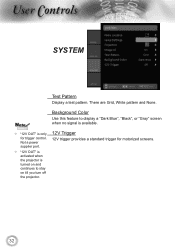
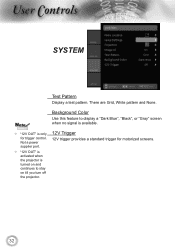
...; "12V OUT" is activated when the projector is turned on till you turn off the projector.
There are Grid, White pattern and None. Background Color
Use this feature to stay on and continues to display a "Dark Blue", "Black", or "Gray" screen when no signal is only for motorized screens.
32 Noottee
"12V OUT...
User's Manual - Page 38


... out of connectors are correctly and
securely connected as 16:9 (wide) aspect ratio type on
your local reseller or service center.
Image Problems
No image appears on the projector lens. Make sure the projection screen is removed. Adjust the Focus Ring on -screen Ensure all the pins of focus Make...
User's Manual - Page 39
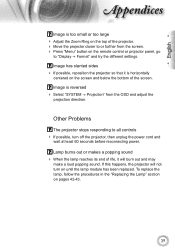
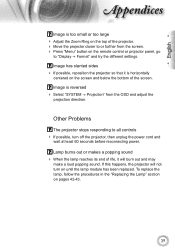
...it is reversed
Select "SYSTEM Projection" from the screen. Press "Menu" button on the remote control or projector panel, go
to "Display Format" and try the different...module has been replaced. Image is horizontally
centered on the screen and below the bottom of the projector. Move the projector closer to all controls If possible, turn on ...
User's Manual - Page 41


... receivers on the projector.
Make sure there are exhausted.
41 English
ppendices
On Screen Messages Fan failed:
The projector will switch off automatically.
Over temperature:
The projector will switch off ...the operating angle of the remote control is approaching the end of the projector.
Make sure the batteries are inserted correctly. Replace batteries if...
User's Manual - Page 46
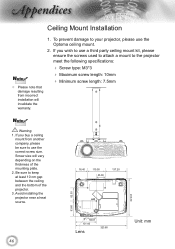
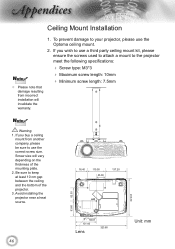
... note that damage resulting from another company, please be sure to use the Optoma ceiling mount.
2. Be sure to keep at least 10 cm gap between ... size will invalidate the warranty.
1. If you buy a ceiling
mount from incorrect installation will vary depending on the thickness of the projector. 3. To prevent damage to the projector meet the following specifications:
Screw type...
Datasheet - Page 1
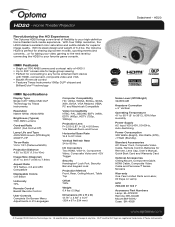
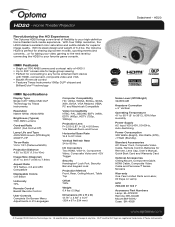
... 7.64m)
Aspect Ratio 16:9 Native, 4:3 and LBX Compatible
Displayable Colors 1.07 Billion
Uniformity 70%
Remote Control Backlit Remote Control
User Controls Complete On-Screen Menu Adjustments in 21 Languages... Watts (STD), Home Theater Projector
Datasheet - HD20
Revolutionizing the HD Experience
The Optoma HD20 brings a new level of 4000:1 Up to 300" screen size for large group viewing...
Brochure - Page 2
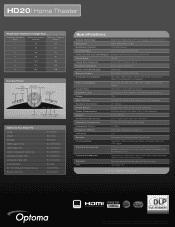
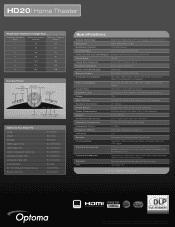
HD20| Home Theater
Projection Distance/Image Size
Projection Distance (Feet)
Maximum Diagonal (Inches)
Minimum Diagonal (Inches)
6
55
46
8
73
61
10
92
76
12
110
92
14
129
107
16...to Component Cable (5m): Component Cable (2m): Composite Cable (2m): Carrying Case: 92" 16:9 Manual Pull-Down Screen: Power Cord (11m):
BL-FP230D BM-5001U BR-3042B BC-DDHMXX08 BC-HMHMXX05 BC-VGCRXX05 BC...
Similar Questions
Where Can I Buy A Color Wheel Retail For My Optoma Hd20 Projector
(Posted by SunbASSF 9 years ago)
Optoma Hd20, I Replaced The Projector Lamp Now It Wont Start & No Standby Light
(Posted by itsabvirt 10 years ago)
Hd20 Fan Failed:the Projector Will Switch Off Automatically.
(Posted by androun 10 years ago)

