Optoma HD20 Support Question
Find answers below for this question about Optoma HD20.Need a Optoma HD20 manual? We have 4 online manuals for this item!
Question posted by bashltopji on August 1st, 2014
How To Change The Lamp On A Optoma Hd20 Projector
The person who posted this question about this Optoma product did not include a detailed explanation. Please use the "Request More Information" button to the right if more details would help you to answer this question.
Current Answers
There are currently no answers that have been posted for this question.
Be the first to post an answer! Remember that you can earn up to 1,100 points for every answer you submit. The better the quality of your answer, the better chance it has to be accepted.
Be the first to post an answer! Remember that you can earn up to 1,100 points for every answer you submit. The better the quality of your answer, the better chance it has to be accepted.
Related Optoma HD20 Manual Pages
User's Manual - Page 1
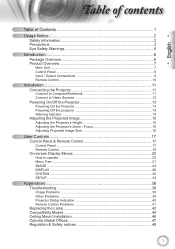
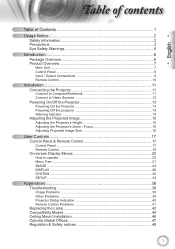
... to operate ...20 Menu Tree...21 IMAGE ...24 DISPLAY ...26 SYSTEM ...30 SETUP ...34
Appendices 38 Troubleshooting 38
Image Problems 38 Other Problems 39 Projector Status Indication 40 Remote Control Problems 41 Replacing the Lamp 42 Compatibility Modes 44 Ceiling Mount Installation 46 Optoma Global Offices 47 Regulation & Safety notices 49
1
User's Manual - Page 2


...a risk of fire and/or electric shock, do not place the projector on to the projector. Projector has been exposed to rain or moisture.
3. The unit should only be ...the unit yourself. DANGEROUS HIGH VOLTAGES ARE PRESENT INSIDE THE ENCLOSURE. Please call Optoma before you to install the projector in fire or electric shock. 8. sage otice
Safety Information
The ...
User's Manual - Page 3
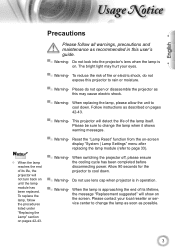
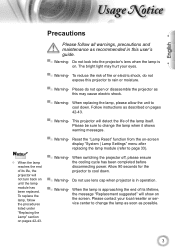
... reseller or service center to cool down .
▀■ Warning- When replacing the lamp, please allow the unit to change the lamp when it shows
warning messages. To replace the lamp, follow all warnings, precautions and maintenance as this projector to change the lamp as soon as described on pages
42-43.
▀■ Warning- Do not...
User's Manual - Page 5
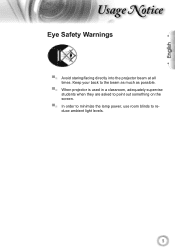
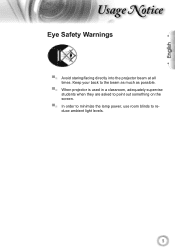
... at all times. Keep your back to the beam as much as possible.
▀■ When projector is used in a classroom, adequately supervise students when they are asked to point out something on the screen.
▀■ In order to minimize the lamp power, use room blinds to reduce ambient light levels.
5
User's Manual - Page 6
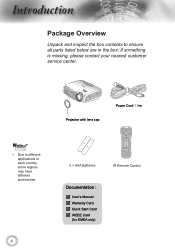
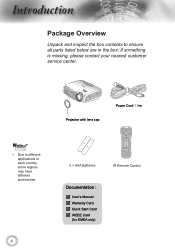
POWER
SOURCE
Noottee
Due to ensure all parts listed below are in each country, some regions may have different accessories.
6
Projector with lens cap
Power Cord 1.8m
Lamp
2 × AAA Batteries
IR Remote Control
Documentation :
User's Manual Warranty Card Quick Start Card WEEE Card
(for EMEA only)
ntroduction...
User's Manual - Page 13
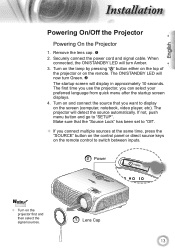
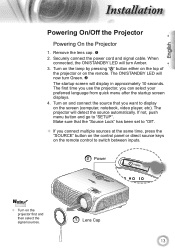
Turn on the lamp by pressing " " button either on the top of the projector or on the projector first and then select the signal sources.
1 Lens Cap
13 Turn on ... SOURCE
2 Power
POWER
POWER
SOURCE
Noottee
Turn on the remote. The first time you use the projector, you want to "SETUP". If not, push menu button and go to display on the remote control to switch ...
User's Manual - Page 14
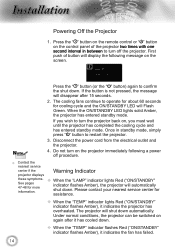
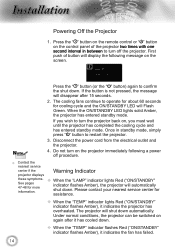
...
Warning Indicator
these symptoms. See pages 47-48 for more information.
When the "LAMP" indicator lights Red ("ON/STANDBY" indicator flashes Amber), the projector will disappear after it has cooled down . Do not turn the projector back on again after 15 seconds.
2. Please contact your nearest service center for cooling cycle...
User's Manual - Page 17
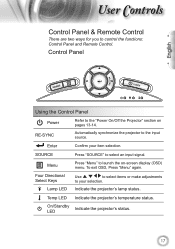
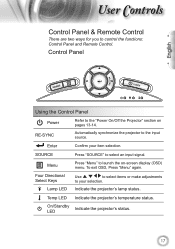
... the "Power On/Off the Projector" section on -screen display (OSD) menu. Indicate the projector's lamp status.
SOURCE
Press "SOURCE" to the input source. To exit OSD, Press "Menu" again.
Temp LED Indicate the projector's temperature status. On/Standby LED
Indicate the projector's status.
17 RE-SYNC
Automatically synchronize the projector to select an input signal...
User's Manual - Page 18
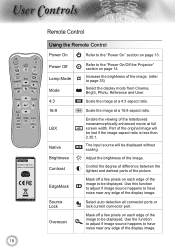
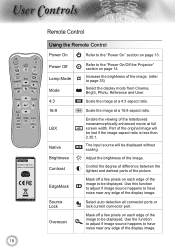
... letterboxed nonanamorphically enhanced movie at a 16:9 aspect ratio. Power Off Lamp Mode Mode 4:3
Refer to the "Power On/Off the Projector" section on page 13.
Increase the brightness of the image. Part...page 33)
Select the display mode from Cinema, Bright, Photo, Reference and User. ser ontrols
Lamp
18
Remote Control
Using the Remote Control
Power On
Refer to the "Power On" section on ...
User's Manual - Page 19


...connector. Press "Video" to choose Component video source. Display or exit the on-screen display menus for projector. Press "D-Sub" to choose source from VGA/SCART/YPbPr connector. Re-sync Menu HDMI 1 HDMI 2 D-Sub YPbPr Video
...ontrols
Remote Control
Using the Remote Control
Enter
Confirm your selection.
19 Lamp
Source
Press "Source" to your item selection.
User's Manual - Page 20


... key.
4. How to enter sub menu.
3.
While making a selection on the Remote Control or Projector Keypad.
2 When OSD is displayed, use
keys to select any item in the sub menu and adjust....
5. Select the next item to make image adjustments and change a variety of
settings. ser ontrols
On-screen Display Menus
The Projector has multilingual On-screen Display menus that allow you to be...
User's Manual - Page 33
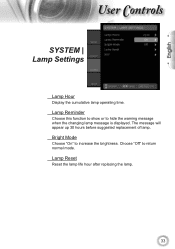
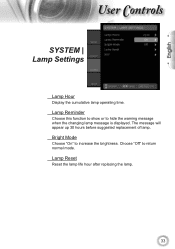
...
Choose this function to show or to return normal mode. Choose "Off" to hide the warning message when the changing lamp message is displayed. English
ser ontrols
SYSTEM | Lamp Settings
Lamp Hour
Display the cumulative lamp operating time. Lamp Reset
Reset the lamp life hour after replacing the lamp.
33
Bright Mode
Choose "On" to increase the brightness.
User's Manual - Page 38


... to the "Replacing the lamp" section.
Make sure you will also need to adjust the aspect
ratio by referring to the following information. Image is out of connectors are correctly and
securely connected as
LBX in projector OSD.
If you play 4:3 format DVD titles, please change the format as described in...
User's Manual - Page 39
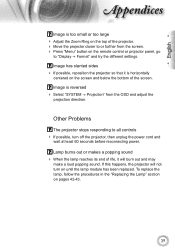
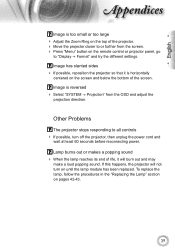
...
centered on the screen and below the bottom of the projector. Move the projector closer to or further from the OSD and adjust the
projection direction. Other Problems
The projector stops responding to all controls If possible, turn on until the lamp module has been replaced. Image is reversed
Select "SYSTEM...
User's Manual - Page 40
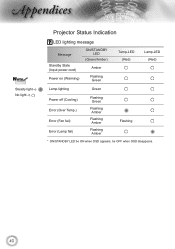
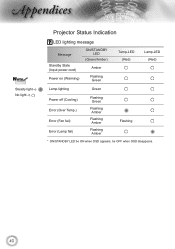
... light No light
Projector Status Indication
LED lighting message
Message
Standby State (Input power cord) Power on (Warming)
ON/STANDBY LED
(Green/Amber)
Amber
Flashing Green
Temp-LED (Red)
Lamp-LED (Red)
Lamp lighting
Green
Power off (Cooling) Error (Over Temp.) Error (Fan fail) Error (Lamp fail)
Flashing Green
Flashing Amber
Flashing...
User's Manual - Page 41


English
ppendices
On Screen Messages Fan failed:
The projector will switch off automatically.
Over temperature:
The projector will switch off automatically.
Replacing the lamp:
Lamp is within 8 m of the projector.
Make sure the batteries are inserted correctly. Replace batteries if they are not any obstructions between the remote
control and the...
User's Manual - Page 42
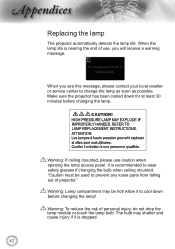
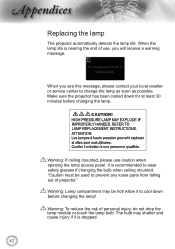
... , you see this message, please contact your local reseller or service center to cool down for at least 30 minutes before changing the lamp! Allow it is recommended to prevent any loose parts from falling out of projector." It is dropped.
42 Warning: To reduce the risk of use caution when opening the...
User's Manual - Page 43
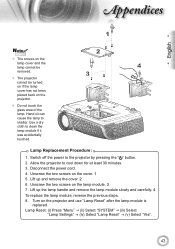
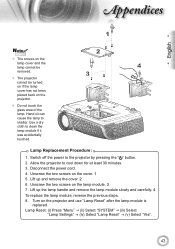
... the power to shatter. Unscrew the two screws on the projector and use "Lamp Reset" after the lamp module is
replaced. English
ppendices
1
Noottee
The screws on the lamp cover and the lamp cannot be removed.
The projector cannot be turned on if the lamp cover has not been placed back on the cover. 1 5. Hand...
Datasheet - Page 1
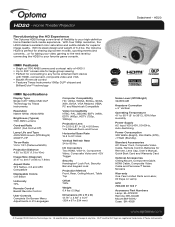
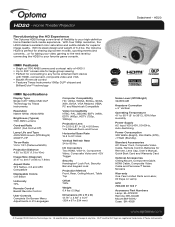
...Optoma HD20 is perfect for sharing big-screen movies, sporting events and concerts....or for taking your video gaming to the next level by Texas Instruments
Resolution Native 1080p (1920x1080)
Brightness (Typical) 1700 ANSI Lumens
Contrast Ratio 4000:1 (Full On/Full Off)
Lamp... home theater/multi-media experience. HD20
Revolutionizing the HD Experience
The Optoma HD20 brings a new level of 4000...
Brochure - Page 2
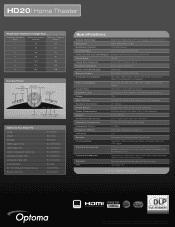
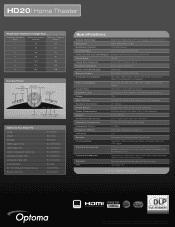
HD20| Home Theater
Projection Distance/Image Size
Projection Distance (Feet)
Maximum Diagonal (Inches)
Minimum Diagonal (Inches)
6
55
46
8
73
61
10
92
76
12
110
92
14
129
107
16
147
122
18
165
138
Control Panel
Four Directional
Keys Source Menu
Keystone Correction Re-Sync
Power and Standby
Enter
Power Lamp... Contrast (Full On/Full Off)
Lamp Life and Type (STD/Bright): ...
Similar Questions
Where Can I Buy A Color Wheel Retail For My Optoma Hd20 Projector
(Posted by SunbASSF 10 years ago)
Optoma Hd20, I Replaced The Projector Lamp Now It Wont Start & No Standby Light
(Posted by itsabvirt 10 years ago)
Which 16:9 Screen Should I Buy For Optoma Hd20 Projector
(Posted by sridldron 10 years ago)

