Optoma HD20 Support Question
Find answers below for this question about Optoma HD20.Need a Optoma HD20 manual? We have 4 online manuals for this item!
Question posted by hileph on September 20th, 2014
How Change Lamp For Optoma Hd20
The person who posted this question about this Optoma product did not include a detailed explanation. Please use the "Request More Information" button to the right if more details would help you to answer this question.
Current Answers
There are currently no answers that have been posted for this question.
Be the first to post an answer! Remember that you can earn up to 1,100 points for every answer you submit. The better the quality of your answer, the better chance it has to be accepted.
Be the first to post an answer! Remember that you can earn up to 1,100 points for every answer you submit. The better the quality of your answer, the better chance it has to be accepted.
Related Optoma HD20 Manual Pages
User's Manual - Page 1
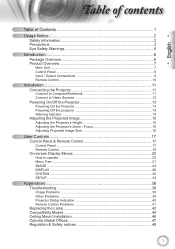
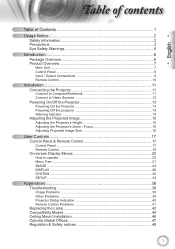
... to operate ...20 Menu Tree...21 IMAGE ...24 DISPLAY ...26 SYSTEM ...30 SETUP ...34
Appendices 38 Troubleshooting 38
Image Problems 38 Other Problems 39 Projector Status Indication 40 Remote Control Problems 41 Replacing the Lamp 42 Compatibility Modes 44 Ceiling Mount Installation 46 Optoma Global Offices 47 Regulation & Safety notices 49
1
User's Manual - Page 2


...requirements of fire and/or electric shock, do not place the projector on to the projector. Projector has been exposed to protect from over heating, it has been physically ...attachments/accessories specified by appropriate service personnel.
2 Please call Optoma before you to the presence of the projector and to rain or moisture. Something has fallen in a...
User's Manual - Page 3
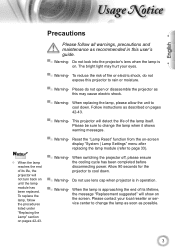
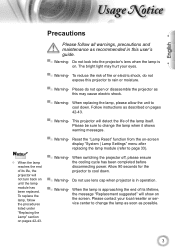
... in operation.
▀■ Warning- Allow 90 seconds for the projector to page 33).
▀■ Warning- Please do not expose this projector to cool down .
▀■ Warning- Please be sure to change the lamp when it shows
warning messages. When switching the projector off, please ensure the cooling cycle has been completed before...
User's Manual - Page 5
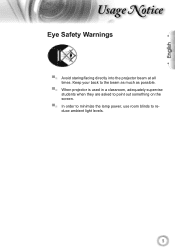
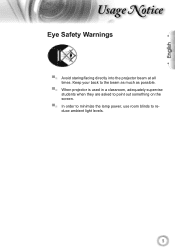
... at all times. Keep your back to the beam as much as possible.
▀■ When projector is used in a classroom, adequately supervise students when they are asked to point out something on the screen.
▀■ In order to minimize the lamp power, use room blinds to reduce ambient light levels.
5
User's Manual - Page 6
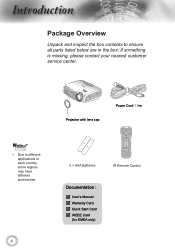
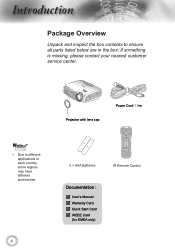
POWER
SOURCE
Noottee
Due to ensure all parts listed below are in each country, some regions may have different accessories.
6
Projector with lens cap
Power Cord 1.8m
Lamp
2 × AAA Batteries
IR Remote Control
Documentation :
User's Manual Warranty Card Quick Start Card WEEE Card
(for EMEA only) If...
User's Manual - Page 13
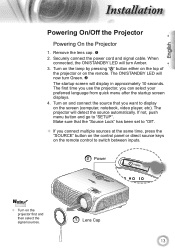
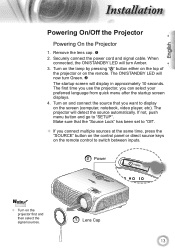
... and connect the source that the "Source Lock" has been set to "SETUP". Turn on the lamp by pressing " " button either on the top of the projector or on the remote control to display on the projector first and then select the signal sources.
1 Lens Cap
13 If not, push menu button...
User's Manual - Page 14
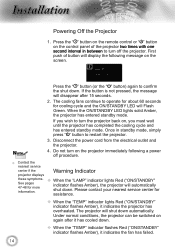
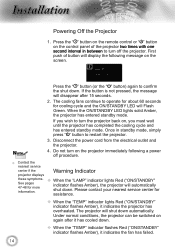
... ON/STANDBY LED lights solid Amber, the projector has entered standby mode. nstallation
Powering Off the Projector
1. Once in between to turn on the projector immediately following message on , you wish to restart the projector.
3. Please contact your nearest service center for more information.
When the "LAMP" indicator lights Red ("ON/STANDBY" indicator fl...
User's Manual - Page 17
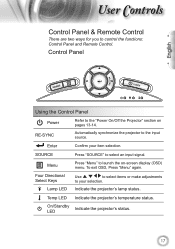
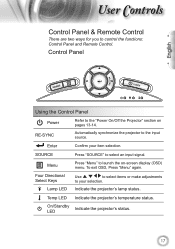
Indicate the projector's lamp status.
Four Directional Select Keys
Lamp LED
Use
to select items or make adjustments
to select an input signal.
SOURCE
Press "SOURCE" to your item selection. Menu
Press "Menu" to the "Power On/Off the Projector" section on -screen display (OSD) menu. To exit OSD, Press "Menu" again. On/Standby LED...
User's Manual - Page 18
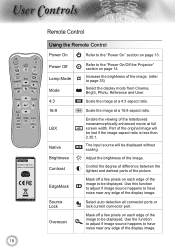
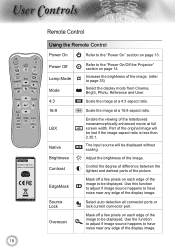
... 33)
Select the display mode from Cinema, Bright, Photo, Reference and User. ser ontrols
Lamp
18
Remote Control
Using the Remote Control
Power On
Refer to the "Power On/Off the Projector" section on page 14. Power Off Lamp Mode Mode 4:3
Refer to the "Power On" section on each edge of the display...
User's Manual - Page 19


... Control
Enter
Confirm your selection.
19 Press "YPbPr" to the input source. Re-sync Menu HDMI 1 HDMI 2 D-Sub YPbPr Video
Automatically synchronizes the projector to choose Component video source. Press "HDMI 2" to choose source from HDMI 2 connector.
Press "D-Sub" to choose source from VGA/SCART/YPbPr connector.
Display or...
User's Manual - Page 20


...
20 While making a selection on the Remote Control or Projector Keypad.
2 When OSD is displayed, use
keys to enter sub... press "Menu" again.
The OSD menu will close and the projector will automatically detect the source.
To open the OSD menu, press... as described above.
5. How to the main menu.
6. The projector will automatically save the new settings. Press "Enter" to confi...
User's Manual - Page 33
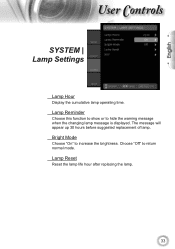
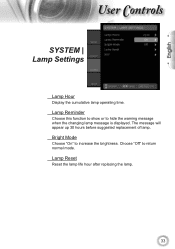
... show or to increase the brightness. The message will appear up 30 hours before suggested replacement of lamp. Bright Mode
Choose "On" to hide the warning message when the changing lamp message is displayed.
Lamp Reset
Reset the lamp life hour after replacing the lamp.
33 Choose "Off" to return normal mode. English
ser ontrols
SYSTEM...
User's Manual - Page 38


... are correctly and
securely connected as
LBX in projector OSD.
If you play 4:3 format DVD titles, please change the format to 4:3 in
the projector OSD.
If the image is still...are not bent or broken. Check if the projection lamp has been securely installed.
Please
refer to the "Replacing the lamp" section.
Make sure you experience a problem with your...
User's Manual - Page 39
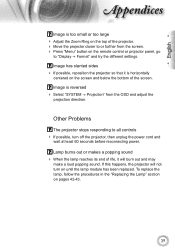
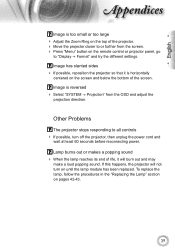
... and
wait at least 60 seconds before reconnecting power. Other Problems
The projector stops responding to all controls If possible, turn on until the lamp module has been replaced. To replace the lamp, follow the procedures in the "Replacing the Lamp" section on pages 42-43.
39 Image is reversed
Select "SYSTEM...
User's Manual - Page 40
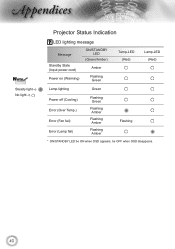
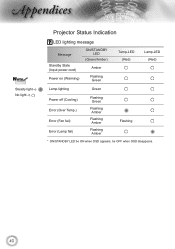
... light No light
Projector Status Indication
LED lighting message
Message
Standby State (Input power cord) Power on (Warming)
ON/STANDBY LED
(Green/Amber)
Amber
Flashing Green
Temp-LED (Red)
Lamp-LED (Red)
Lamp lighting
Green
Power off (Cooling) Error (Over Temp.) Error (Fan fail) Error (Lamp fail)
Flashing Green
Flashing Amber
Flashing...
User's Manual - Page 41


...°
both horizontally and vertically of one of the IR receivers on the projector.
Make sure there are exhausted.
41 English
ppendices
On Screen Messages Fan failed:
The projector will switch off automatically.
Over temperature:
The projector will switch off automatically.
Replacing the lamp:
Lamp is within 8 m of it's rated life.
User's Manual - Page 42
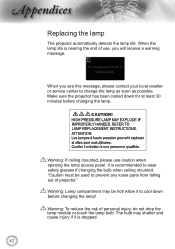
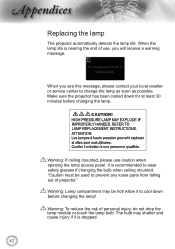
... your local reseller or service center to cool down for at least 30 minutes before changing the lamp! ppendices
Replacing the lamp
The projector automatically detects the lamp life. It is nearing the end of use caution when opening the lamp access panel.
When you will receive a warning message. Allow it is dropped.
42 When the...
User's Manual - Page 43
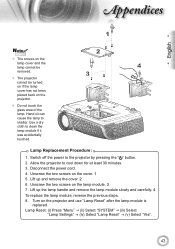
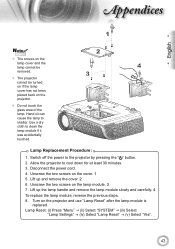
... minutes. 3. Unscrew the two screws on the projector.
Do not touch the glass area of the lamp. Allow the projector to clean the lamp module if it was accidentally touched.
2
4 3
Lamp Replacement Procedure:
1. Lift up the lamp handle and remove the lamp module slowly and carefully. 4
To replace the lamp module, reverse the previous steps. 8. Switch off...
Datasheet - Page 1
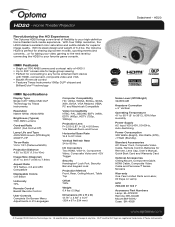
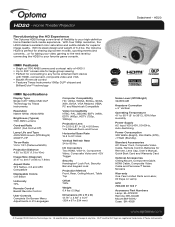
...308 Watts (Bright), 254 Watts (STD),
Home Theater Projector
Datasheet - With its sleek design and weight of ...) 1700 ANSI Lumens
Contrast Ratio 4000:1 (Full On/Full Off)
Lamp Life and Type 4000/3000 Hours (STD/Bright) 230W P-VIP
Throw...your favorite game console. HD20
Revolutionizing the HD Experience
The Optoma HD20 brings a new level of 6.4 lbs, the Optoma HD20 is perfect for sharing ...
Brochure - Page 2
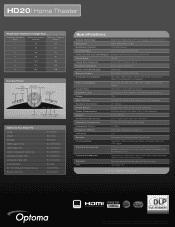
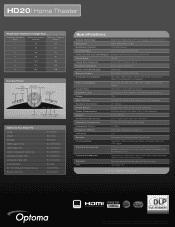
HD20| Home Theater
Projection Distance/Image Size
Projection Distance (Feet)
Maximum Diagonal (Inches)
Minimum Diagonal (Inches)
6
55
46
8
73
61
10
92
76
12
110
92
14
129
107
16
147
122
18
165
138
Control Panel
Four Directional
Keys Source Menu
Keystone Correction Re-Sync
Power and Standby
Enter
Power Lamp... Contrast (Full On/Full Off)
Lamp Life and Type (STD/Bright): ...
Similar Questions
Optoma Hd20, I Replaced The Projector Lamp Now It Wont Start & No Standby Light
(Posted by itsabvirt 10 years ago)

