Optoma HD20 Support Question
Find answers below for this question about Optoma HD20.Need a Optoma HD20 manual? We have 4 online manuals for this item!
Question posted by charlavri on February 24th, 2014
How To Replace Optoma Hd20 Lamp
The person who posted this question about this Optoma product did not include a detailed explanation. Please use the "Request More Information" button to the right if more details would help you to answer this question.
Current Answers
There are currently no answers that have been posted for this question.
Be the first to post an answer! Remember that you can earn up to 1,100 points for every answer you submit. The better the quality of your answer, the better chance it has to be accepted.
Be the first to post an answer! Remember that you can earn up to 1,100 points for every answer you submit. The better the quality of your answer, the better chance it has to be accepted.
Related Optoma HD20 Manual Pages
User's Manual - Page 1
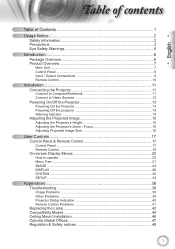
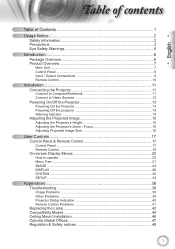
... How to operate ...20 Menu Tree...21 IMAGE ...24 DISPLAY ...26 SYSTEM ...30 SETUP ...34
Appendices 38 Troubleshooting 38
Image Problems 38 Other Problems 39 Projector Status Indication 40 Remote Control Problems 41 Replacing the Lamp 42 Compatibility Modes 44 Ceiling Mount Installation 46 Optoma Global Offices 47 Regulation & Safety notices 49
1
User's Manual - Page 2


... such as amplifiers that could result in fire or electric shock. 8. Please call Optoma before you to ): Unit has been dropped. Power supply cord or plug has...enclosure such as radiators, heaters, stoves or any ventilation openings. Do not put the projector in the projector or something is intended to alert the user to the presence of electric shock to rain...
User's Manual - Page 3
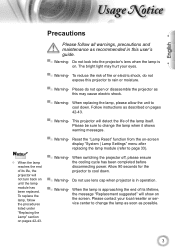
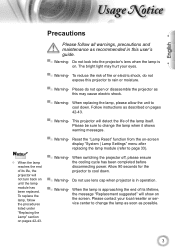
...; Warning- Please contact your eyes.
▀■ Warning- Allow 90 seconds for the projector to cool down . sage otice
English
Precautions
Please follow the procedures listed under "Replacing the Lamp" section on -screen display "System | Lamp Settings" menu after replacing the lamp module (refer to page 33).
▀■ Warning- Please be sure to change the...
User's Manual - Page 5
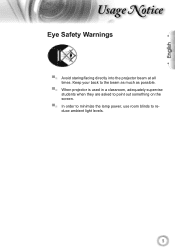
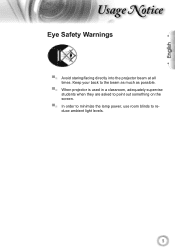
... at all times. Keep your back to the beam as much as possible.
▀■ When projector is used in a classroom, adequately supervise students when they are asked to point out something on the screen.
▀■ In order to minimize the lamp power, use room blinds to reduce ambient light levels.
5
User's Manual - Page 6
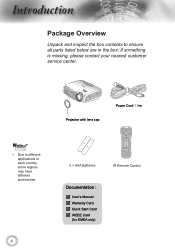
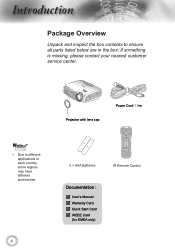
... box. POWER
SOURCE
Noottee
Due to ensure all parts listed below are in each country, some regions may have different accessories.
6
Projector with lens cap
Power Cord 1.8m
Lamp
2 × AAA Batteries
IR Remote Control
Documentation :
User's Manual Warranty Card Quick Start Card WEEE Card
(for EMEA...
User's Manual - Page 13
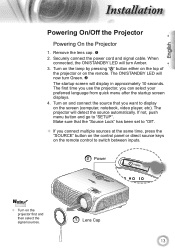
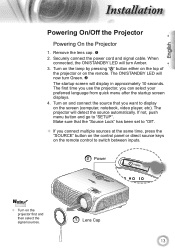
English
nstallation
Powering On/Off the Projector
Powering On the Projector
1. Turn on the lamp by pressing " " button either on the top of the projector or on the projector first and then select the signal sources.
1 Lens Cap
13 If not, push menu button and go to switch between inputs. When connected, the ...
User's Manual - Page 14
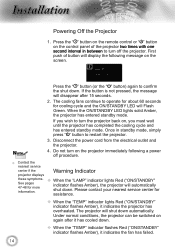
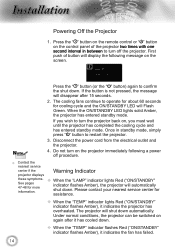
... on the control panel of button will display the following message on the projector immediately following a power off the projector. Disconnect the power cord from the electrical outlet and the projector.
4. Please contact your nearest service center for more information.
When the "LAMP" indicator lights Red ("ON/STANDBY" indicator flashes Amber), the...
User's Manual - Page 17
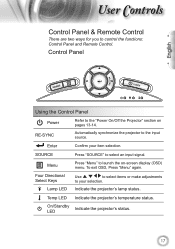
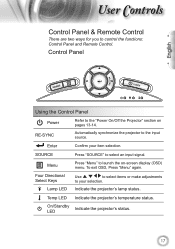
... 13-14.
Enter
Confirm your selection. On/Standby LED
Indicate the projector's status.
17 RE-SYNC
Automatically synchronize the projector to select an input signal. To exit OSD, Press "Menu" again. Indicate the projector's lamp status.
Temp LED Indicate the projector's temperature status.
Control Panel
English
SOURCE
POWER
Using the Control Panel
Power...
User's Manual - Page 18
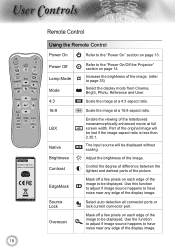
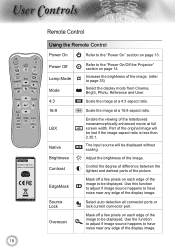
...source happens to have noise near any edge of the original image will be displayed. Power Off Lamp Mode Mode 4:3
Refer to the "Power On" section on page 13. Control the degree of ... (refer to be displayed without scaling. ser ontrols
Lamp
18
Remote Control
Using the Remote Control
Power On
Refer to the "Power On/Off the Projector" section on page 14.
Adjust the brightness of ...
User's Manual - Page 19


...Menu HDMI 1 HDMI 2 D-Sub YPbPr Video
Automatically synchronizes the projector to choose Composite video source.
Four Directional Select Keys
Use
to select items or
make ... an input signal. Lamp
Source
Press "Source" to your item selection.
Press "YPbPr" to choose source from HDMI 2 connector.
Display or exit the on-screen display menus for projector.
Press "HDMI 1"...
User's Manual - Page 33
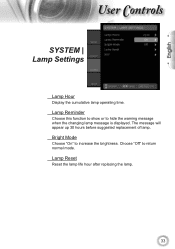
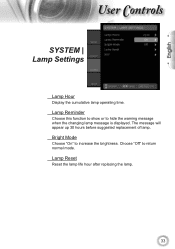
... increase the brightness.
English
ser ontrols
SYSTEM | Lamp Settings
Lamp Hour
Display the cumulative lamp operating time. The message will appear up 30 hours before suggested replacement of lamp. Lamp Reminder
Choose this function to show or to hide the warning message when the changing lamp message is displayed. Lamp Reset
Reset the lamp life hour after replacing the lamp.
33
User's Manual - Page 38


Please
refer to the "Replacing the lamp" section.
Make sure you experience a problem with your projector, please refer to 4:3 in the "Installation" section.
Ensure all the cables and power connections are correctly and
securely connected as described in
the projector OSD.
If the image is still stretched, you play the LBX format...
User's Manual - Page 39
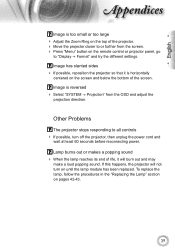
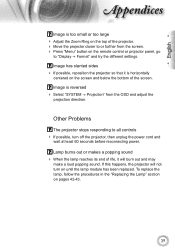
... all controls If possible, turn on until the lamp module has been replaced. Lamp burns out or makes a popping sound
When the lamp reaches its end of life, it is horizontally
centered on the screen and below the bottom of the projector. Move the projector closer to "Display Format" and try the...
User's Manual - Page 40
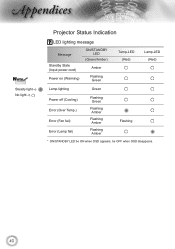
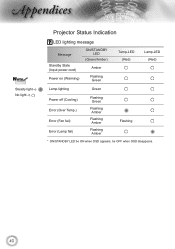
... light No light
Projector Status Indication
LED lighting message
Message
Standby State (Input power cord) Power on (Warming)
ON/STANDBY LED
(Green/Amber)
Amber
Flashing Green
Temp-LED (Red)
Lamp-LED (Red)
Lamp lighting
Green
Power off (Cooling) Error (Over Temp.) Error (Fan fail) Error (Lamp fail)
Flashing Green
Flashing Amber
Flashing...
User's Manual - Page 41


... Screen Messages Fan failed:
The projector will switch off automatically.
Over temperature:
The projector will switch off automatically.
Replacing the lamp:
Lamp is within 8 m of it's rated life. Move to within ±15°
both horizontally and vertically of one of the IR receivers on the projector.
Make sure there are exhausted...
User's Manual - Page 42
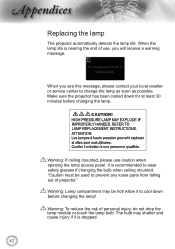
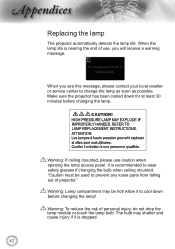
... a warning message. It is dropped.
42 "Caution must be hot!
Allow it is recommended to cool down for at least 30 minutes before changing the lamp! ppendices
Replacing the lamp
The projector automatically detects the lamp life. Make sure the projector has been cooled down before changing the...
User's Manual - Page 43
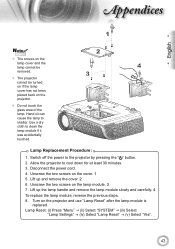
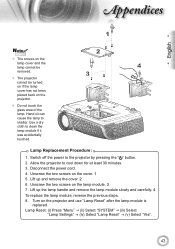
... down for at least 30 minutes. 3. Allow the projector to shatter. Lift up the lamp handle and remove the lamp module slowly and carefully. 4
To replace the lamp module, reverse the previous steps. 8. Lamp Reset: (i) Press "Menu" (ii) Select "SYSTEM" (iii) Select
"Lamp Settings" (iv) Select "Lamp Reset" (v) Select "Yes".
43 Unscrew the two...
User's Manual - Page 46
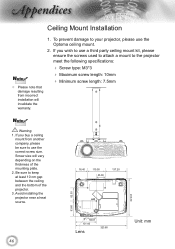
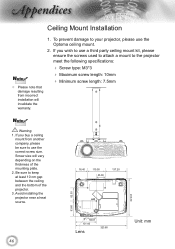
...131.40
Lens
323.60
Unit: mm
46 To prevent damage to your projector, please use a third party ceiling mount kit, please ensure the screws used to attach a mount to the projector meet the following specifications:
Screw type: M3*3 Maximum... be sure to use the correct screw size. If you wish to use the Optoma ceiling mount.
2. Screw size will invalidate the warranty.
1.
Datasheet - Page 1
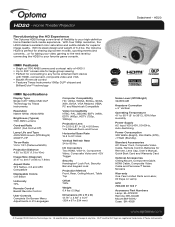
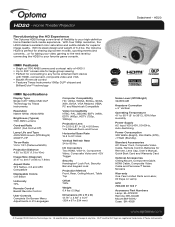
...Optoma HD20 is perfect for sharing big-screen movies, sporting events and concerts....or for taking your video gaming to the next level by Texas Instruments
Resolution Native 1080p (1920x1080)
Brightness (Typical) 1700 ANSI Lumens
Contrast Ratio 4000:1 (Full On/Full Off)
Lamp...), 254 Watts (STD),
Home Theater Projector
Datasheet - Features
Bright at 1700 ANSI lumens and ...
Brochure - Page 2
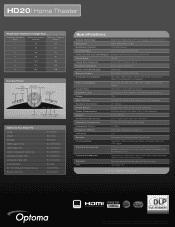
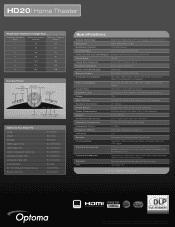
HD20| Home Theater
Projection Distance/Image Size
Projection Distance (Feet)
Maximum Diagonal (Inches)
Minimum Diagonal (Inches)
6
55
46
8
73
61
10
92
76
12
110
92
14
129
107
16
147
122
18
165
138
Control Panel
Four Directional
Keys Source Menu
Keystone Correction Re-Sync
Power and Standby
Enter
Power Lamp... Contrast (Full On/Full Off)
Lamp Life and Type (STD/Bright): ...
Similar Questions
Optoma Hd20, I Replaced The Projector Lamp Now It Wont Start & No Standby Light
(Posted by itsabvirt 10 years ago)
Replaced The Lamp Power Button It Went Solid Green Then 2 Red Lights Came On
(Posted by Anonymous-47434 12 years ago)

