Optoma HD20 Support Question
Find answers below for this question about Optoma HD20.Need a Optoma HD20 manual? We have 4 online manuals for this item!
Question posted by btagbush1 on February 2nd, 2014
How To Fix Optoma Hd20 Led Lamp
The person who posted this question about this Optoma product did not include a detailed explanation. Please use the "Request More Information" button to the right if more details would help you to answer this question.
Current Answers
There are currently no answers that have been posted for this question.
Be the first to post an answer! Remember that you can earn up to 1,100 points for every answer you submit. The better the quality of your answer, the better chance it has to be accepted.
Be the first to post an answer! Remember that you can earn up to 1,100 points for every answer you submit. The better the quality of your answer, the better chance it has to be accepted.
Related Optoma HD20 Manual Pages
User's Manual - Page 1
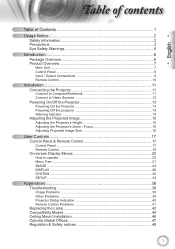
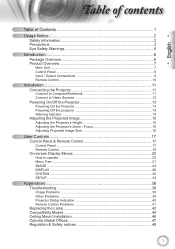
... to operate ...20 Menu Tree...21 IMAGE ...24 DISPLAY ...26 SYSTEM ...30 SETUP ...34
Appendices 38 Troubleshooting 38
Image Problems 38 Other Problems 39 Projector Status Indication 40 Remote Control Problems 41 Replacing the Lamp 42 Compatibility Modes 44 Ceiling Mount Installation 46 Optoma Global Offices 47 Regulation & Safety notices 49
1
User's Manual - Page 2


... damaged. Liquid has been spilled on a crowded coffee table, sofa, bed, etc. Please call Optoma before you to the presence of fire and/or electric shock, do not place the projector on to the projector. Projector has been exposed to persons.
Do not use the unit if it is intended to...
User's Manual - Page 3
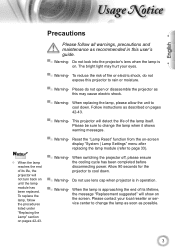
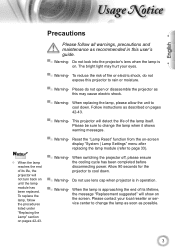
... on. Please be sure to page 33).
▀■ Warning- To replace the lamp, follow all warnings, precautions and maintenance as possible.
3 Allow 90 seconds for the projector to change the lamp when it shows
warning messages. When the lamp is approaching the end of its lifetime, the message "Replacement suggested" will not turn...
User's Manual - Page 5
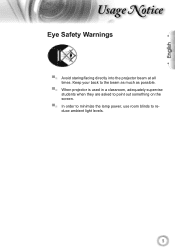
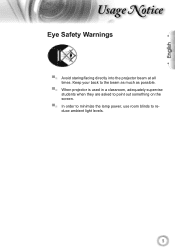
... at all times. Keep your back to the beam as much as possible.
▀■ When projector is used in a classroom, adequately supervise students when they are asked to point out something on the screen.
▀■ In order to minimize the lamp power, use room blinds to reduce ambient light levels.
5
User's Manual - Page 6
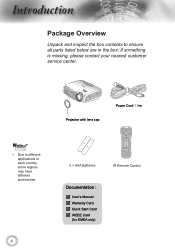
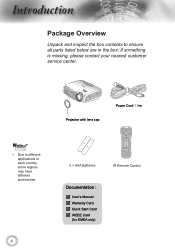
POWER
SOURCE
Noottee
Due to ensure all parts listed below are in each country, some regions may have different accessories.
6
Projector with lens cap
Power Cord 1.8m
Lamp
2 × AAA Batteries
IR Remote Control
Documentation :
User's Manual Warranty Card Quick Start Card WEEE Card
(for EMEA only) ntroduction...
User's Manual - Page 8


Temp LED 10. IR Receiver
8 Re-Sync 5. Four Directional Select Keys 7. Lamp Fail LED 9. Enter 4. On/Standby LED 8. Power 6. Menu 3. ntroduction
Control Panel
1
2
10
34
5
SOURCE
POWER
6
789
1. Source 2.
User's Manual - Page 13
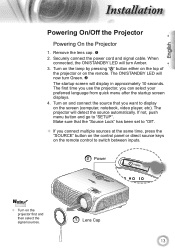
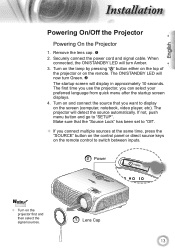
Turn on the lamp by pressing " " button either on the top of the projector or on the projector first and then select the signal sources.
1 Lens Cap
13 The projector will display in approximately 10 ...cable. The first time you use the projector, you want to display on the remote control to switch between inputs.
The ON/STANDBY LED will now turn Amber.
3. Turn on and ...
User's Manual - Page 14
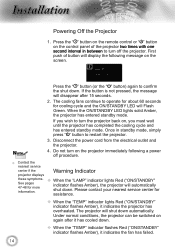
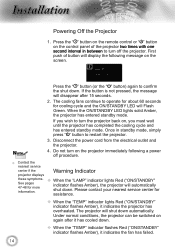
... down automatically. When the ON/STANDBY LED lights solid Amber, the projector has entered standby mode. Do not turn off procedure.
&#...projector displays
Warning Indicator
these symptoms. See pages 47-48 for more information.
When the "LAMP" indicator lights Red ("ON/STANDBY" indicator flashes Amber), the projector will Flash Green. Under normal conditions, the projector...
User's Manual - Page 17
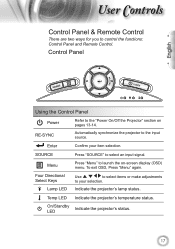
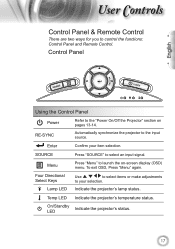
.... Menu
Press "Menu" to your item selection.
Enter
Confirm your selection.
Four Directional Select Keys
Lamp LED
Use
to select items or make adjustments
to launch the on pages 13-14. Temp LED Indicate the projector's temperature status. To exit OSD, Press "Menu" again.
Control Panel
English
SOURCE
POWER
Using the Control...
User's Manual - Page 18
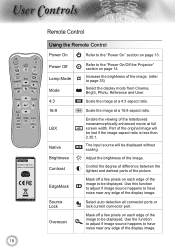
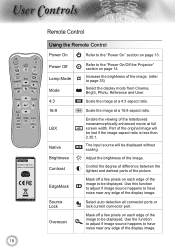
... mode from Cinema, Bright, Photo, Reference and User. Power Off Lamp Mode Mode 4:3
Refer to the "Power On/Off the Projector" section on page 13.
Source Lock
Overscan
Select auto detection all ...original image will be lost if the image aspect ratio is less than 2.35:1.
ser ontrols
Lamp
18
Remote Control
Using the Remote Control
Power On
Refer to the "Power On" section on...
User's Manual - Page 19


Lamp
Source
Press "Source" to choose source from HDMI 2 connector. Press "HDMI 2" to select an input signal. Press "D-Sub" to the input source.
Re-sync Menu HDMI 1 HDMI 2 D-Sub YPbPr Video
Automatically synchronizes the projector to choose source from HDMI 1 connector.
Press "HDMI 1"...firm your selection.
19 Display or exit the on-screen display menus for projector.
User's Manual - Page 38


Please
refer to the "Replacing the lamp" section.
Make sure you have removed the lens cap and the projector is between the required distance
4.89 to 32.68 feet (1.49 to 9.96 meters) from the projector.
If a problem persists, please contact your projector, please refer to 4:3 in the "Installation" section.
Ensure all the...
User's Manual - Page 39
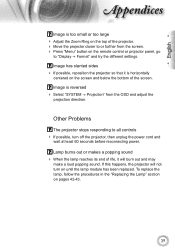
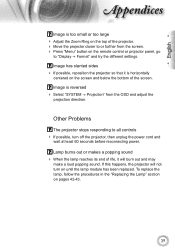
.... Press "Menu" button on pages 42-43.
39 If this happens, the projector will burn out and may
make a loud popping sound. To replace the lamp, follow the procedures in the "Replacing the Lamp" section on the remote control or projector panel, go
to "Display Format" and try the different settings.
Other...
User's Manual - Page 40
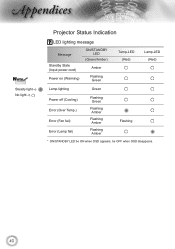
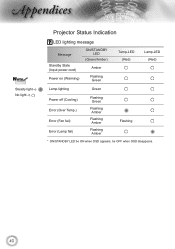
...
Noottee
Steady light No light
Projector Status Indication
LED lighting message
Message
Standby State (Input power cord) Power on (Warming)
ON/STANDBY LED
(Green/Amber)
Amber
Flashing Green
Temp-LED (Red)
Lamp-LED (Red)
Lamp lighting
Green
Power off (Cooling) Error (Over Temp.) Error (Fan fail) Error (Lamp fail)
Flashing Green
Flashing Amber
Flashing Amber
Flashing...
User's Manual - Page 41


English
ppendices
On Screen Messages Fan failed:
The projector will switch off automatically.
Over temperature:
The projector will switch off automatically.
Replacing the lamp:
Lamp is within 8 m of the projector.
Make sure the batteries are inserted correctly. Replace batteries if they are not any obstructions between the remote
control and the...
User's Manual - Page 42
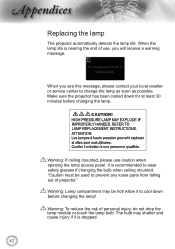
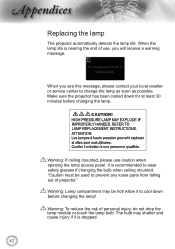
... is nearing the end of use caution when opening the lamp access panel. It is dropped.
42 ppendices
Replacing the lamp
The projector automatically detects the lamp life. Warning: To reduce the risk of projector." Make sure the projector has been cooled down before changing the lamp. Warning: If ceiling mounted, please use , you see this message...
User's Manual - Page 43
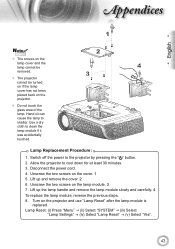
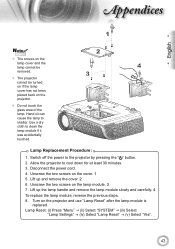
... not touch the glass area of the lamp. Hand oil can cause the lamp to the projector by pressing the " " button. 2. Lamp Reset: (i) Press "Menu" (ii) Select "SYSTEM" (iii) Select
"Lamp Settings" (iv) Select "Lamp Reset" (v) Select "Yes".
43 Lift up the lamp handle and remove the lamp module slowly and carefully. 4
To replace...
User's Manual - Page 46
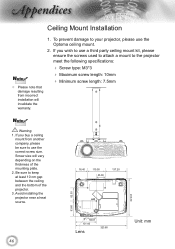
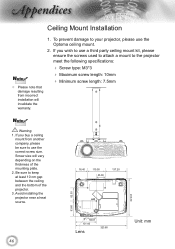
...installing the projector near .... To prevent damage to your projector, please use a third party ceiling mount kit, please ensure the screws used to attach a mount to the projector meet the following specifications:
...you buy a ceiling
mount from incorrect installation will vary depending on the thickness of the projector. 3. If you wish to keep at least 10 cm gap between the ceiling and...
Datasheet - Page 1
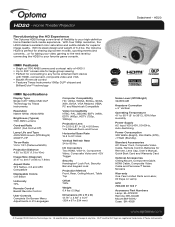
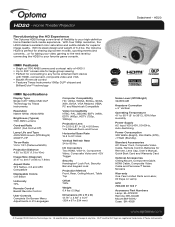
...Optoma HD20 is perfect for sharing big-screen movies, sporting events and concerts....or for taking your video gaming to the next level by Texas Instruments
Resolution Native 1080p (1920x1080)
Brightness (Typical) 1700 ANSI Lumens
Contrast Ratio 4000:1 (Full On/Full Off)
Lamp...Watts (STD), Home Theater Projector
Datasheet - With true 1080p resolution, the HD20 delivers excellent color saturation ...
Brochure - Page 2
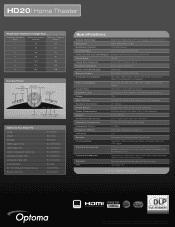
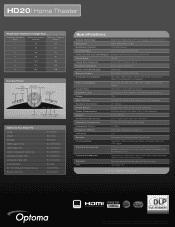
HD20| Home Theater
Projection Distance/Image Size
Projection Distance (Feet)
Maximum Diagonal (Inches)
Minimum Diagonal (Inches)
6
55
46
8
73
61
10
92
76
12
110
92
14
129
107
16
147
122
18
165
138
Control Panel
Four Directional
Keys Source Menu
Keystone Correction Re-Sync
Power and Standby
Enter
Power Lamp... Temp LED LED LED
Optional Accessories
Lamp: Mount...
Similar Questions
Optoma Hd20, I Replaced The Projector Lamp Now It Wont Start & No Standby Light
(Posted by itsabvirt 10 years ago)

