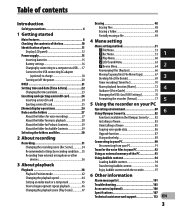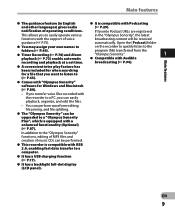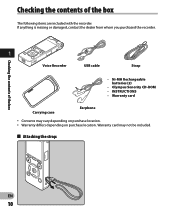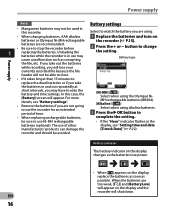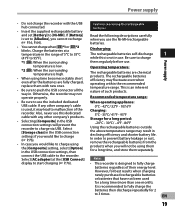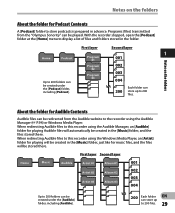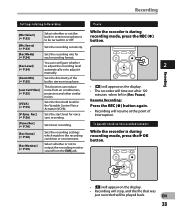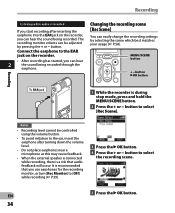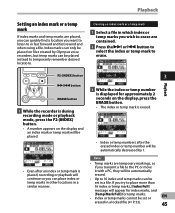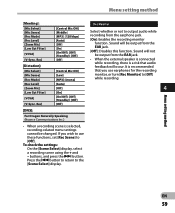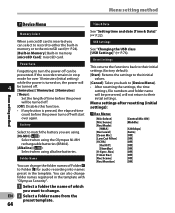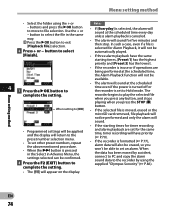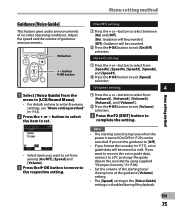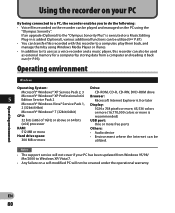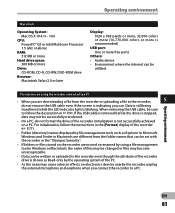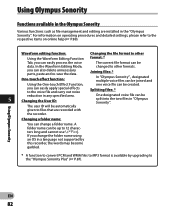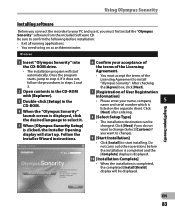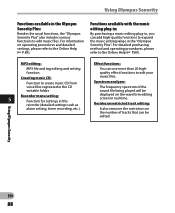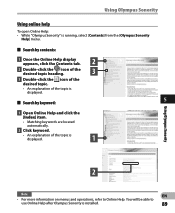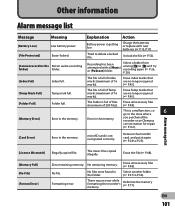Olympus DM-620 Support Question
Find answers below for this question about Olympus DM-620.Need a Olympus DM-620 manual? We have 4 online manuals for this item!
Question posted by bradgloriahackett on October 1st, 2011
Automatic Index Marks?
Is it possible to have index marks set automatically on files from the DM-620 Olympus Voice Recorder? If so how do you select the amount of time between marks?
If not can they be set with the Olympus Sonority Plus software?
If index marks cannot be set automatically with the Plus software, can they be set with the Music Editing Plug-in software by Sonority?
Current Answers
Related Olympus DM-620 Manual Pages
Similar Questions
Serial Number Dm-620
Software to transfer files to computer requests the serial number to play back the files without the...
Software to transfer files to computer requests the serial number to play back the files without the...
(Posted by enfinger2u 8 years ago)
How Do You Use The Skip Forward And Skip Back On The Vn-7100. I Can't Seem To F
I don't know where to go to turn the SKIP option on
I don't know where to go to turn the SKIP option on
(Posted by toskeyrogers 10 years ago)
How Do You Recover Erased Files From Olypus Voice Recorder Vn7200
(Posted by kepabl 10 years ago)
Dss Player Software
The CD belonging to the player has been lost by a careless user of our eqipment. Can I replace it or...
The CD belonging to the player has been lost by a careless user of our eqipment. Can I replace it or...
(Posted by sandyblair 11 years ago)
Transfering Music To Olympus Dm-1
Every time I transfer music from MusicMatch to my DM-1, it either shows no folder or connect to PC. ...
Every time I transfer music from MusicMatch to my DM-1, it either shows no folder or connect to PC. ...
(Posted by colleenreinecke 12 years ago)