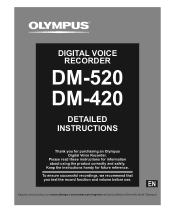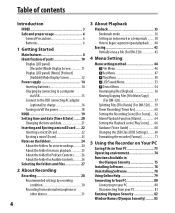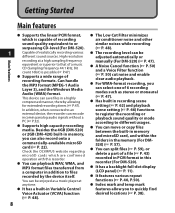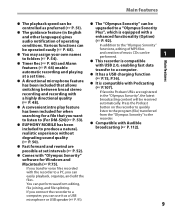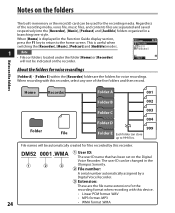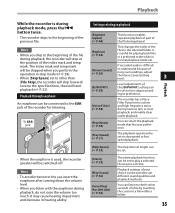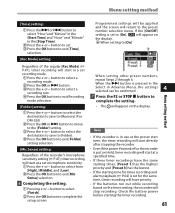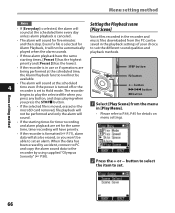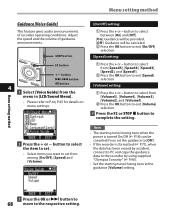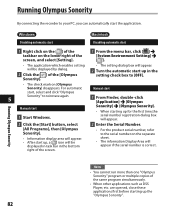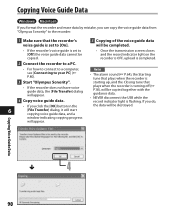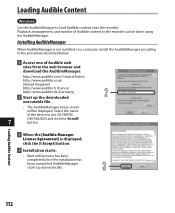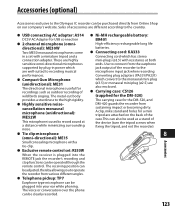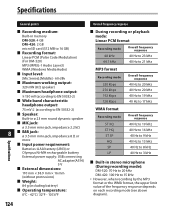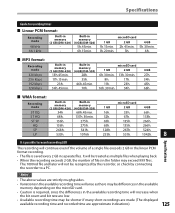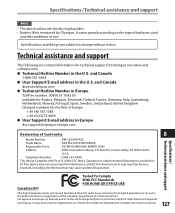Olympus DM-420 Support Question
Find answers below for this question about Olympus DM-420 - Digital Voice Recorder Combo.Need a Olympus DM-420 manual? We have 4 online manuals for this item!
Question posted by jbewck on October 30th, 2010
Olympus Dm-420 Won't Turn On
recorder turned off, now won't turn on
Current Answers
Related Olympus DM-420 Manual Pages
Similar Questions
Generating Transcript With Olympus Digital Voice Recorder
Hello, Is it possible to generate a transcript on your computer from a recording on the Olympus dig...
Hello, Is it possible to generate a transcript on your computer from a recording on the Olympus dig...
(Posted by greyshackassistant 11 years ago)
Kp3 Serial Connection Olympus Ds-320 Digital Voice Recorder
How can I purchase a KP3 serial connection cable and the CD program for the Olympus DS 320 digital v...
How can I purchase a KP3 serial connection cable and the CD program for the Olympus DS 320 digital v...
(Posted by themckenzies 11 years ago)
Oympus Dm-450 Digital Voice RecorderHelp! I Have Errased A File In Error.
Any way I can retrieve it?
Any way I can retrieve it?
(Posted by hilaryshedel 12 years ago)
My Olympus Dm-420 Digital Voice Recorder Does Not Show Information In Its Displa
(Posted by agostinichapel 12 years ago)
Deactivation Of The Voice Guide On Dm-420
On my DM-420 Digital Voice Recorder, how do I deactive the Voice Guide?
On my DM-420 Digital Voice Recorder, how do I deactive the Voice Guide?
(Posted by krystynawilson 13 years ago)