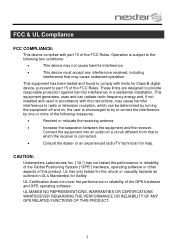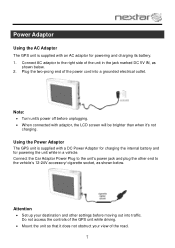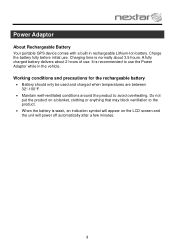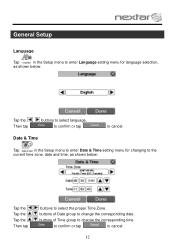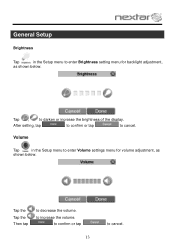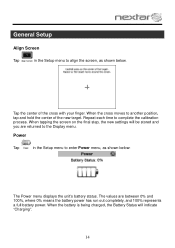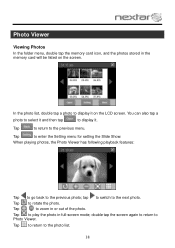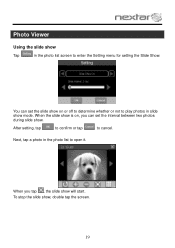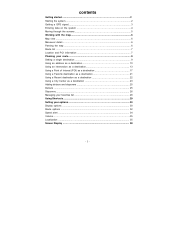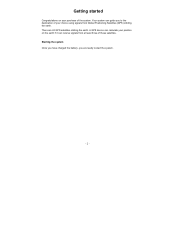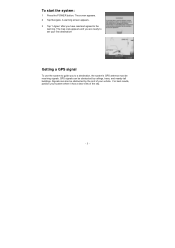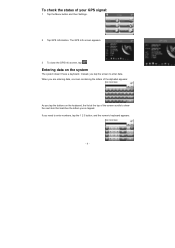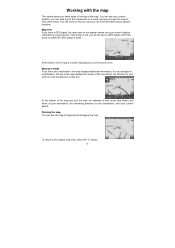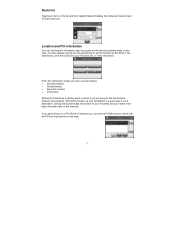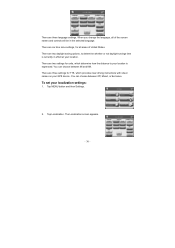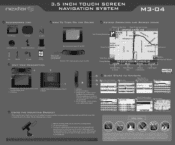Nextar M3-04 Support Question
Find answers below for this question about Nextar M3-04.Need a Nextar M3-04 manual? We have 3 online manuals for this item!
Question posted by yeseniassalon on November 19th, 2011
Does My Gps Have A Radar To Detect Police And If It Does How Can I Set It
The person who posted this question about this Nextar product did not include a detailed explanation. Please use the "Request More Information" button to the right if more details would help you to answer this question.
Current Answers
Answer #1: Posted by techie12330 on November 19th, 2011 9:45 PM
No, GPS,PHOTO VIEWER,MP3 PLYAER,THAT IS ALL.
HERE IS THE ONLINE OWNER'S MANUAL FOR FUTHER INFO.
Related Nextar M3-04 Manual Pages
Similar Questions
I Want A Map Of Spain That Will Work With My Nextar Gps M3.How Do I Get One?
(Posted by bobclark 11 years ago)
I Have A Nextar Stylus Gps. It Will Not Do Anything When I Hit Navigator.
(Posted by carolhicks10 12 years ago)
I Need To Know If My Gps M3-06 Has Map Of Canada As Well As The United States:
(Posted by fsuboyd 12 years ago)
Not Acquiring Gps Signal
everything seems to be working. it still shows the last destination but now will not acquire signal
everything seems to be working. it still shows the last destination but now will not acquire signal
(Posted by mdeane 12 years ago)