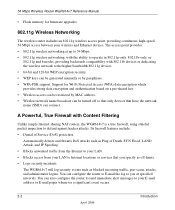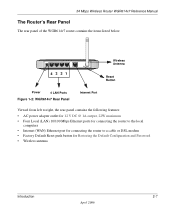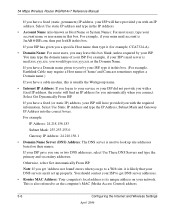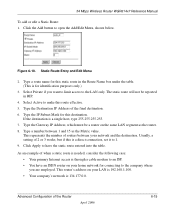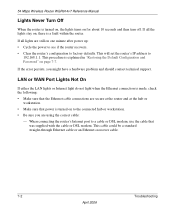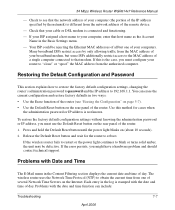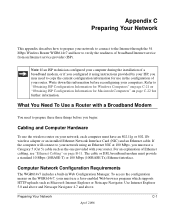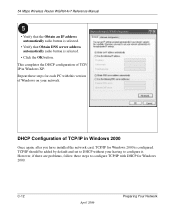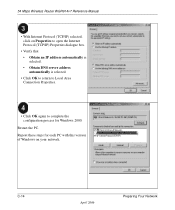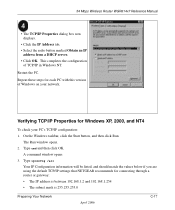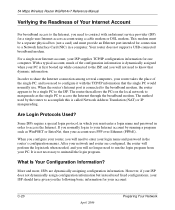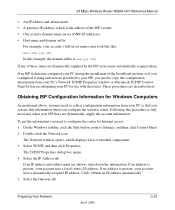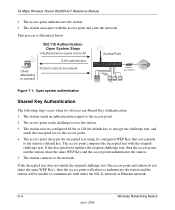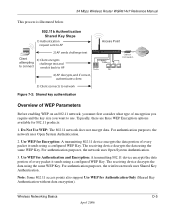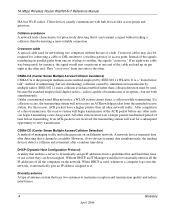Netgear WGR614v7 Support Question
Find answers below for this question about Netgear WGR614v7 - 54 Mbps Wireless Router.Need a Netgear WGR614v7 manual? We have 3 online manuals for this item!
Question posted by killeOctav on April 8th, 2014
How To Configure Wgr614v7 As A Repeater
The person who posted this question about this Netgear product did not include a detailed explanation. Please use the "Request More Information" button to the right if more details would help you to answer this question.
Current Answers
Related Netgear WGR614v7 Manual Pages
Similar Questions
How To Configure Netgear Wireless Router Wgr614v7 To Accept 30 Mbps
(Posted by alkacpiza 9 years ago)
Reset Of Netgare Wireless Router
how i reset my netgare wireless router with wired modem
how i reset my netgare wireless router with wired modem
(Posted by aishunet 10 years ago)
Netgear 54 Mbps Wireless Router Wgr614v7 How To Reset It To Have A New Password
and user name
and user name
(Posted by caflyb 10 years ago)
Where Is Pin Number On Netgear Wireless Router Wgr614 V7- Vc
pin number on wgr614-v7-vc wireless router
pin number on wgr614-v7-vc wireless router
(Posted by lpk3am 12 years ago)
How Do I Connect Nintendo To My Wireless Router
please help me connect my nintendo to netgear router
please help me connect my nintendo to netgear router
(Posted by wmbwgb 12 years ago)